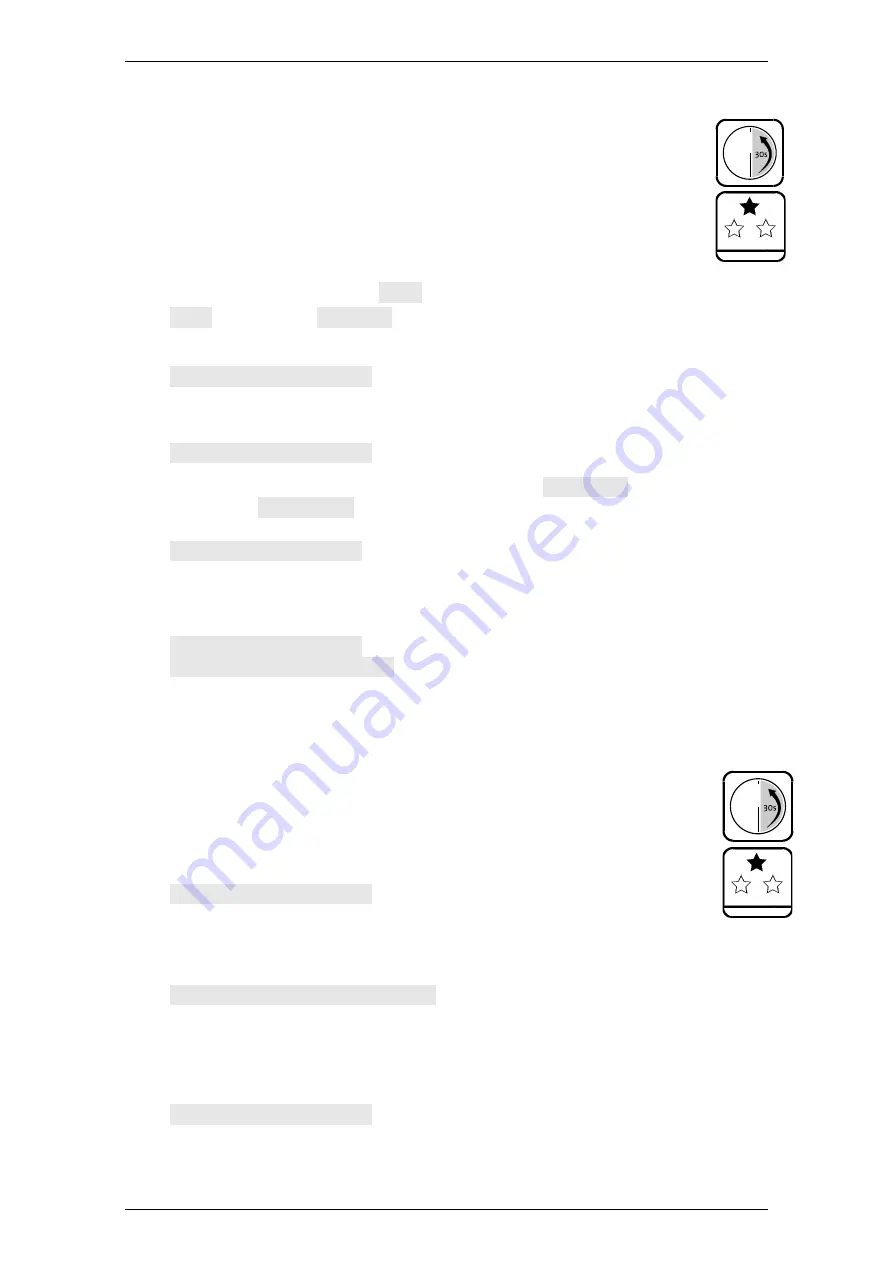
EloStar Master 3X0 / 4X0 / - smart
Operation
Manual V.1.03H
66
7.12.5
Opening with Unlocking Delay
Settings
On tab ‘Locks’ of TwinComm USB, a value greater than
zero has been set for ‘Unlocking delay’. Boxes
PIN
code
and / or
Card
,
Release
and
Opening access
of
the user matrix have been marked for you. Code has
been registered at the lock.
1.
Press key
Enter
and release it after a second.
The system checks its status. Date and time are on display.
2.
With menu key
<
or
>
select
Open
and confirm with key
Enter
.
Open
is on display.
Lock: 1
may be on display, too.
3.
If necessary, select the lock with key
<
or key
>
and press
Enter
.
Code entry | Master
is on display.
4.
Present your user identification data.
Also see
‘User- / Personnel Numbers’ on page 51.
User no. | PIN code
is on display.
5.
According to your user settings, with
Enter
select
PIN-Code
or with
<
and
>
and
Enter
Code card
and carry on as usual when opening.
See the instructions ‘Open a Lock…’ at the beginning of this chapter.
Open | Time: 00:00
is on display. The first 2 numbers indicate the number
of minutes; the last 2 numbers indicate the number of seconds.
6.
Wait until the ‘Unlocking delay’ ends.
An acoustic signal indicates the end of the unlocking delay.
Open | Please wait
is on display. The lock bolt retracts.
Open | Lock open: no.
is on display.
You have successfully opened the lock.
7.12.6
Opening with Unlocking Delay and Release Time
This paragraph is a sequel to the last one.
Settings
See the last paragraph. Additionally,
option ‘Release
time’ in the PC software / is activated.
1.
Perform steps 1-5 of the last paragraph and be prepared to enter
code when indicated.
Code entry | Master
is on display. An acoustic signal indicates
the end of the unlocking delay. During the release time, which
follows, an acoustic signal sounds every two seconds.
2.
With < or > select the lock and press
Enter
, if required.
Code entry | User: Master
is on display.
3.
With
<
and
>
and
Enter
or with numeric keys, if required, select your user number.
4.
Enter your code.
See step 4 of the last paragraph. An acoustic signal sounds repeatedly.
Open | Lock open: 1
is on display.
You have successfully opened the lock.






























