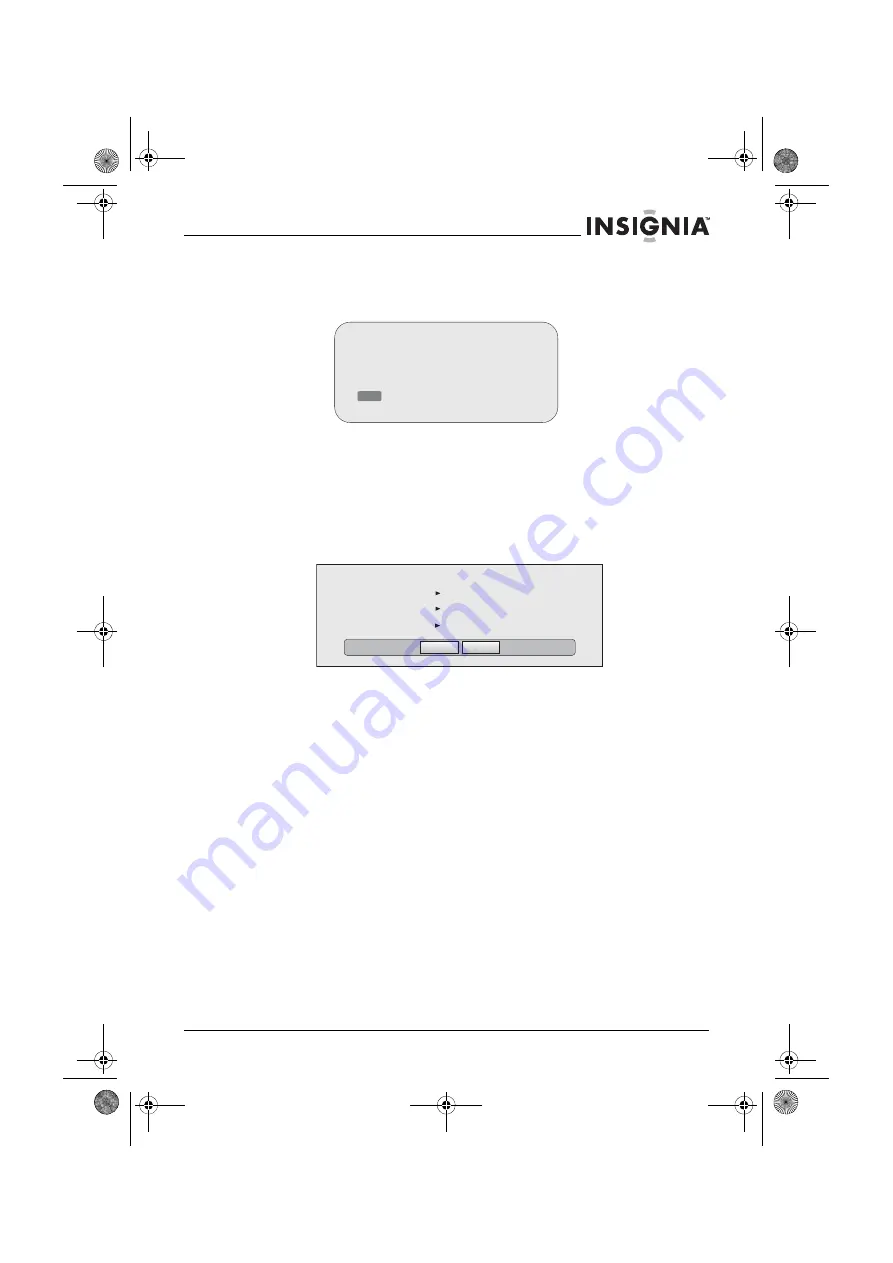
51
Insignia NS-BRDVD4/NS-BRDVD4-CA Blu-Ray Disc Player
www.insigniaproducts.com
To upgrade the player firmware using a network connection:
1
If an update is available, a message similar to the following appears
whenever the
Settings
menu is selected on the player.
2
Press the red button to install the updates.
To automatically upgrade the firmware over the Internet:
•
If you see the above message, and want to update your player’s
firmware, use the arrow keys to highlight
OK
, then press
ENTER
. The software will begin downloading and a status bar
appears on the TV screen, similar to what is shown below:
•
Once the update is complete, a message will appear indicating
that the player will turn itself off and on.
Upgrading the player firmware with a disc or USB stick
In order to perform the upgrade, you must first go to the Insignia website
and click on the
Support
link. From there, you must either create an
upgrade disc, or an update USB memory stick.
To create an update disc:
1
Download the firmware upgrade .iso file to a computer.
2
Copy the .iso file directly to a data CD or DVD, then finalize the disc.
- OR -
Use commercial software, such as Nero™, to “burn” the .iso file onto a
disc.
To create an update USB memory stick:
•
Download the firmware upgrade .iso file directly to the root directory of a
USB memory stick connected to your computer.
A software update for your player
is available, containing:
Various updates;
Press (red button) to install
these
updates
Ok
Cancel
Below, select OK to proceed with the update or Cancel to abort, then press the Enter key
Player model
INSIGNIA NS-WBRDVD2 BD Player
Player current version:
PKG_085
Update version:
PKG_90
INSIGNIA NS-BRDVD4 BD PLAYER
NS-BRDVD4-BRDVD4-CA_10-0864_MAN_V6.fm Page 51 Monday, October 24, 2011 5:16 PM
















































