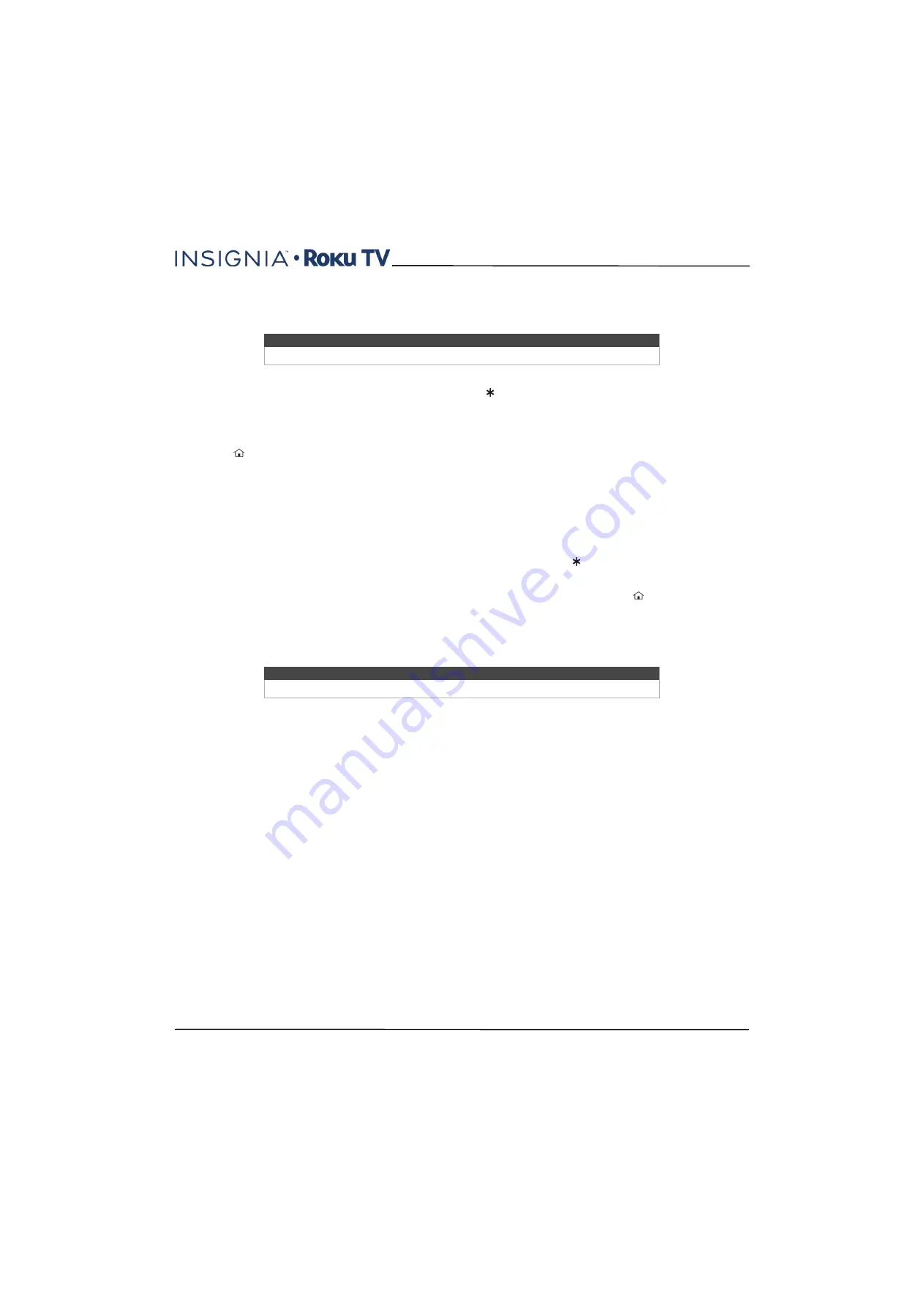
54
32"/55" 1080p, 60Hz, LED Insignia Roku TV
www.insigniaproducts.com
Rename inputs
Rather than trying to remember that your Blu-ray player is connected to HDMI1 and your game console is connected to
HDMI 3, you can rename the TV inputs to match the connected component.
To rename an input, you can either:
• Highlight the input tile in the
Home
screen, and then press to display a list of options. From the list of options,
select
Rename input
. Then select a new name and icon.
or
• From the
Home
screen, navigate to
Settings>TV inputs
. On the TV inputs screen, select the input you want to
rename, select
Rename
, and then choose a new name and icon from the provided list.
Press
to return to the
Home
screen. The new name and icon are now in effect.
Remove unwanted tiles
It’s easy to remove unused TV inputs and unwanted channel or app tiles. For example, if you never use the HDMI 3
input, or if you don’t like the weather app you added from the Roku Channel Store, you can remove them from your
Home
screen.
You also can remove the
Antenna TV
tile if you never use the TV tuner. But be aware that removing the
Antenna TV
tile
also deletes the broadcast TV channel list. You’ll have to set up the TV tuner again next time you add it. Instructions for
setting up the TV tuner can be found in
on page
• To remove any tile, highlight the input tile in the
Home
screen, and then press to display a list of options. From the
list of options, select
Remove input
. In the screen that follows, confirm you want to remove the input.
• Alternatively, to remove a TV input tile from the
Home
screen, navigate to
Settings > TV inputs
. On the
TV inputs
screen, select the input you want to remove, and then select
Remove > Confirm
. Then press
to return to the
Home
screen.
Change themes
Another way to customize your Insignia Roku TV is to change its theme. The theme establishes the look and feel of your
Insignia Roku TV through colors, designs, and fonts.
To change the theme, in the
Home
screen menu navigate to
Settings>Themes
. In the
Themes
screen, choose from the
following options:
•
My themes
—Highlight a theme, and then press
OK
to switch to that theme.
•
Custom settings
—Turn
Featured themes
on or off. When
Featured themes
is on, your Insignia Roku TV
automatically switches to featured themes—like certain holidays—for a limited time whenever Roku makes them
available, and then switches back to your selected theme when the featured theme expires. When off, your Insignia
Roku TV always uses your selected theme.
Change sound effects volume
Sound effects are the noises your Insignia Roku TV makes to let you know it received your command. You can change
the volume of sound effects or turn them off.
To adjust the sound effects volume, in the
Home
screen menu, navigate to
Audio>Menu volume
. Navigate to the right
and then change the setting to
High
,
Medium
,
Low
, or
Off
.
Tip
Renaming an input also changes the icon associated with it.
Tip
Themes are available only when your Insignia Roku TV is connected to the Internet.






























