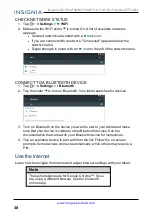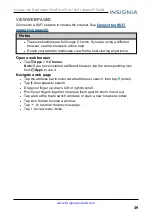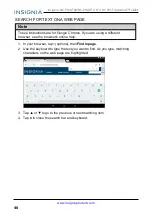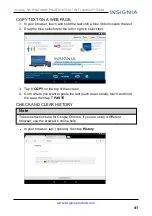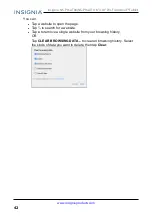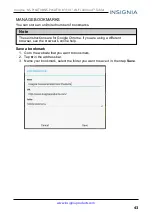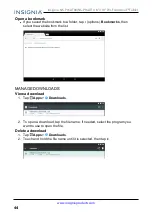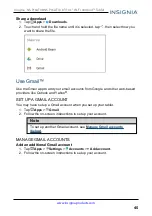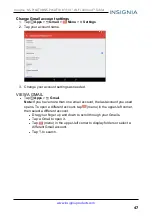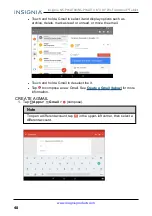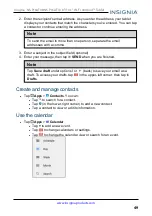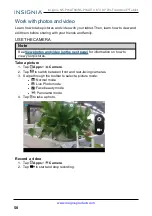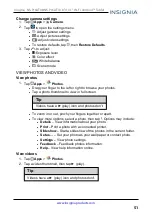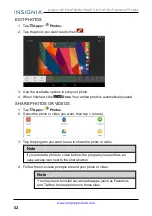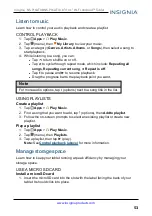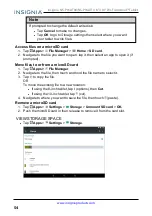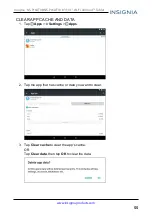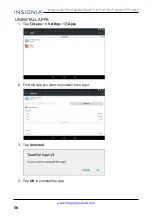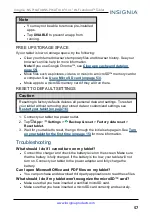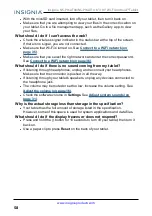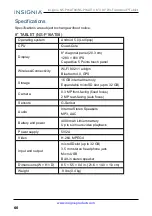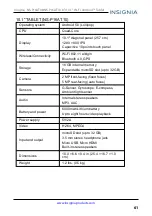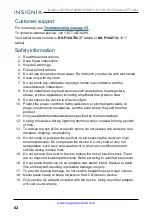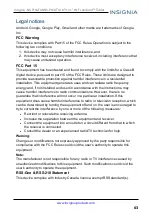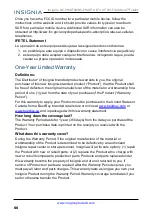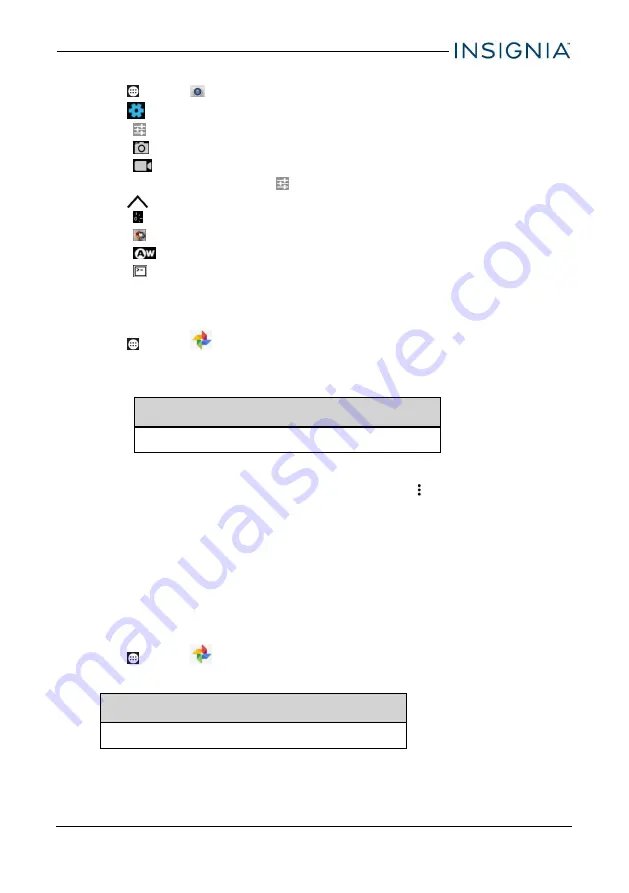
Change camera settings
1. Tap
Apps
>
Camera
.
2. Tap
to open the settings menu.
l
: Adjust general settings
l
: Adjust picture settings
l
: Adjust video settings
l
To restore defaults, tap
, then
Restore Defaults
.
3. Tap
to adjust:
l
: Exposure level
l
: Color effect
l
: White balance
l
: Scene mode
VIEW PHOTOS AND VIDEO
View photos
1. Tap
Apps
>
Photos
.
l
Drag your finger to the left or right to browse your photos.
l
Tap a photo thumbnail to view in full screen.
Tip
Videos have a ► (play) icon and photos don't.
l
To zoom in or out, pinch your fingers together or apart.
l
To view more options, select a photo, then tap . Options may include:
l
Details
– View information about your photo.
l
– Print a photo with a connected printer.
l
Slideshow
– Start a slideshow of the photos in the current folder.
l
Set as…
– Set your photo as your wallpaper or contact photo.
l
Settings
– View photo settings.
l
Feedback
– Feedback photos information.
l
Help
– View help information online.
View videos
1. Tap
Apps
>
Photos
.
2. Tap a video thumbnail, then tap ► (play).
Tip
Videos have a ► (play) icon and photos don't.
51
Insignia NS-P16AT08/NS-P16AT10 8"/10.1" Wi-Fi Android™ Tablet