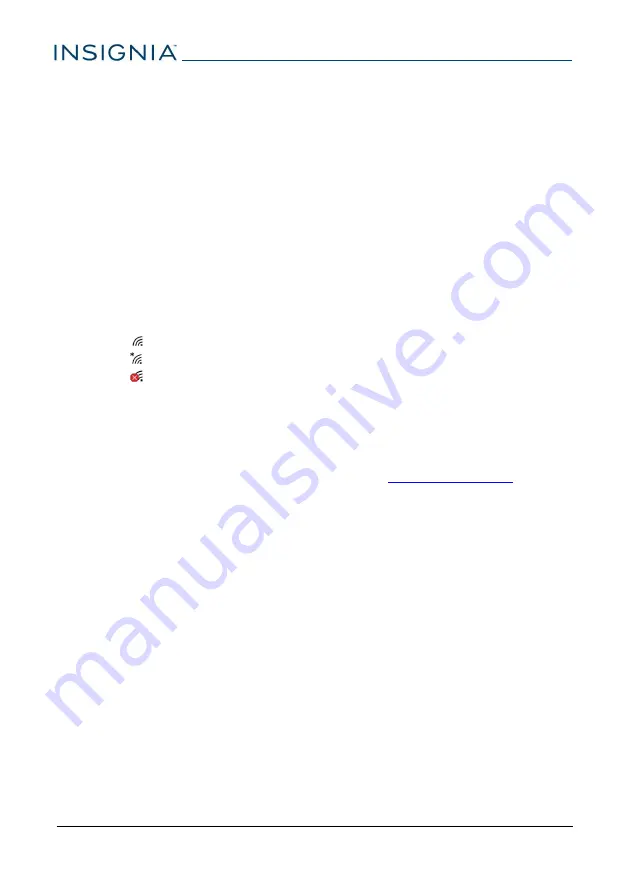
Troubleshooting
What should I do if I cannot charge my tablet?
l
Make sure that your USB cable is not damaged.
l
Make sure that your power adapter is connected to a working power outlet
and that your surge protector (if used) is turned on.
l
Make sure that your USB cable is connected to your tablet securely. Do not
force the connector in or you may damage the port.
l
If your battery was drained completely, let your tablet charge for at least an
hour before trying to turn it on.
What should I do if I can’t connect to the Internet?
l
Make sure that Wi-Fi is turned on.
l
Check the wireless signal indicator in the taskbar to check your Wi-Fi status.
l
- Connected to a wireless network
l
- Not connected, but wireless networks are available
l
- Wi-Fi is turned off or no networks are available
l
Make sure that you select the right network and enter the correct password.
l
Reset your Wi-Fi router/modem.
l
Turn your tablet off, and then back on.
What should I do if I forget my password?
l
If you sign in with your Microsoft account, go to
to reset
it.
l
If you sign in with a local account, you can reset your password with a
password reset drive. See
Recovering a forgotten password (on page 66)
.
l
Reset your tablet to factory defaults (see "
Reset your tablet (on page 22)
" for
more information).
What should I do if I cannot turn on my tablet?
l
Connect the charger to check the battery level on the screen. If the battery
is too low, your tablet will not turn on. Fully charge the battery.
What should I do if my tablet won’t recognize the micro SD card?
l
Make sure that you have inserted the memory card correctly (with the label
facing the back). The memory card should click into place.
l
With the micro SD card inserted, turn off your tablet, and then turn it back
on.
l
Make sure that you are attempting to view your files in the correct location
on your tablet.
l
Make sure that your memory card is formatted correctly. See the card
manufacturer's instructions for more information.
NS-P10W8100
64




























