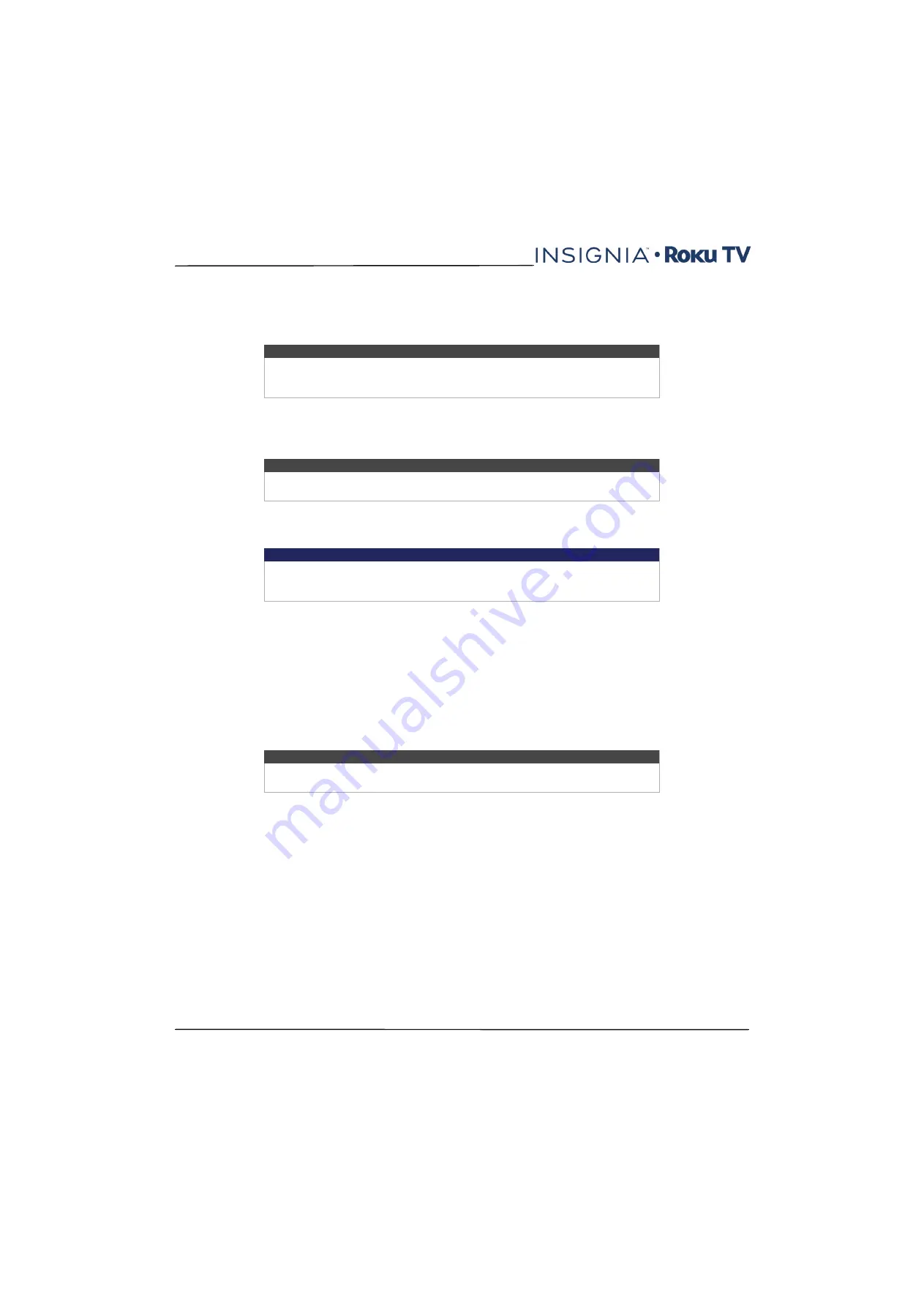
76
NS-43DR710NA17 / NS-43DR710CA17
NS-50DR710NA17 / NS-50DR710CA17 / NS-55DR710NA17
www.insigniaproducts.com
Configure parental controls
Parental controls enable you to control whether the members of your household can view certain kinds of broadcast TV
programs. When a program or feature is blocked, you can unblock it by entering a parental control PIN that only you
know.
Creating a parental control PIN
The first time you access the
Parental controls
screen, you must create a new parental control PIN. Thereafter, whenever
you want to change parental control settings, unblock programming that has been blocked, change the PIN, or disable
parental controls, you must enter your parental control PIN.
To create a new parental control PIN, from the
Home
screen menu navigate to
Settings > Parental controls
. The screen
displays a numeric keypad. Use the arrow buttons and the
OK
button to enter a four digit code. Then repeat the process
to enter the same PIN again, just to make sure you correctly entered the PIN you want to use.
Blocking Movie Store, TV Store, and News
On U.S. models, one of the parental control options is to completely hide the entertainment options that are available
directly on the
Home
screen menu of TVs manufactured for sale in the United States. (The Movie Store, TV Store, and
News options are not available on TVs manufactured for sale in Canada).
To hide Home screen entertainment options:
1
From the
Home
screen menu, navigate to
Settings > Parental controls
, and then enter your parental control PIN.
2
In the
Parental controls
screen, highlight
Home screen
and then select or clear either of these options:
•
Hide ‘Movie Store and TV Store’
—Removes the
Movie Store
and
TV Store
options from the
Home
screen
menu.
•
Hide ‘News’
—Removes the
News
option from the
Home
screen menu.
Note
Parental controls block content from the TV tuner and from streaming options, if any,
on the
Home
screen menu. Parental controls do not block content on other TV inputs
or content from streaming channels you add to your TV.
Tip
Your parental control PIN has nothing to do with your Roku PIN. You can make them
the same if you want—this is entirely your choice.
Important
If you forget your PIN, the only way to recover is to perform a factory reset operation,
as explained in
on page
. Be sure to write it down in a safe
place just in case.
Tip
To use either of these options after you've hidden them, you must return to this
screen and remove the check mark from the corresponding
Hide
command.






























