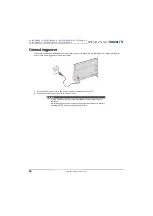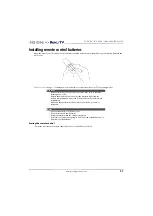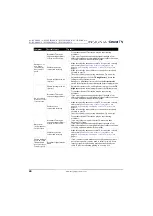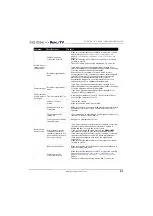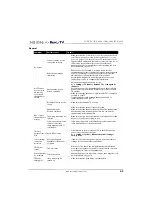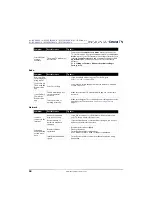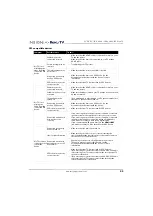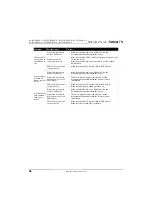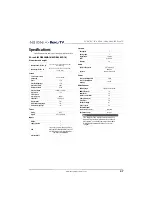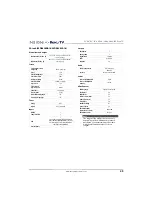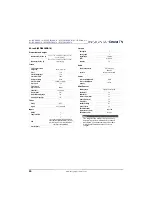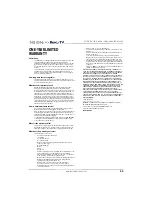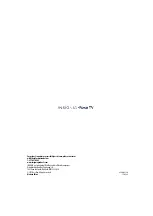48
NS-43DR620NA18 / NS-50DR620NA18 / NS-55DR602NA18/NS-65DR620NA18
NS-43DR620CA18 / NS-50DR620CA18 / NS-55DR620CA18
www.insigniaproducts.com
50-inch (50DR620NA18/50DR620CA18)
Dimensions and weight
Screen
Tuner
Inputs
Outputs
Audio
Power
Miscellaneous
Without stand (H × W × D)
25.9 × 44.5 × 3.2 in. (65.8 x 113 x 8.1 cm)
28.4 lbs (12.9 kg)
With stand (H × W × D)
27.8 × 44.5 × 12.1 in. (70.5 x 113 x 30.7 cm)
29.3 lbs (13.3 kg)
Screen size measured
diagonally
49.5 in. (125.7 cm)
Panel
LCD
Panel backlight type
LED
Panel refresh rate
60Hz
Display resolution
2160p
Panel resolution
3840 (H) × 2160 (V)
Aspect ratio
16:9
Contrast ratio
(typical)–panel
4,000:1
Comb filter
3d y/c digital
Response time
8 ms (typical)
Horizontal viewing angle
178°
Vertical viewing angle
178°
Analog
NTSC
Digital
ATSC, Clear-QAM
HDMI ®
3
Composite video
1
USB
1
Supports image format: JPEG, PNG, GIF audio
format: AAC, MP3, WMA, WAV(PCM), FLAC, AIFF,
AC3 (Dolby Digital), E-AC3 (Dolby Digital Plus)
video format: MKV, MP4, MOV
Antenna/Cable
1
Headphone
1
Analog audio
1
Digital audio
1 (optical)
WiFi
Yes (built-in)
Ethernet
Yes
Audio enhancement
DTS TruSurround
Speakers
Number: 2
Watts per channel: 8W
Power consumption ON
140W
Power consumption in
standby
<0.5W
OSD languages
English, French, Spanish
HDMI CEC Control
Yes
Game Mode
Yes
Internet connectable
Yes
V-Chip (version 2.0)
Yes
Sleep timer
Yes
Channel labeling
No
Text-to-Speech
Yes
VESA mount (mm)
(horizontal × vertical)
200 × 200
VESA mount screws
M6 type
Note
The length of the wall-mount screws vary
depending on the wall-mount bracket you
purchased. See the instructions that came
with the wall-mount bracket for screw
lengths.