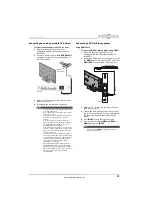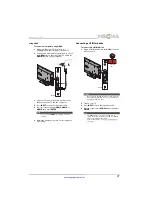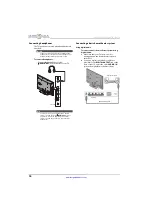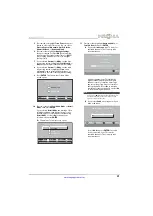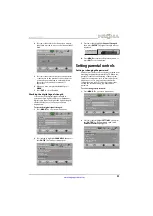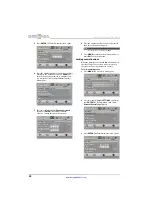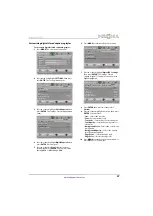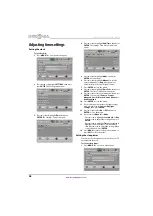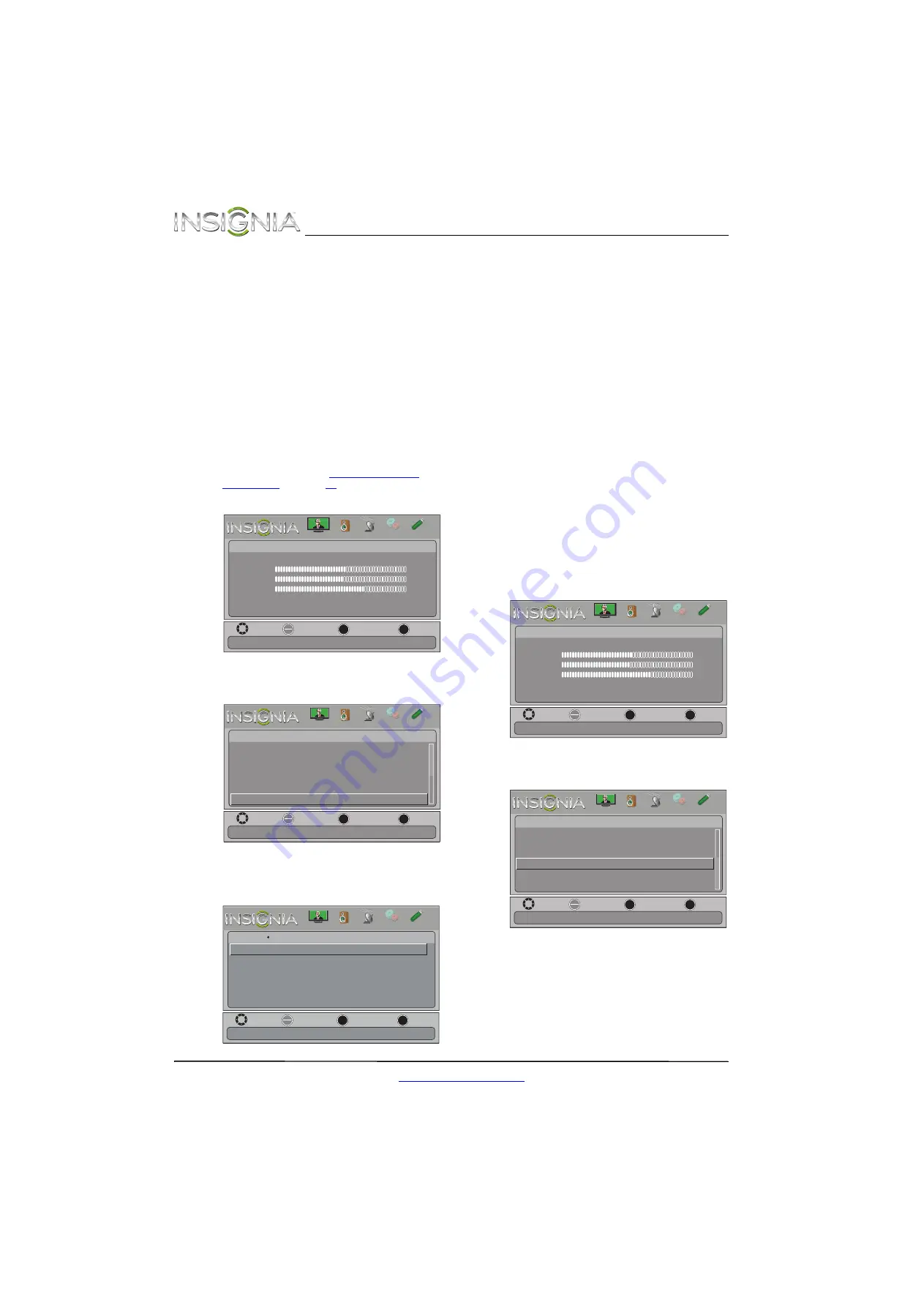
26
NS-42L260A13 Insignia 42" LCD TV
www.insigniaproducts.com
•
Sharpness
—Adjusts the color detail of
images. If you set this control too high,
dark images may appear with light or
white edges.
•
Adaptive Contrast
—Automatically
adjusts picture detail and brightness. You
can select
On
or
Off
.
•
Reset Picture Settings
—Resets all picture
settings to factory mode.
4
Press
W
or
X
to adjust the option, or press
S
or
T
to select a setting.
5
Press
MENU
to return to the previous menu, or
press
EXIT
to close the menu.
Adjusting the computer image
To adjust the computer image:
1
Make sure that your TV is in VGA mode. For
more information, see “
” on page
.
2
Press
MENU
. The on-screen menu opens.
3
Press
W
or
X
to highlight
SETTINGS
, then press
ENTER
. The
Settings
menu opens.
4
Press
S
or
T
to highlight
Computer Settings
,
then press
ENTER
. The
Settings · Computer
Settings
menu opens.
5
Press
S
or
T
to highlight an option, then press
ENTER
to access the option. You can select:
•
Auto Adjust
—Automatically adjusts the
image settings such as position and phase.
•
H. Position
—Moves the image right or left.
•
V. Position
—Moves the image up or down.
•
Clock
—Adjusts the sample frequency.
•
Phase
—Adjusts the focus of stable images.
•
Reset Computer Settings
—Resets all
computer settings to factory mode.
6
Press
W
or
X
to adjust the option, or press
S
or
T
to select a setting.
7
Press
MENU
to return to the previous menu, or
press
EXIT
to close the menu.
Adjusting component video settings
You can adjust the horizontal distortion that may
occur when watching video from a component
video device.
To adjust component video settings:
1
Make sure you have a device connected to the
Y/P
B
/P
R
(component video) jacks on the side of
your TV.
2
Press
VIDEO
to select the component video
device.
3
Press
MENU
. The on-screen menu opens.
4
Press
W
or
X
to highlight
SETTINGS
, then press
T
or
ENTER
. The
Settings
menu opens.
5
Press
S
or
T
to highlight
Component Settings
,
then press
ENTER
.
6
Press
S
or
T
to highlight an option, then press
ENTER
to access the option. You can select:
•
Phase
—Minimizes horizontal distortion.
•
Reset Component Settings
—Resets all
component video settings to factory mode.
MOVE
OK
ENTER
MENU
EXIT
EXIT
PREVIOUS
SELECT
Adjust settings to affect picture quality
PICTURE
CHANNELS SETTINGS PHOTOS
AUDIO
Picture
Picture Mode
Brightness
Contrast
Color
Advanced Video
Reset Picture Settings
Energy Savings
50
46
78
MOVE
OK
ENTER
MENU
EXIT
EXIT
PREVIOUS
SELECT
PICTURE
CHANNELS
SETTINGS
PHOTOS
AUDIO
Set options for when a computer is connected to the TV
Auto Input Sensing
Computer Settings
Parental Controls
Closed Caption
Menu Language
English
On
Settings
Time
MOVE
OK
ENTER
MENU
EXIT
EXIT
PREVIOUS
SELECT
Settings Computer Settings
Adjust to the PC signal timing automatically when ON
Auto Adjust
H. Position
V. Position
Clock
Phase
Reset Computer Settings
PICTURE
CHANNELS
SETTINGS
PHOTOS
AUDIO
MOVE
OK
ENTER
MENU
EXIT
EXIT
PREVIOUS
SELECT
Adjust settings to affect picture quality
PICTURE
CHANNELS SETTINGS PHOTOS
AUDIO
Picture
Picture Mode
Brightness
Contrast
Color
Advanced Video
Reset Picture Settings
Energy Savings
50
46
78
MOVE
OK
ENTER
MENU
EXIT
EXIT
PREVIOUS
SELECT
Settings
System Info
Reset to Default
Input Labels
INlink
Computer Settings
Component Settings
Change power on options or reset TV to factory default
PICTURE
CHANNELS
SETTINGS
PHOTOS
AUDIO
Содержание NS-42L260A13
Страница 1: ...NS 42L260A13 UserGuide 42 LCD TV ...