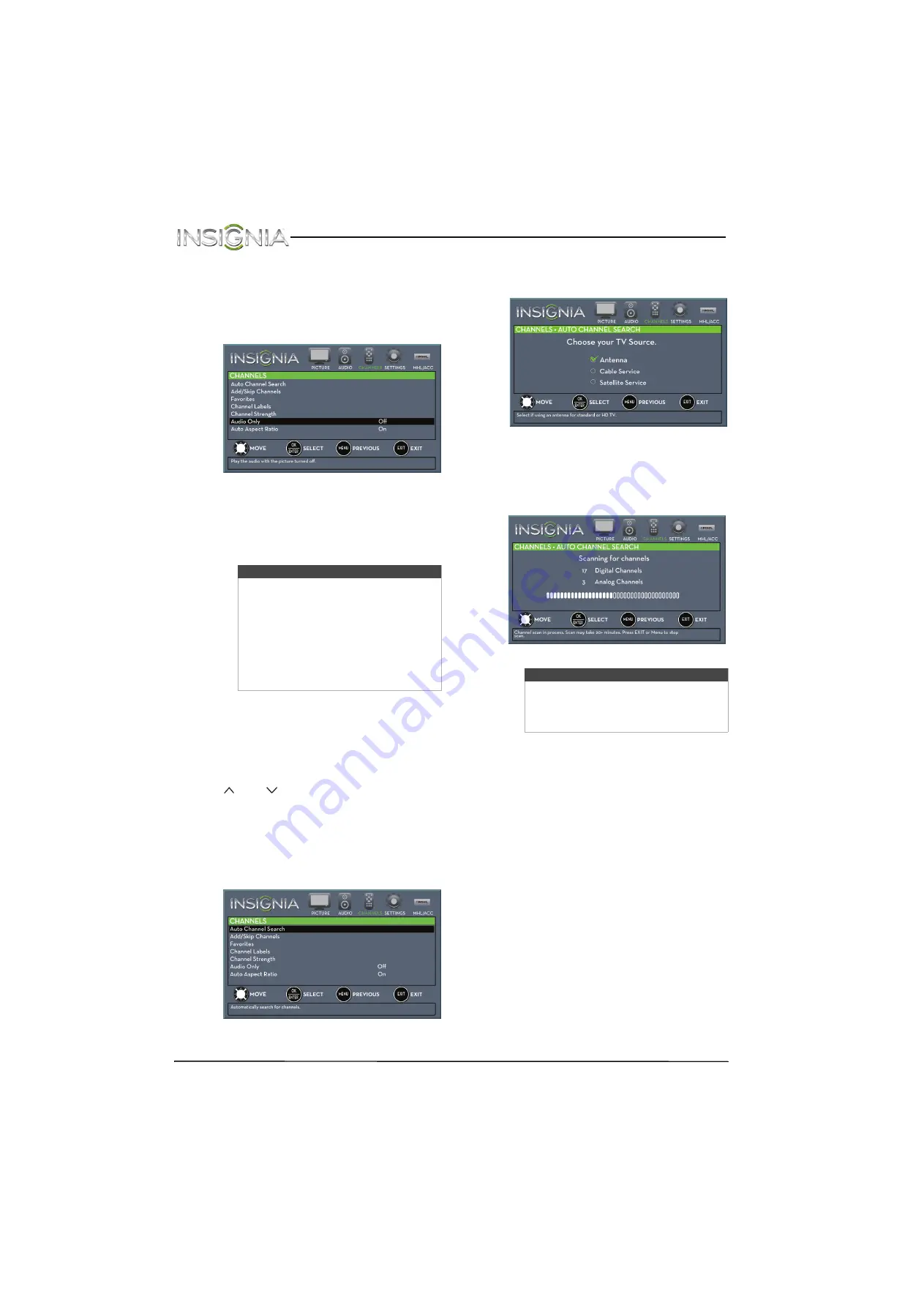
57
NS-40D510NA15 Insignia 40" LED TV
www.insigniaproducts.com
Play TV audio only
You can turn off the picture on your TV and listen to
the program audio only.
1
Press
MENU
. The on-screen menu opens.
2
Press
W
or
X
to highlight
CHANNELS
, then press
T
or
ENTER
. The
CHANNELS
menu opens.
3
Press
S
or
T
to highlight
Audio Only
, then
press
ENTER
.
4
Press
S
or
T
to select
On
.
5
Press
MENU
to return to the previous menu, or
press
EXIT
to close the menu.
Change channel settings
Automatically scan for channels
When you scan for channels, your TV searches for
channels with signals and stores the channel
information in the channel list. When you press
CH
or
CH
, your TV goes to the next or
previous channel in the channel list.
If the TV signal source changes, for example you
change from an outdoor antenna to cable TV (no
box), you need to scan for channels.
1
Press
MENU
. The on-screen menu opens.
2
Press
W
or
X
to highlight
CHANNELS
, then press
T
or
ENTER
. The
CHANNELS
menu opens.
3
Press
S
or
T
to highlight
Auto Channel Search
,
then press
ENTER
. The
CHANNELS · AUTO
CHANNEL SEARCH
screen opens.
4
Press
S
or
T
to highlight
Antenna
,
Cable
Service
, or
Satellite Service
, then press
ENTER
.
A
If you select
Antenna
, your TV scans for
available channels. The scan may take
several minutes.
Notes
• The picture turns off in about five
seconds.
•
Audio Only
works only when the
input source is TV, and your TV is
receiving a broadcast signal.
• To exit audio only mode, press any
button. When you exit audio only
mode, the
Audio Only
option is
automatically reset to
Off
.
Note
You can press
EXIT
to stop the auto
channel search, but you will need to run
the auto channel search again to create a
channel list.
















































