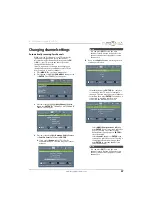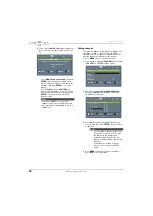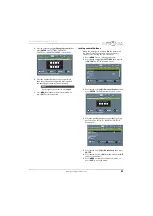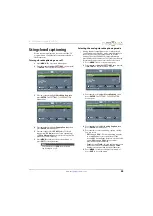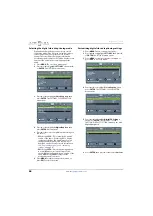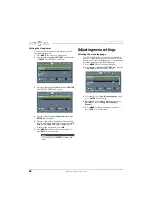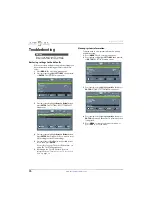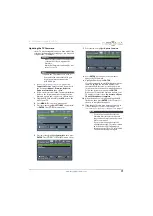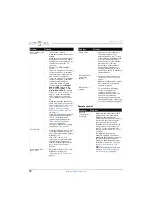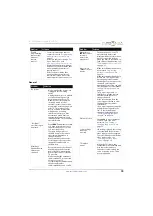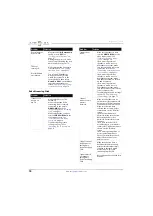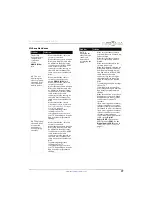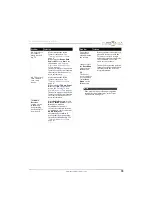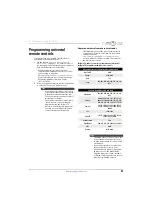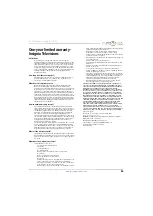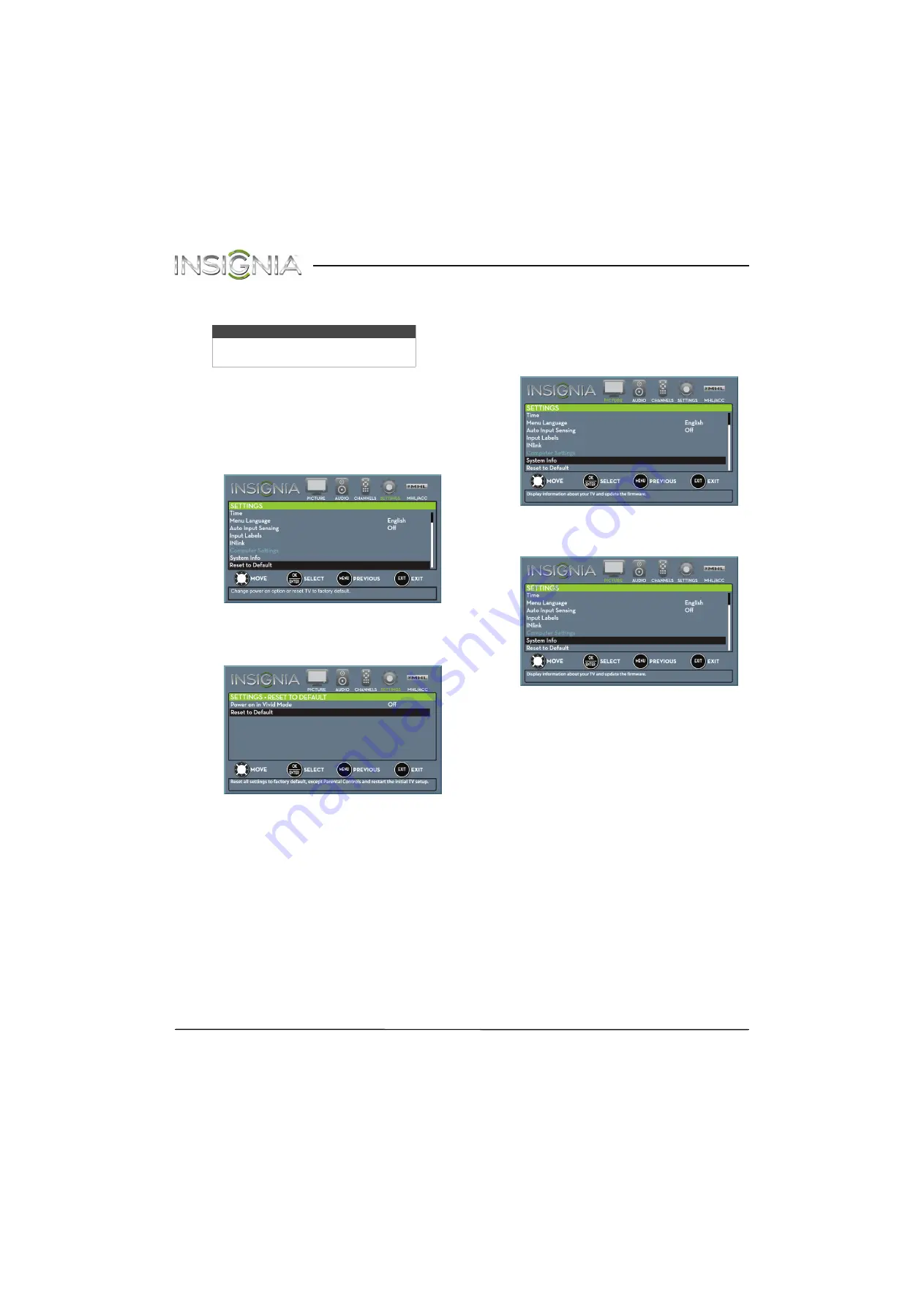
70
Insignia 29" LED TV
www.insigniaproducts.com
Troubleshooting
Restoring settings to the defaults
When you restore default settings, all the settings you
have customized (including parental controls) are
reset.
1
Press
MENU
. The on-screen menu opens.
2
Press
W
or
X
to highlight
SETTINGS
, then press
T
or
ENTER
. The
SETTINGS
menu opens.
3
Press
S
or
T
to highlight
Reset to Default
, then
press
ENTER
. The
SETTINGS · RESET TO DEFAULT
menu opens.
4
Press
S
or
T
to highlight
Reset to Default
, then
press
ENTER
. A message asks if you want to reset
all TV settings to the default settings.
5
Press
S
or
T
to select
Yes
(to reset) or
No
(to not
reset), then press
ENTER
.
If you select Yes, your TV turns off, then turns on
again. The
TV SETUP
wizard opens.
6
Go through the
TV SETUP
wizard. For more
information, see “
Turning on your TV for the first
” on page
Viewing system information
You may need to view system information during
troubleshooting.
1
Press
MENU
. The on-screen menu opens.
2
Press
W
or
X
to highlight
SETTINGS
, then press
T
or
ENTER
. The
SETTINGS
menu opens.
3
Press
S
or
T
to highlight
System Info
, then press
ENTER
.
SETTINGS · SYSTEM INFO
menu opens.
4
Press
S
or
T
to highlight
System Info
, then press
ENTER
. Information about the TV software version
is displayed.
5
Press
MENU
to return to the previous menu, or
press
EXIT
to close the menu.
Warning
Do not try to repair your TV yourself.
Contact authorized service personnel.