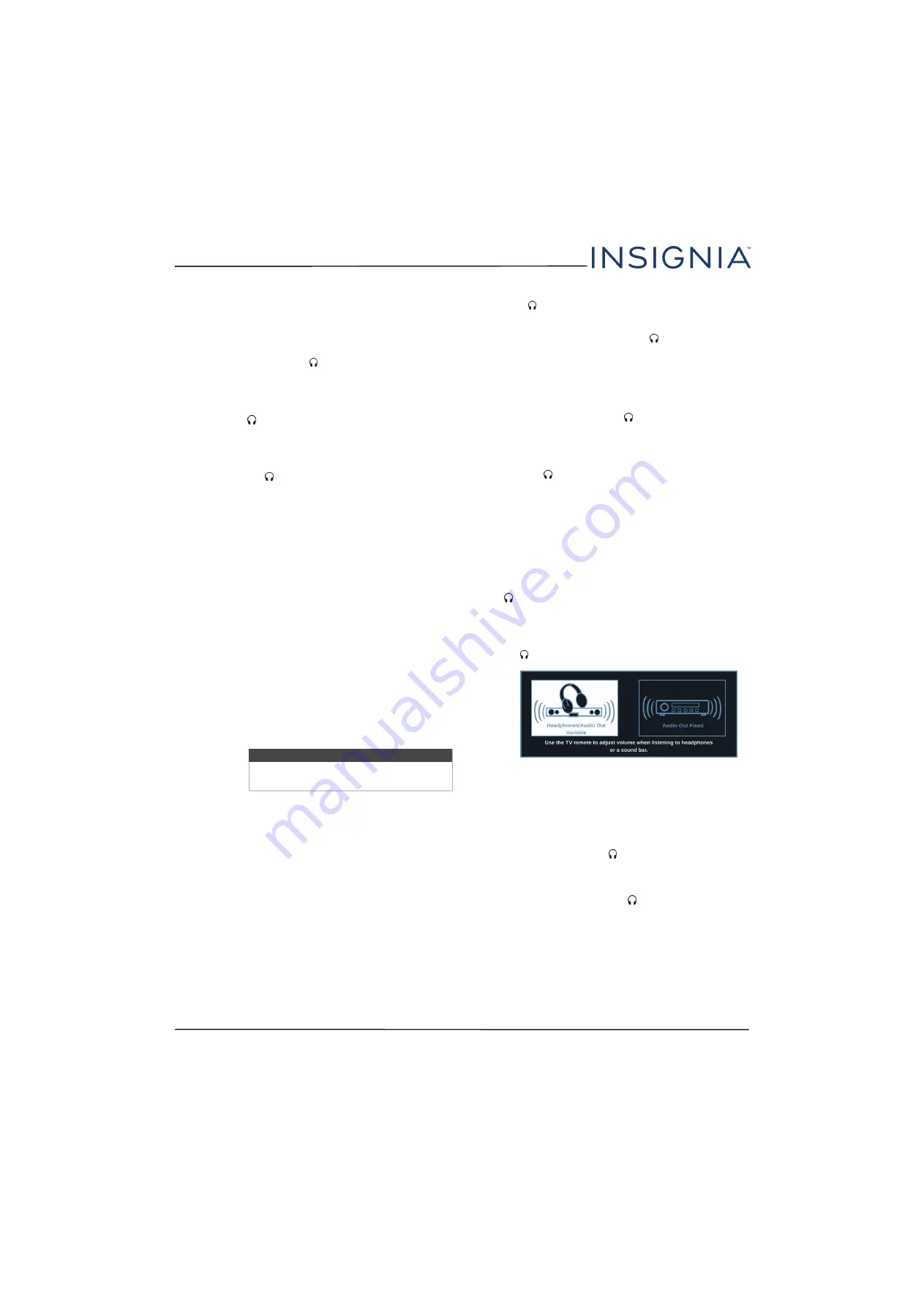
55
NS-24DD220NA16/NS-28DD220NA16/NS-32DD220NA16 24"/28"/32" 720p 60Hz, LED DVD combo TV
www.insigniaproducts.com
•
TV Speakers
—Selects where to play TV audio.
When you connect headphones to your TV,
audio plays through both the headphones and
the TV speakers. You can select:
•
Auto
(default setting)—Automatically turns
off the TV speakers when you connect a
device to the
/ AUDIO OUT
jack. When
you disconnect the device, the TV speakers
turn on automatically.
•
On
—Always plays the audio through the TV
speakers. If a device is connected to the
/ AUDIO OUT
jack, the audio is played
through both the TV speakers and the
device.
•
Off
—Turns off the TV speakers and plays the
audio only through the device connected to
the
/ AUDIO OUT
jack. If you disconnect
the device, the TV speakers remain turned
off.
• Digital Audio Format/Audio Delay
—Adjusts
the digital audio sent to an external audio
system. You can select:
•
Audio Format
—Selects the digital audio
format sent to an external audio system. You
can select:
•
Pass Thru
(to pass through the original
digital audio sound).
•
PCM
(to output audio in 2-channel
stereo).
•
Audio Delay
—Fine tunes the audio when it
is not in sync with the video.
•
MTS/SAP
—(Analog channels only) Selects the
audio mode. You can select:
•
Mono
—Select this option if there is noise or
static on weak stereo broadcasts.
•
Stereo
—Select this option for programs
broadcast in stereo.
•
SAP
—Select this option to listen to a
secondary audio program, if available.
•
Audio Language
—(Digital channels only)
Selects an alternate audio language, if available.
•
Headphones/Audio Out
—You can use the
/ AUDIO OUT
jack on the side of your TV to
connect headphones, a home theater system,
sound bar, or external speaker system. When a
device is connected to the
/ AUDIO OUT
jack,
the TV speakers are muted. You can select:
•
Headphones/Audio Out Variable
—Select
this option to use the remote control that
came with your TV to control the audio from
headphones, a home theater system, a sound
bar, or an external speaker system you
connected to the
/ AUDIO OUT
jack.
•
Audio Out Fixed
—Select this option to use
the remote control that came with the home
theater system, sound bar, or external
speaker system you connected to the
/ AUDIO OUT
jack to control the audio.
•
Reset Audio Settings
—Reset all audio settings
to factory defaults.
4
Press
W
or
X
to adjust the option, or press
S
or
T
to select a setting.
5
Press
TV-MENU
to return to the previous menu, or
press
EXIT
to close the menu.
Selecting the audio out mode
If your TV is on when you connect a device to the
/ AUDIO OUT
jack on the side of your TV, a screen
opens where you select which audio out mode you
want to use.
1
Connect headphones, a home theater system,
sound bar, or external speaker system to the
/ AUDIO OUT
jack on the side of your TV.
2
Press
W
or
X
to highlight the audio out mode you
want to use, then press
OK
. You can select:
•
Headphones/Audio Out Variable
—Select this
option to use the remote control that came with
your TV to control the audio from headphones, a
home theater system, or a sound bar you
connected to the
/ AUDIO OUT
jack.
•
Audio Out Fixed
—Select this option to use the
remote control that came with the home theater
system, sound bar, or external speaker system
you connected to the
/ AUDIO OUT
jack to
control the audio.
Note
You can also press
MTS/SAP
to select the
audio mode.
















































