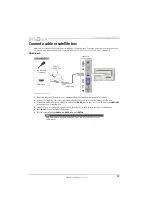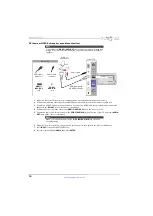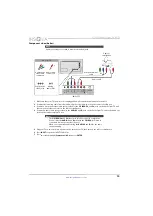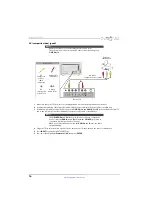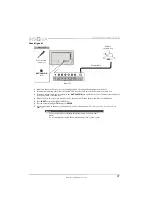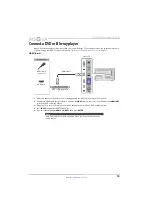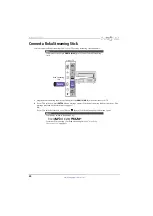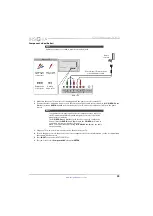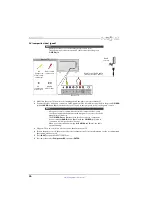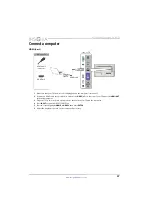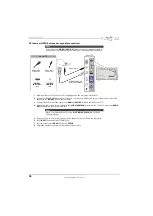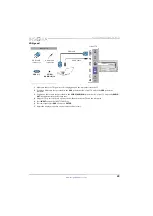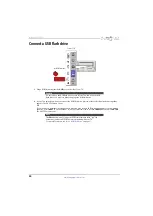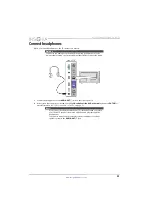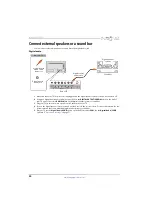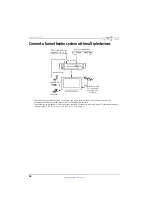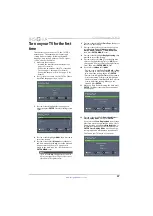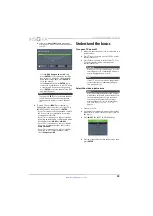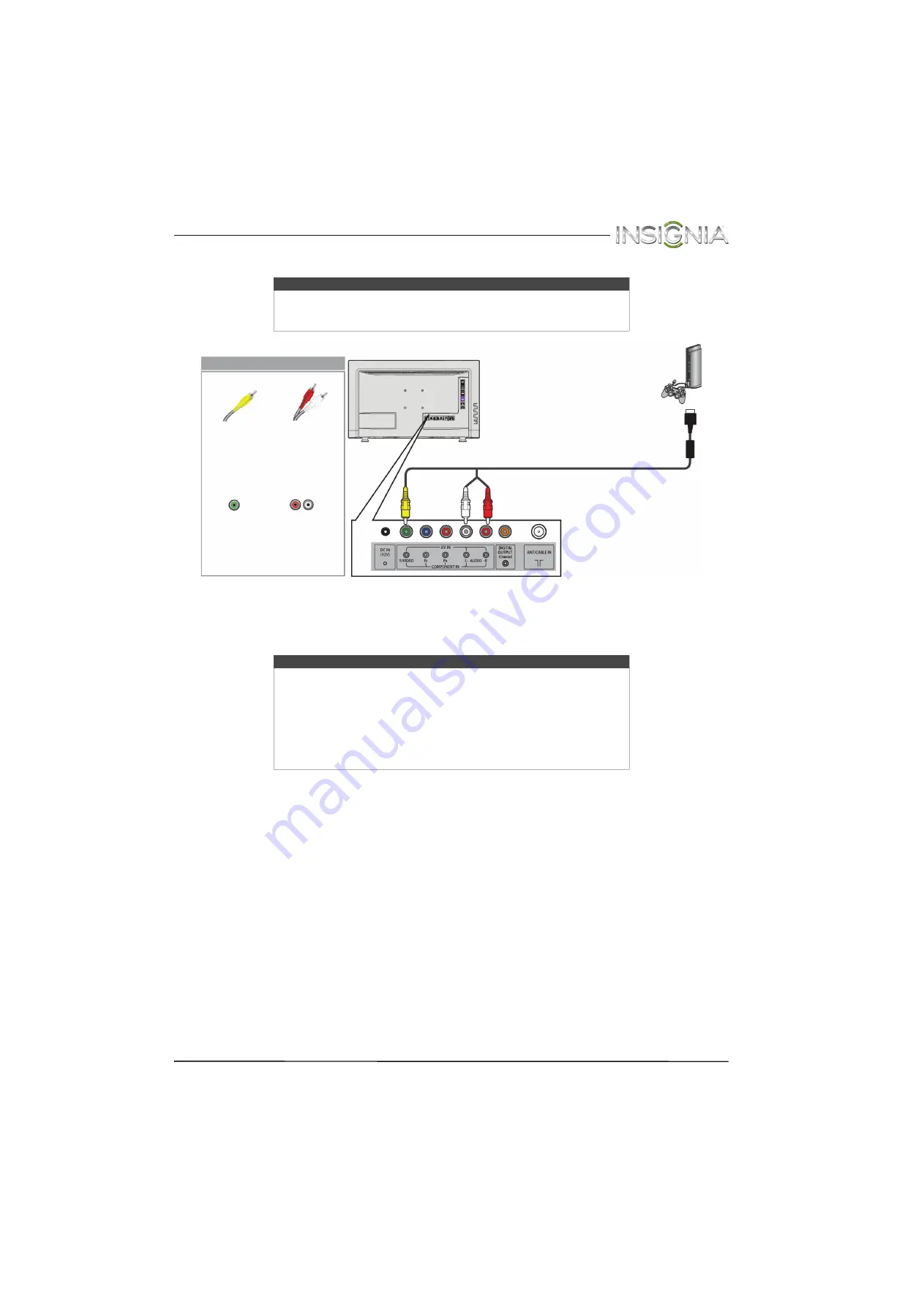
26
Insignia 24" LED TV
www.insigniaproducts.com
AV (composite video) (good)
1
Make sure that your TV’s power cord is unplugged and the game console is turned off.
2
Connect the video and audio connectors on the game console’s AV cable (not provided) to the green
Y/VIDEO
jack and
AUDIO L
and
R
jacks on the back of your TV and to the composite jack(s) on the game console.
3
Plug your TV’s power cord into a power outlet, then turn on your TV.
4
Turn on the game console, then set it to the correct output mode. For more information, see the documentation
that came with the console.
5
Press
INPUT
to open the
INPUT SOURCE
list.
6
Press
S
or
T
to select
Component/AV
, then press
ENTER
.
Notes
• Cables are often color-coded to match color-coded jacks.
• The yellow video connector on the AV cable connects to the green
Y/VIDEO
jack.
Note
• Most game consoles come with a special AV (composite video) cable.
See the documentation that came with your game console or check the
manufacturer’s Web site.
• The
Y/VIDEO
,
P
B
, and
P
R
video jacks (used to connect a component
device) share the
AUDIO L
and
R
jacks with the
Y/VIDEO
jack (used to
connect an AV (composite video) device).
• When you connect the audio using the
AUDIO L
and
R
jacks, the audio
output is analog.
Game
console
Console-specific AV cable
(composite video cable)
Back of TV
AV
(composite
video) cable
connector
Audio cable
connectors
AV
(composite
video) jack
Analog
audio jacks
On your TV