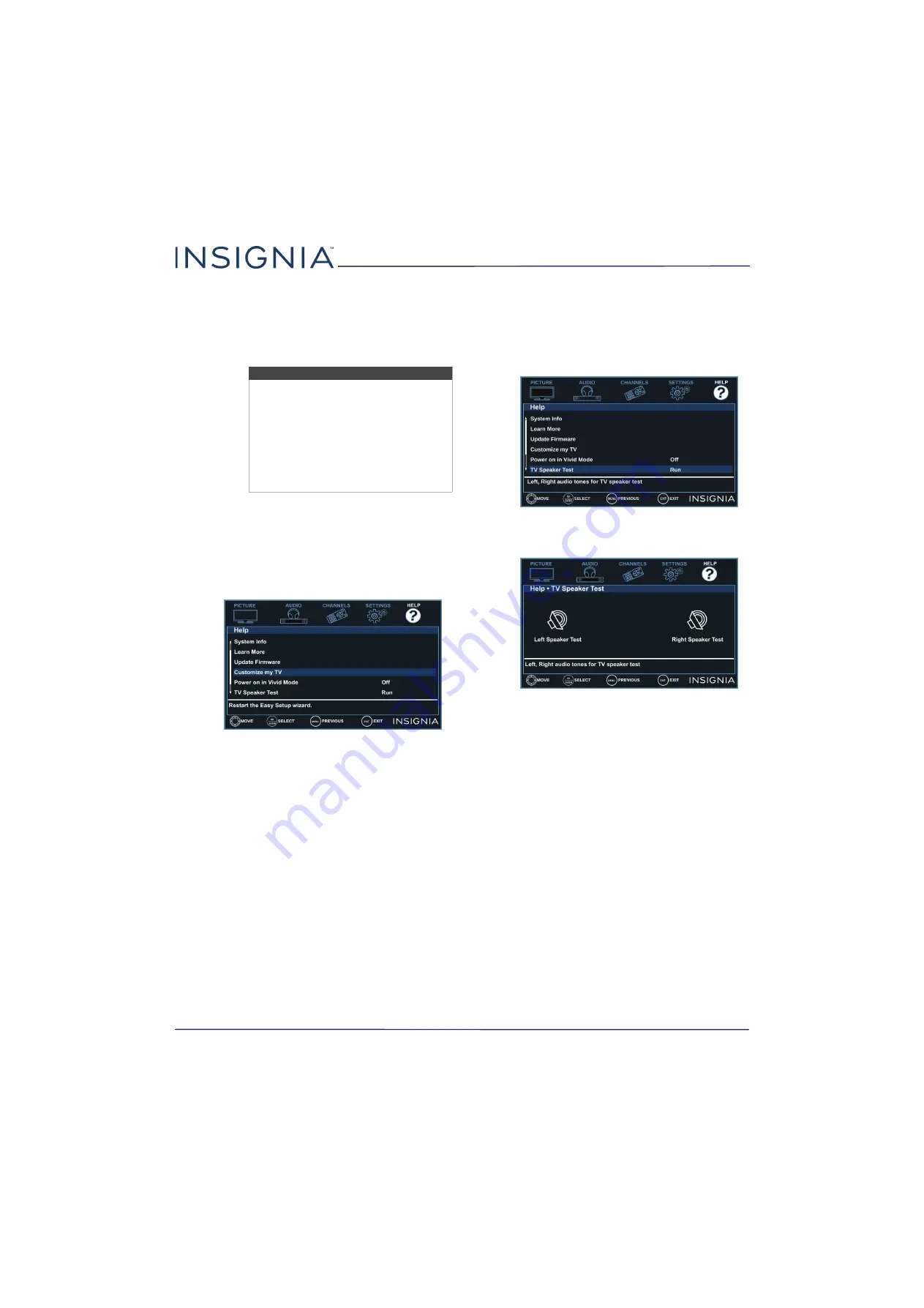
60
NS-24D310NA17
www.insigniaproducts.com
9
When the update is complete, unplug the USB
flash drive, then press
ENTER
. Your TV turns off
then on to complete the update.
10
If the channel list has been deleted, you need to
scan for channels. For more information, see
Automatically scanning for channels
on page
Customizing TV settings
If you did not complete the customization part of the
Easy Setup
wizard the first time you turned on your TV,
you can run the wizard again to customize settings.
1
Press
MENU
.
2
Press
W
or
X
to highlight
HELP
, then press
T
or
ENTER
.
3
Press
S
or
T
to highlight
Customize my TV
, then
press
ENTER
or
X
. A message asks if you want to
run the
Easy Setup
wizard.
4
Press
S
or
T
to select
OK
(to reset) or
Cancel
(to
not reset), then press
ENTER
.
If you select
OK
, your TV turns off, then turns on
again. The
Easy Setup
wizard opens. Go through
the
Easy Setup
wizard. For more information, see
Turning on your TV for the first time
on page
.
OR
If you select
Cancel
or press
MENU
, your TV
returns to the
Help
menu without making any
changes. If you press
EXIT
, the on-screen menu
closes without making any changes.
Testing the TV speakers
You can test your TV’s speakers to make sure that they
are working correctly.
1
Press
MENU
.
2
Press
W
or
X
to highlight
HELP
, then press
T
or
ENTER
.
3
Press
S
or
T
to highlight
TV Speaker Test
, then
press
ENTER
or
X
.
4
Press
ENTER
. Your TV tests the left speaker, then
the right speaker. You hear a tone, and as each
speaker is tested, its icon turns yellow.
If one or both of the speakers fail the test, see
on page
Note
• If you see a message that says the
firmware file is incorrect, make sure
that you have downloaded the correct
file for your model.
• If you see a message that says the
update failed or the TV screen is blank
and the power LED is blinking red
then blue, turn off your TV, turn it back
on, then run the upgrade again.

























