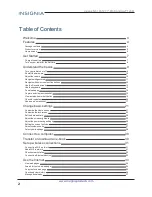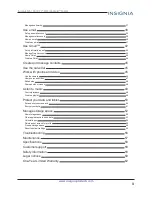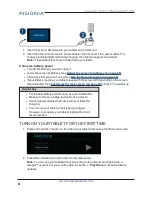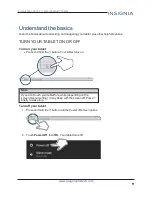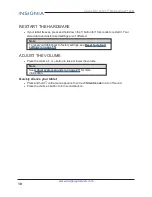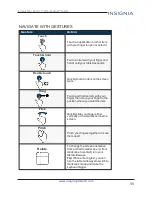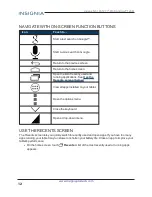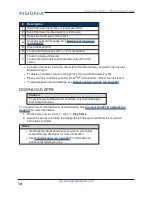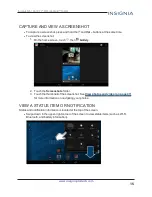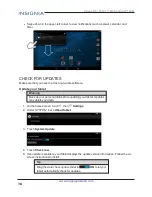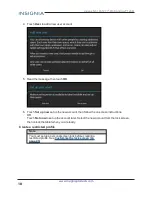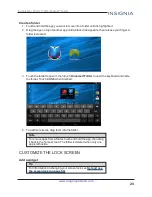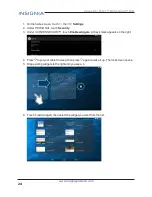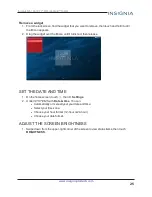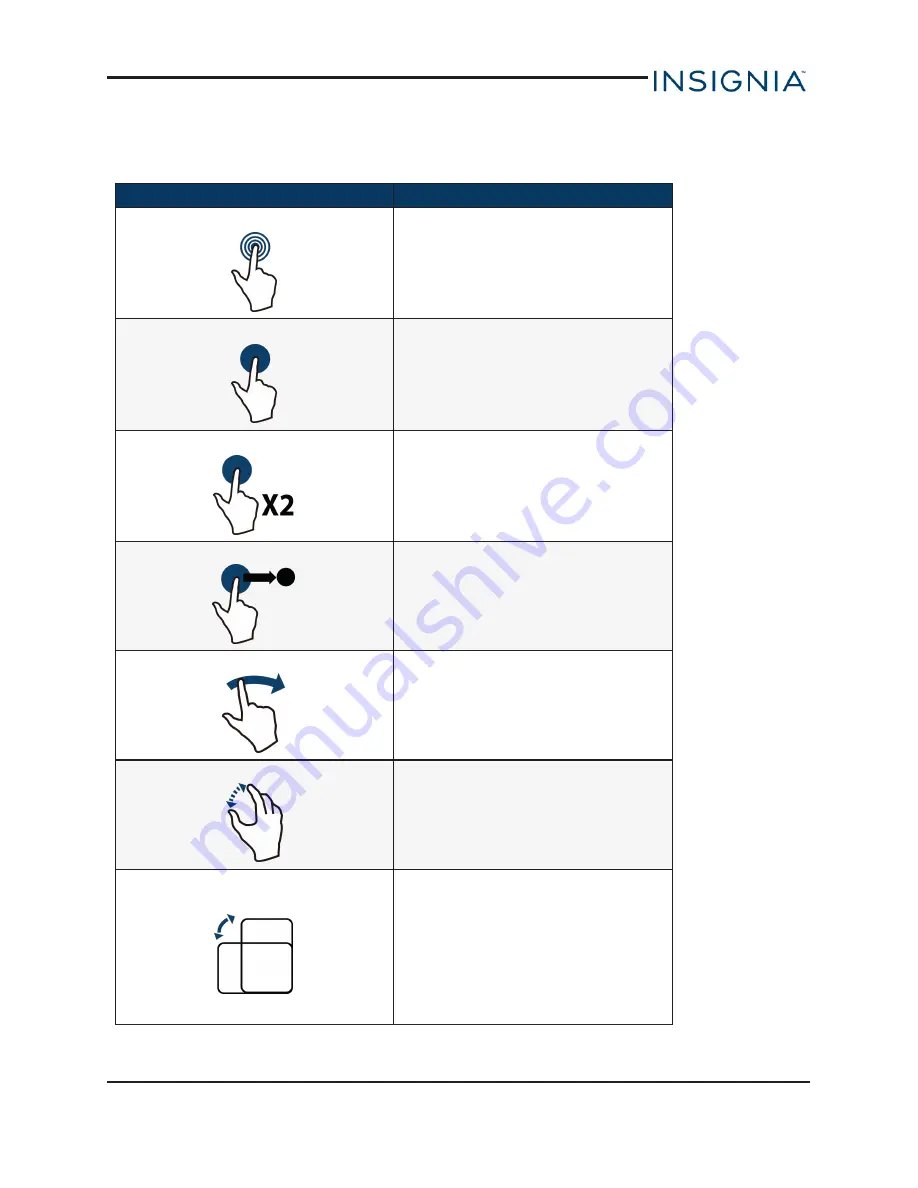
NAVIGATE WITH GESTURES
Gesture
Action
Touch
Touch an application or other item
with your finger to open or select it.
Touch & hold
Touch an item with your finger and
hold it until your tablet responds.
Double touch
Quickly touch an item on the screen
twice.
Drag
Touch and hold an item with your
finger, then move your finger to the
position where you want the item.
Flick
Quickly slide your finger either
vertically or horizontally across the
screen.
Pinch
Pinch your fingers together or move
them apart.
Rotate
To change the screen orientation
from portrait to landscape (or from
landscape to portrait) turn your
tablet sideways.
Tip:
When entering text, you can
turn the tablet sideways to switch to
landscape mode and make the
keyboard bigger.
11
Insignia NS-15AT07 7" Wi-Fi Android™ Tablet