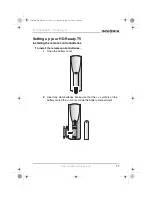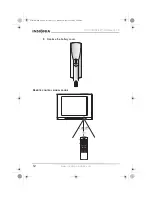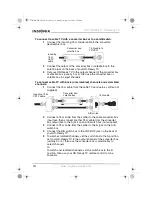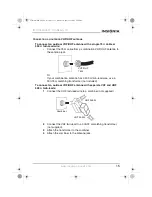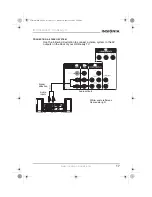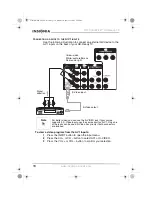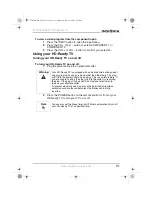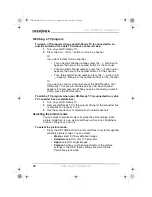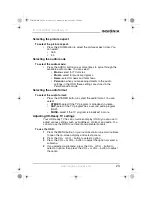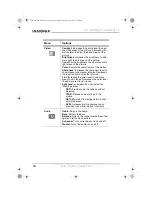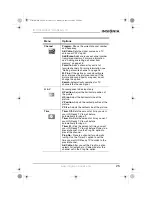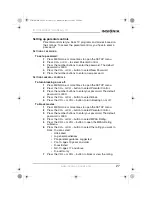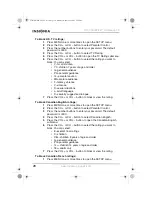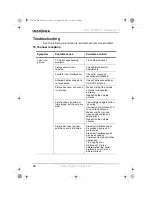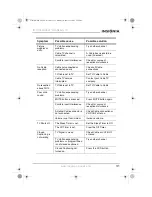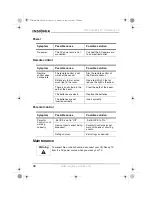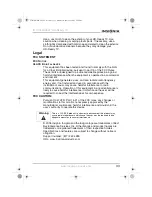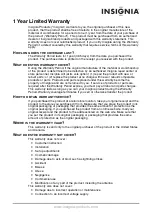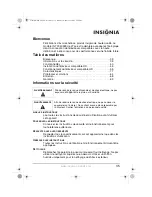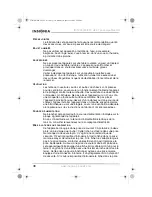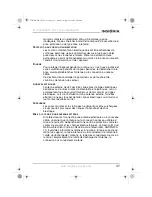23
IS-TV040928 27” HD-Ready TV
www.insignia-products.com
Selecting the picture aspect
To select the picture aspect:
•
Press the ZOOM button to select the picture aspect (size). You
can select:
•
16:9
•
4:3
Selecting the audio mode
To select the audio mode:
•
Press the AUDIO button one or more times to cycle through the
available audio modes. You can select:
•
Movie
–select for TV movies.
•
Music
–select for musical programs.
•
News
–select for news and talk shows.
•
Personal
–when you make adjustments to the audio
settings in the OSD, these settings are stored in the
Personal audio mode.
Selecting the audio format
To select the audio format:
•
Press the STEREO button to select the audio format. You can
select:
•
STEREO
–select if the TV program is broadcast in stereo.
•
SAP
–select if the TV program has a second audio program
(SAP).
•
MONO
–select if the TV program is broadcast in mono.
Adjusting HD-Ready TV settings
Your HD-Ready TV has an on-screen display (OSD) you can use to
adjust various settings such as brightness, contrast, and audio. You
can also use the OSD to set timers and parental controls.
To use the OSD:
1
Press the MENU button on your remote control one or more times
to open the on-screen display and select a menu.
2
Press the CH + or CH – button to select a option.
3
Press the VOL + or VOL – button to adjust the option or select a
submenu.
4
If you selected a submenu, press the CH + or CH – button to
select an option, then press the VOL + or VOL – button to adjust
the option.
27-inch HD Ready TV.book Page 23 Monday, August 22, 2005 9:58 PM