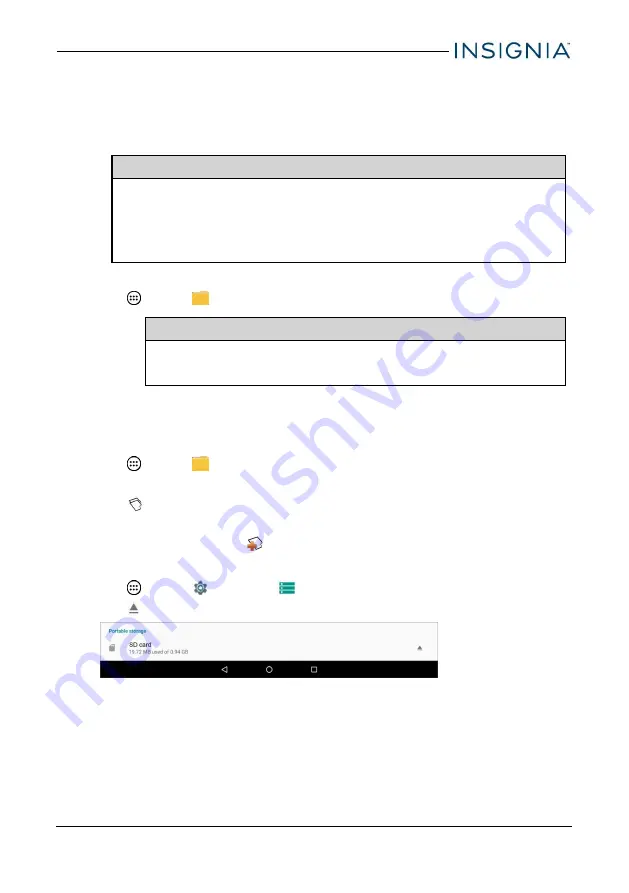
USE A MICRO SD CARD
Install a microSD card
l
Insert the microSD card into the slot with the label facing the front of your
tablet. It should click into place.
Note
If prompted to change the default write disk:
l
Tap
Cancel
to make no changes.
l
Tap
OK
to go to
Storage settings
then select where you want
your tablet to write files.
Access files on a microSD card
1. Tap
Apps
>
File Explorer
>
SD card
.
Note
Your tablet may display your SD card's name instead of
"SD card."
2. Navigate to the file you want to open, tap it, then select an app to open it (if
prompted).
Move files to or from a microSD card
1. Tap
Apps >
File Explorer
.
2. Navigate to the file, then touch and hold the file name to select it.
3. Tap
to copy the file.
4. Navigate to where you want to save the file, touch and hold the screen until
a menu opens, then tap
(paste).
Remove a microSD card
1. Tap
Apps
>
Settings
>
Storage & USB.
2. Tap
(eject) next to your SD card's name.
3. Push the microSD card in then release to remove it from the card slot.
49
10" Flex™ Tablet for Android™




























