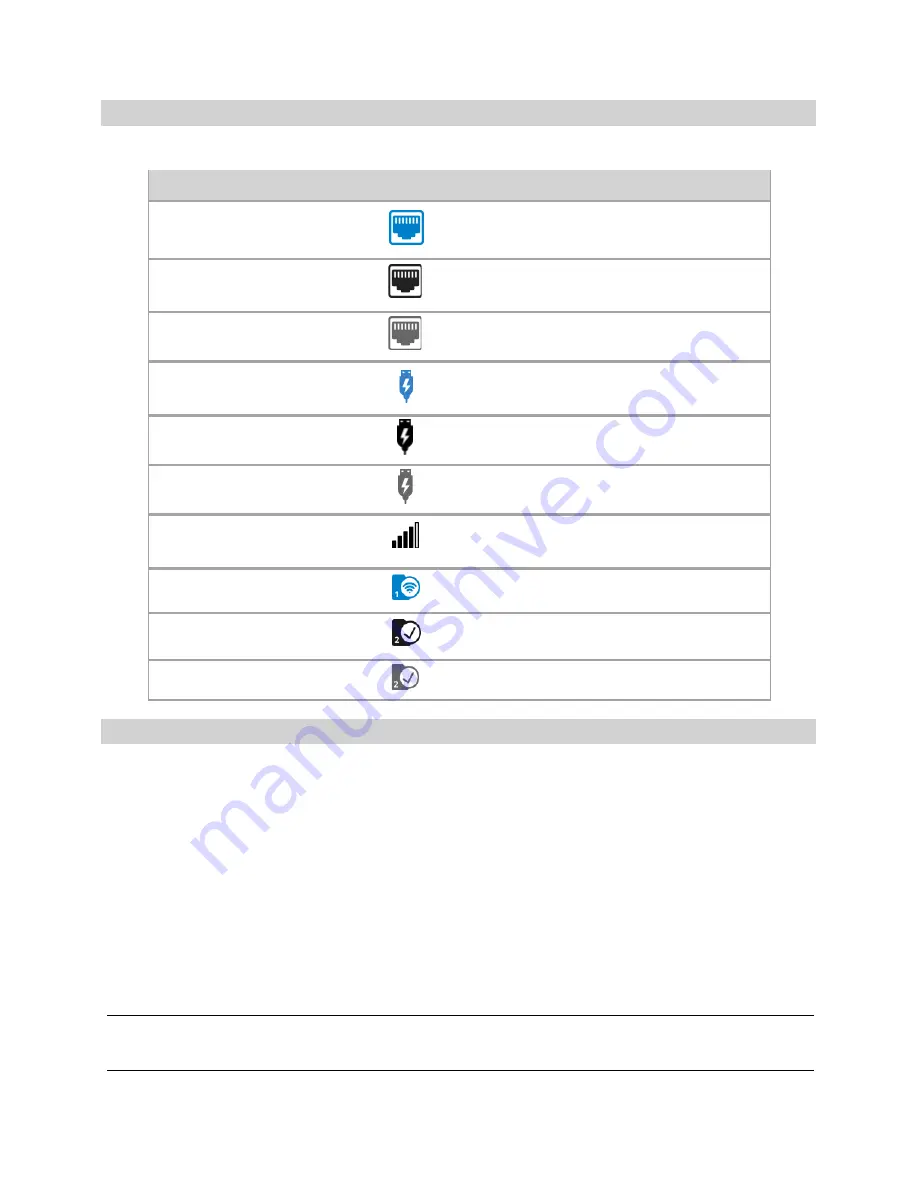
5G INDOOR CPE FX2000e USER GUIDE
18
Header Icons
The top of each FX2000e Admin Web UI page displays status indicators and icons.
Getting Help
Select the question mark (?) in the upper right hand corner of a page to view Help on that topic.
Admin Password
The Admin password is what you use to sign into the 5G Indoor CPE Admin Web UI. A default Admin
password is assigned to each individual device and is printed on the bottom of the FX2000e. You can
change the Admin password to something easier to remember, and set up a security question that will
help you securely recover your password if you forget what you changed it to.
NOTE:
You can set up separate Wi-Fi passwords for both primary and guest networks in
Wi-Fi
, but
these are different from the Admin password, which is for this Web User Interface.
Important:
It is critical that you change the Admin password from the default to keep the device
and your network secure.
Header Icon
Description
LAN (Blue)
Routed
LAN (Black)
Available/Online
LAN (Grayed Out)
Disabled/Offline/No Physical Connection
USB (Blue)
Routed
USB (Black)
Available/Online
USB (Grayed Out)
Disabled/Offline/No Physical Connection
Network Signal Strength
Network Signal Strength Indicator. More bars
indicate more signal strength.
SIM (Blue)
Routed
SIM (Black with Checkmark)
Available/Online
SIM (Grayed Out)
Disabled/Offline/No SIM
Содержание Wavemaker PRO FX2000e
Страница 1: ...Inseego WavemakerTM PRO 5G Indoor CPE FX2000e USER GUIDE...
Страница 7: ...5G INDOOR CPE FX2000e USER GUIDE 7 Ports and Buttons...
Страница 53: ...5G INDOOR CPE FX2000e USER GUIDE 53 3 Advanced Settings Overview Using Advanced Settings...
Страница 68: ...5G INDOOR CPE FX2000e USER GUIDE 68 4 Troubleshooting and Support Overview Technical Support...
Страница 80: ...5G INDOOR CPE FX2000e USER GUIDE 80 6 Glossary...
















































