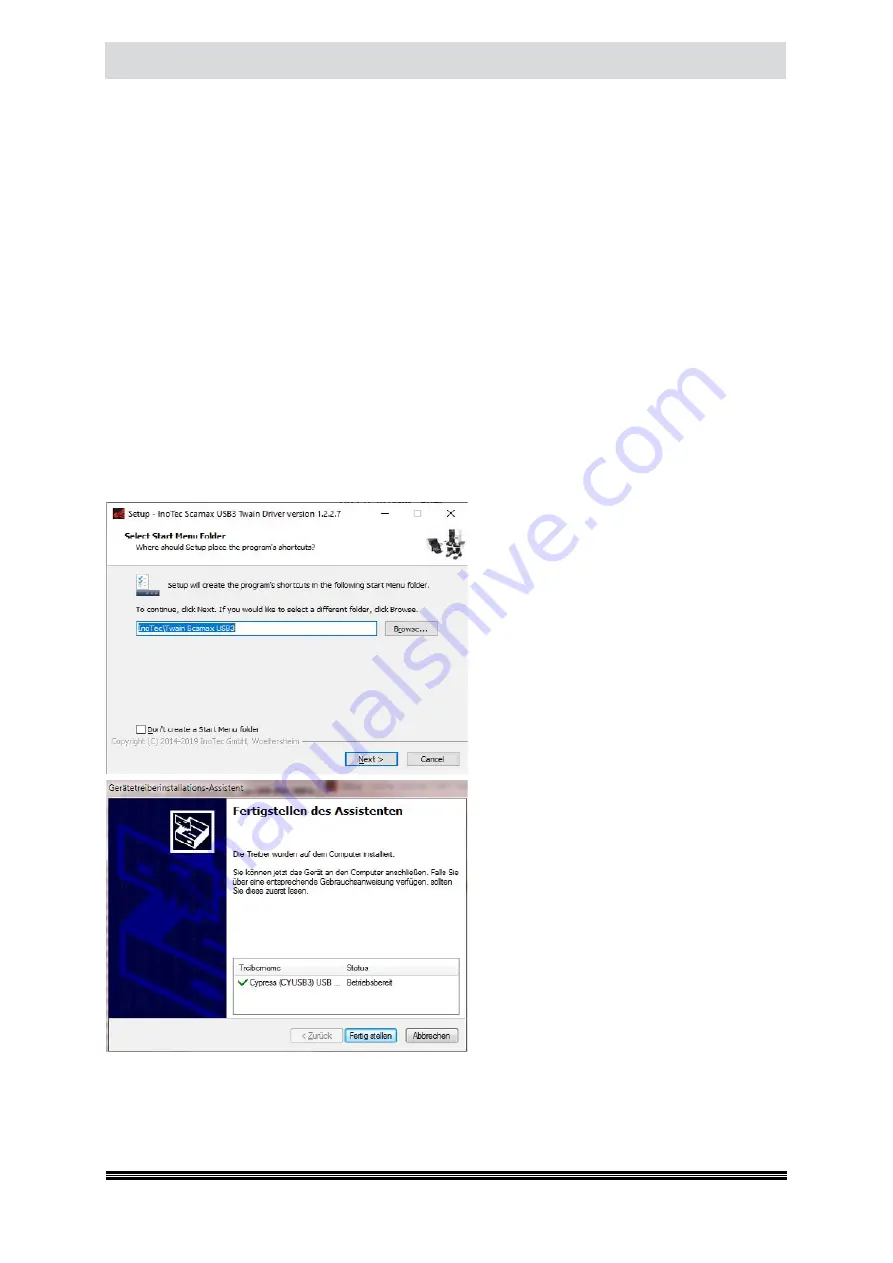
Startup Operation
User Manual H12 / SCAMAX® 8x1 - Version 2019.12
3.6.
Installation of Drivers
When operating the scanner with external scan-software, it is necessary to install a Windows de-
vice-driver and a driver for communication with the scan-software, beforehand. Driver installation
will be covered in the following chapters.
3.6.1.
USB Device Driver
Since the scanner is connected to the scan-PC via a USB 3.0 interface (
see chapter
), a device dri-
ver needs to be installed. This needs to be compatible with the Windows operating system version of
the target PC. A separate installation of the USB3 device driver on the scan PC is not necessary under
normal circumstances. This is transferred automatically when you install the Twain™ driver and ad-
opted by the Windows operating system during the first connection of the scanner with the scan PC.
3.6.2.
TWAIN™ Driver
This driver is required for use with any scan software depending on the TWAIN™ communication
protocol. Besides the actual TWAIN™ driver, the installer package also contains the USB3 device driver
required for interfacing to the scanner. The installer file is labelled
TwainSetupScamaxUSB3.exe
and
may be found on the USB flash drive shipped with the scanner. Alternatively, the installer may be
downloaded from the
InoTec
website.
Upon launching the installer, you will be asked
for your choice of installation language. Select
English, you will then be presented with the
dialog shown to the left. Here, you may either
change the default start menu folder or remo-
ve the start menu entry, entirely. Confirm by
clicking
Next >
. The following screen will show
you an installation summary and an option to
proceed by clicking
Install
. If you do, all requi-
red TWAIN™ driver files and related Windows
components will be automatically installed. If
a more recent version of the TWAIN driver is
found on the target PC, you will be given the
option to keep any of the existing (and newer)
driver files.
Once all TWAIN components have been instal-
led, an installation wizard for the USB3 device
driver will be launched. If a suitable device dri-
ver already exists, you will be given the option
to skip this section. If you choose to proceed,
you should eventually see the confirmation
screen to the left, stating that the USB3 device
driver has been successfully installed and is
now
ready for use
.






























