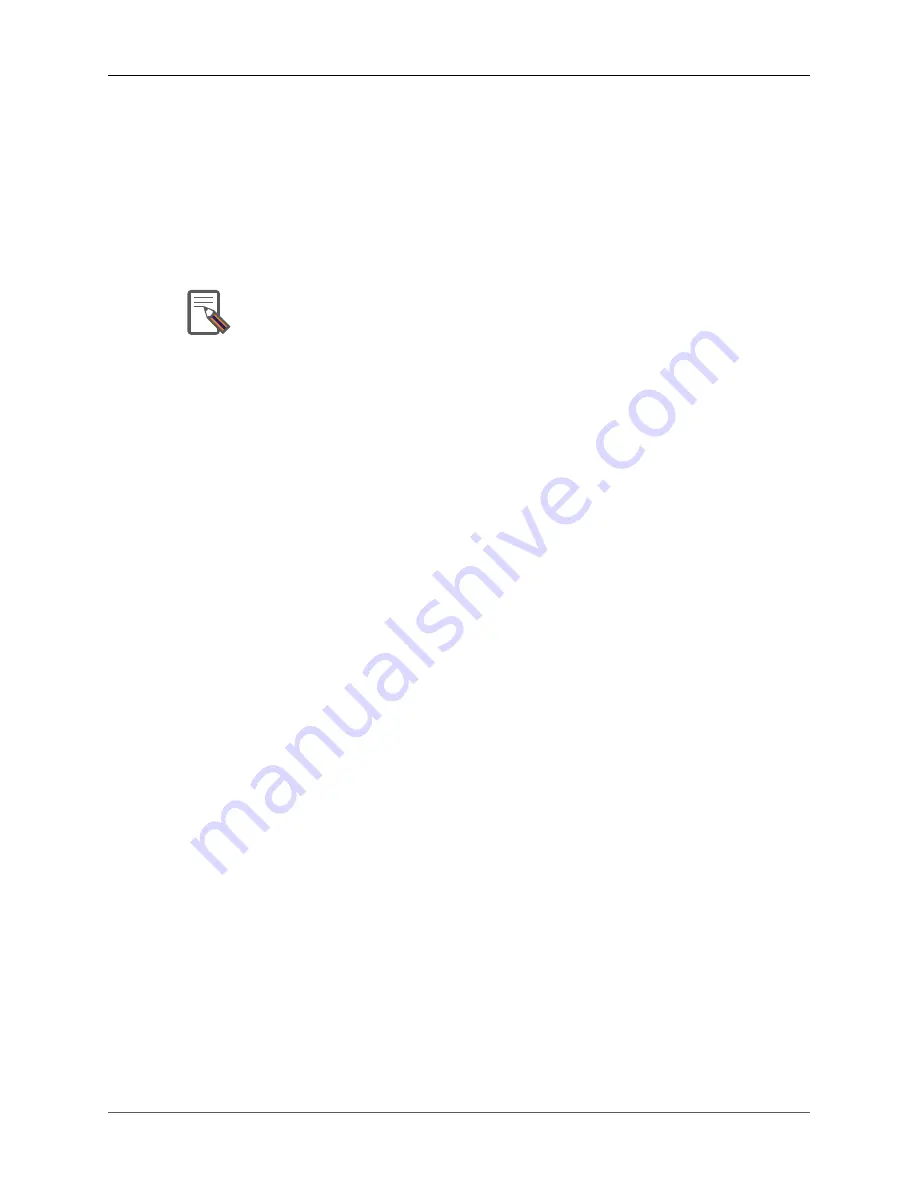
User Guide
5
Modules that use the AD SAL based apis are:
• Connection manager
• Container
• Network
• Flows
Note
DLUX enables only those modules, whose APIs are responding. If you enable
just the MD-SAL in beginning and then start dlux, only MD-SAL related tabs will
be visible. While using the GUI if you enable AD-SAL karaf features, those tabs
will appear automatically.
To view features that are enabled:
1. Right click on the DLUX page.
2. Select
Inspect Element
and then click
Network
. A table that contains the list of features
and if they are available in the DLUX distribution. The features that are not enabled is
highlighted with red font and has status
404 Not Found
.
Viewing Network Statistics
The
Nodes
module on the left pane enables you to view the network statistics and port
information for the switches in the network.
To use the
Nodes
module:
1. Select
Nodes
on the left pane. The right pane displays atable that lists all the nodes,
node connectors and the statistics.
2. Enter a node ID in the
Search Nodes
tab to search by node connectors.
3. Click on the
Node Connector
number to view details such as port ID, port name, number
of ports per switch, MAC Address, and so on.
4. Click
Flows
in the Statistics column to view Flow Table Statistics for the particular node
like table ID, packet match, active flows and so on.
5. Click
Node Connectors
to view Node Connector Statistics for the particular node ID.
Viewing Network Topology
The Topology tab displays a graphical representation of network topology created.
Содержание Opendaylight
Страница 1: ...User Guide ...
Страница 2: ...User Guide ii User Guide ...
Страница 27: ...Part II Addons This second part of the user guide covers project specific usage instructions ...

























