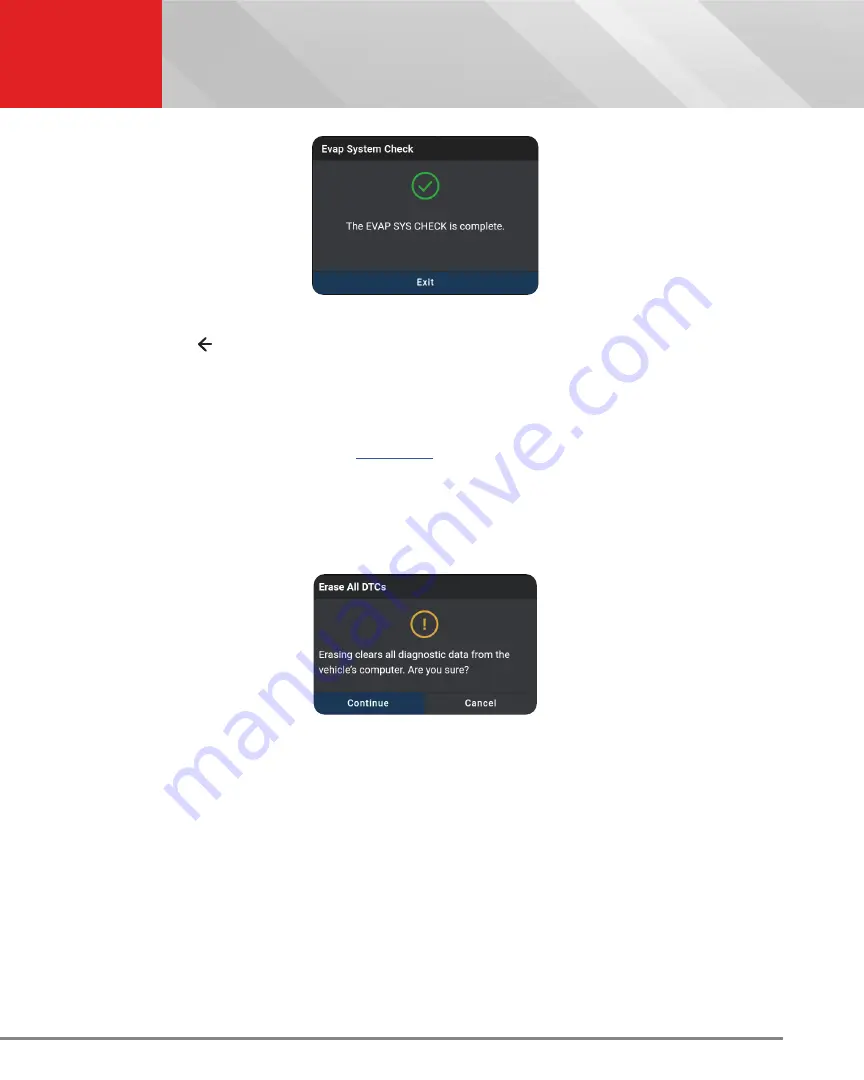
33
OEM DIAGNOSTICS
Scan All Systems
5.
Tap
Finish
or
Exit
to return to the previous menu.
6.
Tap the icon at the top left of the screen to return to previous page.
ERASE ALL OEM DTCs
Erase all the stored OEM DTCs from the vehicle’s computer memory as follows:
1.
Perform the
Scan All Systems
steps. [
]
2.
If the tablet is already connected and linked to the vehicle’s computer, proceed directly to Step 2.
n
Ensure that the ignition in the Key ON, Engine OFF position
3.
Tap the
Erase All DTCs
button at the top of the Scan All Systems results page.
n
The tablet displays an attention message confirming deletion.
n
If you want to proceed, tap
Continue
.
n
If you do not want to proceed, choose
Cancel
to exit the erase procedure.
4.
By selecting to Erase DTCs, a “
One moment please…”
progress dialog displays during the erase process.
n
If the erase was successful, a confirmation dialog displays.
5.
If the erase was not successful, an advisory dialog displays with instructions with either:
n
“Turn the ignition off, then turn the ignition on”
= follow steps and tap
Erase DTCs
to resume.
(Or)
n
“
Erase has failed
” = tap
Erase Again
to try again.
6.
Once all DTCs are erased, tap
Scan Again
to confirm that all DTCs were erased.
n
Or tap
Close
to exit.






























