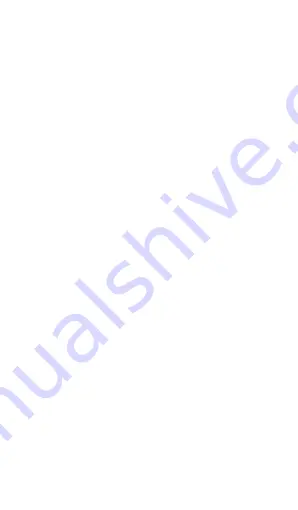
17
·
Drag the Status bar down from the top of the screen.
·
OR
press menu key on Home screen.
3.8
Using Sensors
Proximity Sensor
detects how close an object is to the
surface of the screen. This is typically used to detect when
your face is pressed up against the screen, such as during a
phone call. (While talking on the phone, the sensor detects
talk activity and locks the keypad to prevent accidental key
presses).
Light Sensor
lets you use the ambient light level to adjust
the screen brightness/contrast.
Accelerometer sensor
detects your phone’s acceleration
direction and takes responding actions according to the
running application.
·
Rotate the screen display when you rotate the device
while using some features. To set the interface to keep
the orientation when you rotate the device, select
Settings
->
Display
->
Auto-rotate screen
.
·
Take actions according to the gravity’s real time
orientation angle, typically used in games.
·
Responding to your actions such swing the device in
some applications.
3.9
Connectivity
PC connections:
·
You can connect your device to a PC using a USB data
cable. When you connect the device to a PC, you can
synchronize data with an Android synchronization tool
running at PC side, which you can download from
Android market or Google Play Store, and transfer data
to and from your device directly.
·
You can connect your phone to a computer with a USB
cable, to transfer music, pictures, and other files






















