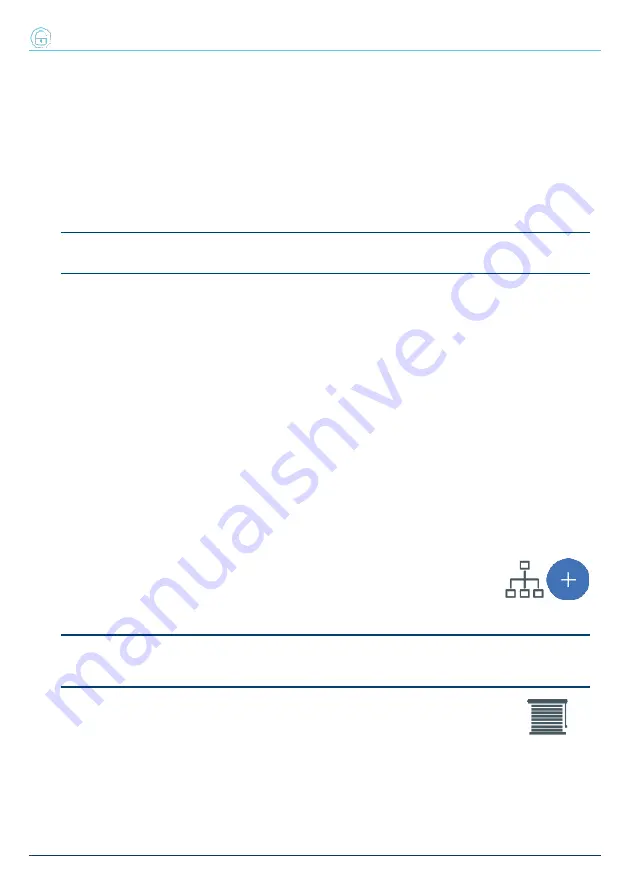
2. Installation of Flex2R/2T
2.4.1 Addressing of Flex2R/2T
Via keypad
Type in Code
(Installer)
, PROGRAMMING EnrolPeripherals Peripherals
This section will allow you to carry out the enrolling process in two different ways:
l
by manually entering the 14-digit serial code shown on the package of the device
l
by pressing the ‘ENROLL’ button on the device
Following this operation, the device will transfer the serial code to the control panel.
Note
All the letters entered for the code must be uppercase.
The control panel will put forward the first free address for the type of peripheral identified. The installer can
change this address as desired or confirm it by pressing the
OK
button.
2.4.2 Enrolling of Flex2R/2T
Inim Electronics control panels allow the enrolling of peripherals in different ways, with a choice between
automatic or manual procedures, depending on installer access to the system.
Automatic, from control panel in ‘service’ mode
Placing the control panel in ‘maintenance’ mode activates automatic enrolling of peripherals on the BUS at
intervals of 10 seconds.
If the installer assigns addresses to peripherals connected to the BUS, at 10 second intervals, the control
panel will enroll in the configuration the peripherals it finds.
Automatic, from keypad
Alternatively, it is also possible to start an automatic enrolling process by means of the following installer
menu options:
Type in Code
(Installer)
, PROGRAMMING Default settings, Auto enrolPeriph
Manual, via Prime/STUDIO software application
Once the solution for the system to be designed has been opened, click on the
System Layout
button on the menu on the left. Then in the section on the right click
on the
Add device on BUS
button.
A window opens where you can select the devices to be configured and add them to the configuration.
Note
For the correct usability of the layout of a system that uses home-automation modules controlled via software,
ensure you have reserved the number of terminals required for the selected operating mode.
In the section on the left you can increase the number using the button corresponding
to the selected device type.
To remove a device from the structure, work through the Add device procedure, but
instead deselect the device you want to remove
Alternatively, you can access the programming section by clicking on the relevant button on the menu on the
left, and from the list that appears click on the
Delete
button that corresponds to the line of the device to be
removed.
16
Installation and programming manual- 101























