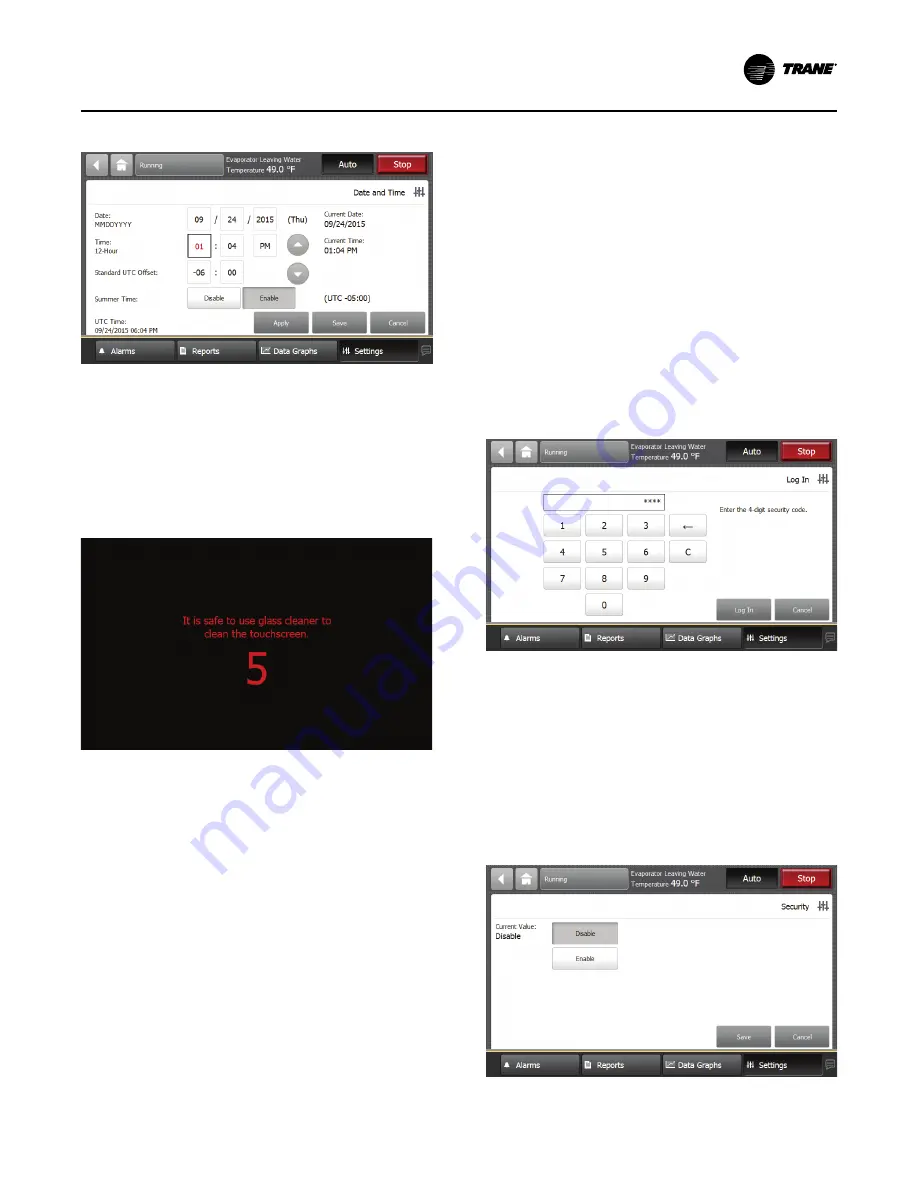
AC-SVX002C-EN
57
Figure 39.
Date and time settings screen
Cleaning the Display
On the Settings screen, click C
Clle
ea
an
n D
Diissp
plla
ay
y. The TD7 is
disabled for 5 seconds to allow screen cleaning without
response to touch. During this time, the screen is black
with a number in the center that counts down the
seconds. After 5 seconds, the display will return to the
Settings screen.
Figure 40.
Cleaning the display — countdown screen
Security Settings
Security settings are available to prevent unauthorized
changes to the system. To access security, click
S
Se
eccu
urriitty
y button on the Settings screen.
Logging In
All data can be viewed without logging in. However, if
security if enabled, the Tracer
®
AdaptiView
™
requires
a four-digit security PIN log-in to make changes to any
settings protected by security. This feature prevents
unauthorized personnel from making changes to the
system.Two levels of security are provided.
•
S
Se
eccu
urriitty
y L
Le
ev
ve
ell 1
1:: Allows users to change a limited
group of secure settings. The default security PIN is
1111.
•
S
Se
eccu
urriitty
y L
Le
ev
ve
ell 2
2: Allows users to change all secure
settings. The default security PIN is 7123.
Tracer
®
TU service tool is used to set an alternate PIN,
or to recall a forgotten pin. When defining a PIN in
Tracer
®
TU, enter a 4-digit PIN to correspond with the
desired level of security.
To log in, click L
Lo
og
g IIn
n button, and use the keypad to
enter your pin. See figure below.
•
PIN is a four-digit number, which was configured
for your system with the Tracer
®
TU service tool.
•
For security, the PIN is hidden by asterisks during
entry.
N
No
otte
e:: If an invalid PIN is entered, an error message will
appear.
Click S
Sa
av
ve
e. User will be returned to previous screen.
N
No
otte
e:: User will be logged out after 30 minutes of
inactivity. To manually log out, see section later
Figure 41.
Log in screen
Disabling/Enabling Security
The security feature that allows a user to log in or out
can be disabled or enabled.
To d
diissa
ab
blle
e security, user must be logged in:
•
On Settings screen, click S
Se
eccu
urriitty
y button.
N
No
otte
e:: Log in prompt will appear if user is not
already logged in.
•
Click D
Diissa
ab
blle
e button, then click S
Sa
av
ve
e.
Figure 42.
Security screen — disable






























