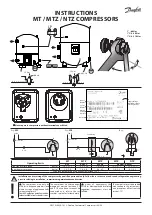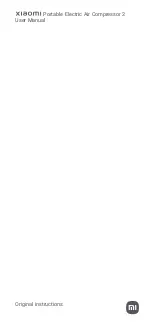80446339 Rev E
EN-47
EN
8. Connect an Ethernet cable to your computer and to the controller. Within a minute, the computer will make a connection
to the controller. Once connected, you will be able to log into and configure the controller.
ETHERNET WIRES
Wiring the network is accomplished by connecting the user computer to the controller using Category 5 (or better) cables. The
connection point on the user computer is a RJ-45 port located on the Network Interface card.
The Ethernet cables are terminated with CAT 5 RJ-45 (RJ means “Registered Jack”) modular plugs. RJ-45 plugs are
similar to those seen on the end of a telephone cable except they have eight versus four or six contacts on the
end of the plug and they are about twice as big
ETHERNET CONFIGURATION
The Ethernet configuration allows the user to select how the controller will be connected to the LAN.
The controller ships with a default IP address of 192.168.2.220. If “Enable DHCP” option is true in the “General Settings” [screen#
8] of the controller, then it will obtain an IP address via DHCP. Refer R55 - 160 kW Instruction manual for more information.
Once the user changes the “DHCP Enable” option to true, the “Assigned IP” address (e.g. 10.40.193.73) will appear below this
selection in few seconds. The users connected with the local area network can use this new assigned IP to login to the web
pages. Please note that depending on the LAN architecture, not all users will be able to view the web pages from their PC.
CAUTION
Changing the Ethernet configuration of the controller may cause the web pages to become unresponsive and require
IT or other support to return the web pages to an operational condition. Be certain all Ethernet settings are correct
before saving changes.
WEB ACCESS
RELEASED 01/Nov/2018 12:06:37 GMT