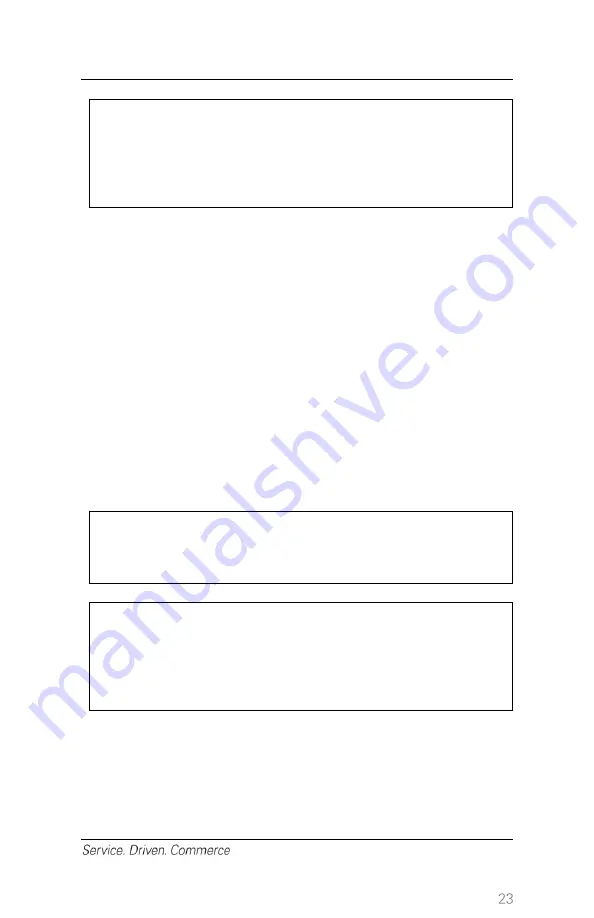
NOTE:
HCP is not supported in pre-auth transactions if the
merchant is in restaurant profile. HCP is
only
enabled
in pre-auth transactions for
retail merchants.
Completion
– Complete the transaction for the final amount including
tip:
1. At the idle screen, press
[Enter]
to access the main menu.
2. Uuse
[▼]
button to highlight r
Pre Auth
Completion
.
3.
Press the key that corresponds to the desired search option.
NOTE: Cust PO # option is for commercial cards only.
4. Press
[F4]
(
Select
) once the transaction is located.
5. Confirm the pre-auth amount and press
[Enter]
to confirm, or
[F4]
to change the amount.
6. Enter new amount and press
[Enter]
.
7. The terminal starts to communicate with Global Payments (or HCP
host for an HCP completion). Once the transaction is complete, the
merchant copy of the receipt is printed.
8. Press
[Enter]
to print the customer copy of the receipt or press
[Cancel]
if the customer copy is not required.
NOTE:
Pre-auth will not settle transactions. Completion will
settle transactions.
NOTE:
HCP completions are only available in retail mode.
The RRN and authorization code from the original
HCP pre-authorization must be used for the
completion request.
10
– Return
Use the
Return
transaction to credit a cardholder.
Содержание iwl255
Страница 1: ...Payments Global Payments Wireless iWL255 Quick Reference Guide November 2019...
Страница 2: ......
Страница 42: ...2019 Global Payments Inc All rights reserved SM 191976 v1 0EN...
















































