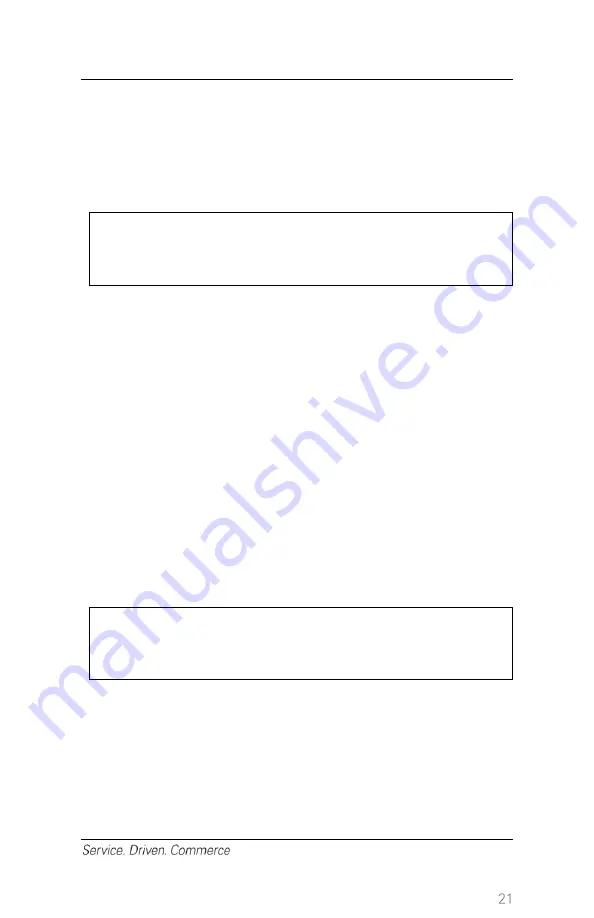
8
– Void (Credit or Debit)
If you have entered the wrong amount or need to cancel a transaction,
use the
Void
transaction (instead of
Refund
) wherever possible.
Transactions that are voided will not appear on cardholder statements.
Customers must be present for a void transaction on a debit card.
NOTE:
Transactions can only be voided before they are
settled.
1. At the idle screen, press
[Enter]
to enter the main menu.
2. Press
[3]
or use
[▼]
button to scroll down until
Void
is highlighted
and press
[Enter]
.
3. Enter manager password and press
[Enter]
.
4. Terminal prompts
Void Pre-Auth
; press
[F1]
for
Yes
and proceed
to
Step 5
, or
[F4]
for
Non Pre-Auth void
and proceed to
Step 7
.
5. If
Pre-Auth Void
is selected in
step 4
, merchant then selects
[F1]
for
All
or
[F4]
for
One
.
6. If
All
is chosen, a report will print for all open
Pre-Auth
in the batch.
If
One
is chosen, proceed to next step.
7.
Press the key that corresponds to the desired search option.
NOTE: Cust PO # option is for commercial cards only.
8. Enter the transaction number from the original receipt (top of the
receipt) and press
[Enter]
.
9. When the transaction to void is found, press
[F4]
for
Select
. Press
the
[▼]
button to select the next transaction in the list.
NOTE:
A credit card or non-chip debit card can also be
swiped instead of choosing a search option.
10. For credit card, proceed to
Step 15
.
11. For debit card, pass the terminal to the cardholder. The cardholder
swipes/inserts his/her debit card.
NOTE: Debit cards cannot be
manually entered.
12. The cardholder presses
[Enter]
to confirm the transaction amount.
13. The cardholder selects
[CHQ]
or
[SAV]
.
14. The cardholder enters the PIN and presses
[Enter]
.
Содержание iwl255
Страница 1: ...Payments Global Payments Wireless iWL255 Quick Reference Guide November 2019...
Страница 2: ......
Страница 42: ...2019 Global Payments Inc All rights reserved SM 191976 v1 0EN...
















































