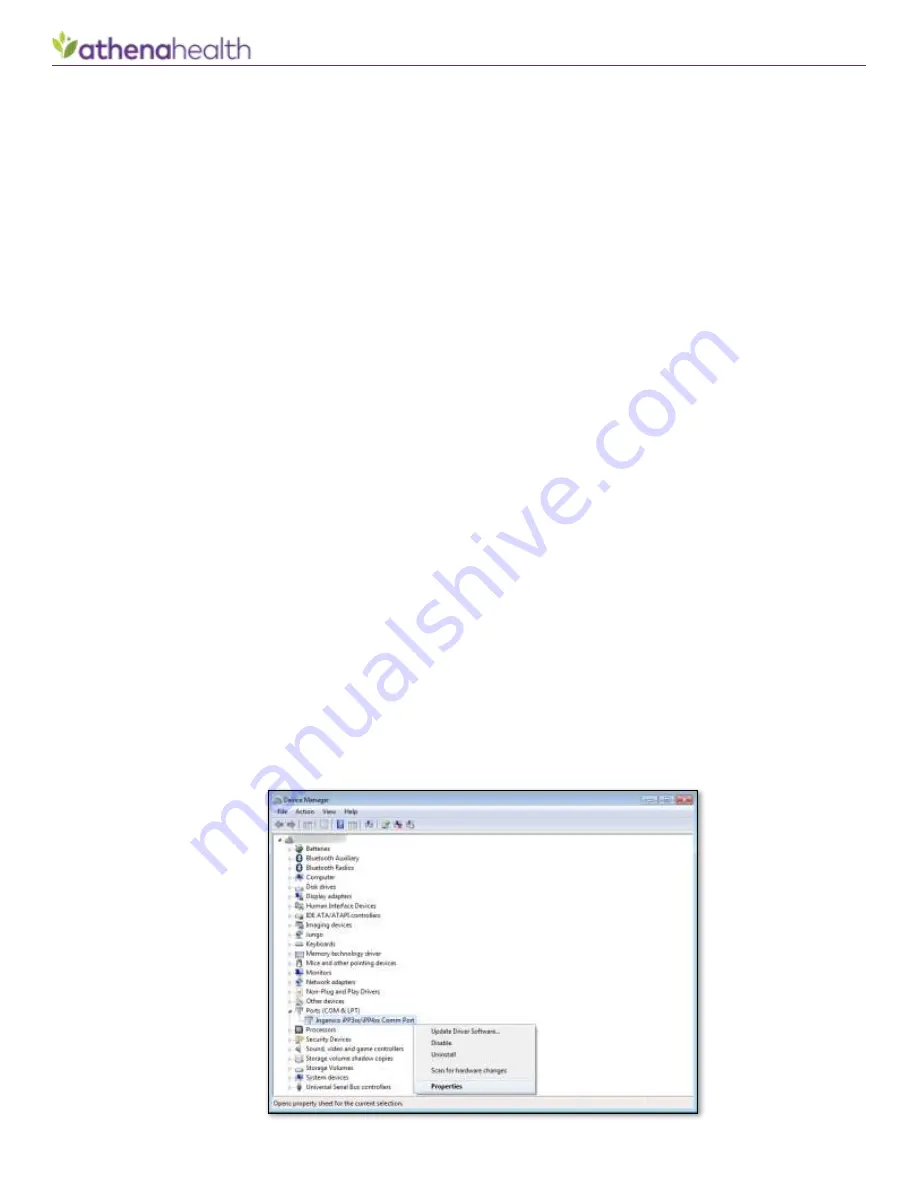
Credit Card Plus: Ingenico iPP320
© 2018 athenahealth, Inc.
Rev 1.52 - Page 20
Advanced Device Connectivity Troubleshooting
Important Note: This section designed for IT specialists to help troubleshoot uncommon problems that you may
encounter during device usage.
You will need administrative rights on the computer to proceed in this section.
In certain situations, device-to-PC connectivity can experience interruptions. Generally, these interruptions
manifest sporadically (they are not always easily reproducible by performing the same action). Connection
issues that happen every time are usually remedied by one of the above troubleshooting sections instead.
There are two general symptoms/situations that indicate you may be suffering from these sporadic issues. Look
for the following:
1.
Upon entering the Collect Payment page with an Ingenico connected, the following error appears:
“The device version check returned no result, there appears to be a connectivity issue. Please restart
the ADM tray application and/or your browser to resolve thi
s issue.”
o
Often, when the computer is rebooted, the error may go away temporarily, but may return
intermittently later.
2.
The payment process fails mid-payment, after pressing the Collect Payment button, but before a
receipt is displayed. This may appear a
s the system being “stuck” for a period of time while it waits for a
response from the device. The end result is almost always that the payment is not posted to athenaNet
under the patient’s account
.
o
In v
iewing the patient’s E
-Payment Activity page, the associated payment may appear in one
of the following statuses: INTENDED, NOTSENT, or AUTOVOIDED. (
Note
: Payments can appear in
the INTENDED or NOTSENT statuses for other, unrelated reasons.)
o
Transactions in the INTENDED status will later be converted to either the NOTSENT or AUTOVOIDED
status, after athenahealth automatically queries the processing systems to investigate the
transaction. This occurs once every 30 minutes.
In some scenarios, the following method may help to greatly reduce the occurrence of these connectivity
issues.
Note
: Depending on your computer
’s operating system, these
screenshots may differ slightly.
1.
Connect the Ingenico device to your computer.
2.
Navigate to Control Panel\System and Security\System, and open the
Device Manager
.
3.
Expand out
Ports (COM & LPT)
. Right click on
Ingenico iPP3xx/iPP4xx Comm Port
. Click on
Properties
:
















