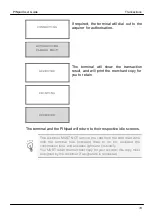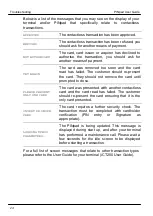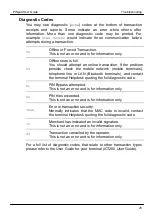Notes
PINpad User Guide
26
5. Notes
Certification
The CE marking certifies that the iPP3xx complies with the following
standards:
European standard on the safety of information technology
equipment (EN 60950-1);
European standards on the characteristics of radio disturbances
and the immunity characteristics of information technology
equipment;
and complies with the following harmonised standards:
EN 60950-1
2006/95/EC
EN 55022
2004/108/EC
EN 55024 A2
2004/108/EC
EN 61000-3/4
The manufacturer certifies that the products are manufactured in
accordance with the above directives.
Operating Environment
Your PINpad has the following electrical supply characteristics:
Power Consumption: 500mA at 5V
Your PINpad is designed to be operated and stored at the following
temperatures:
Operating Temperature: +5˚C to +45˚C
Operating Relative Humidity (maximum): 85% at +40˚C
Storage Temperature: -
20˚C to +55˚C
Storage Relative Humidity (maximum): 85% at +40˚C