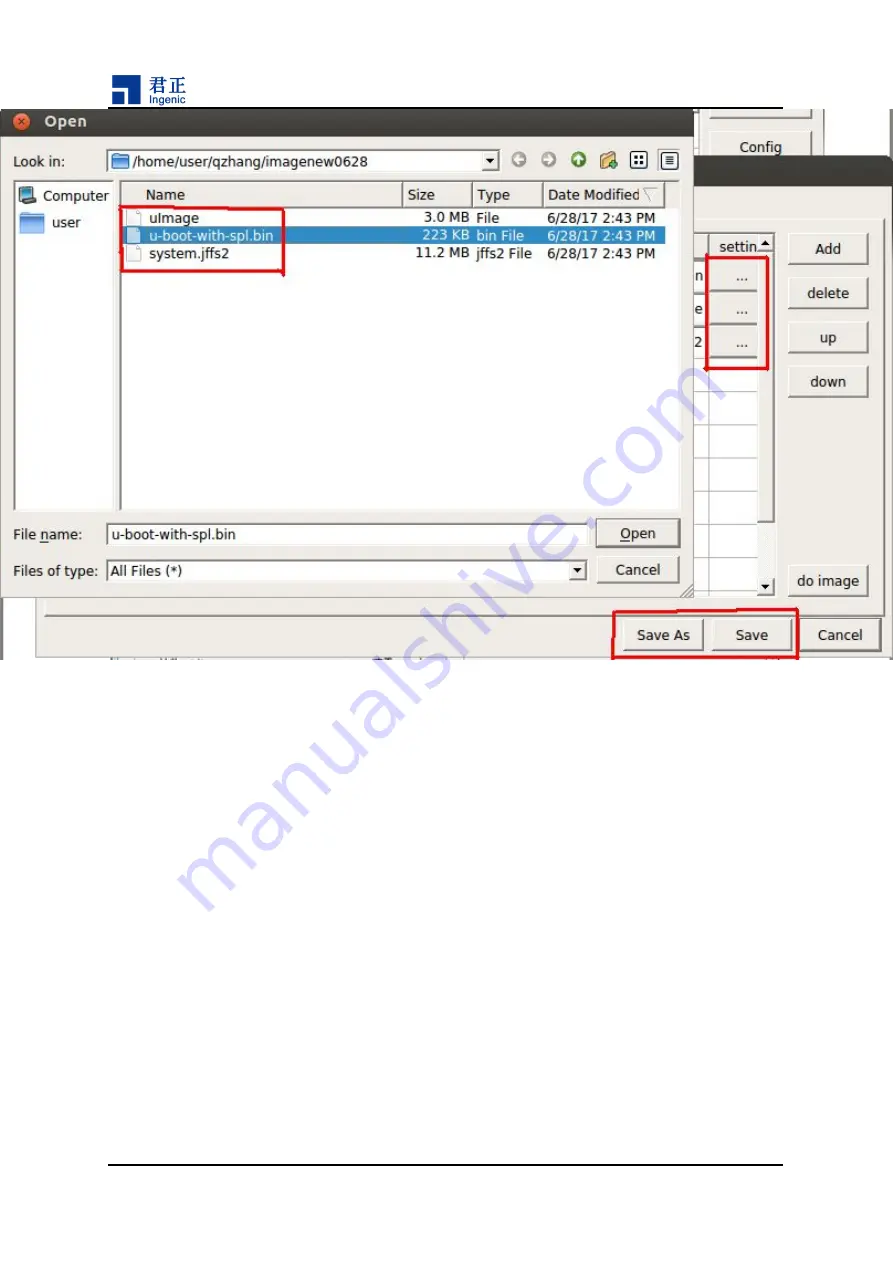
15
USBCloner The Burn tool Quick Guide
USBCloner The Burn tool Quick Guide
Copyright® 2005-2015 Ingenic Semiconductor Co., Ltd. All rights reserved.
Figure 5-3 Select burn image file
4.3 Save current configurations
When you have finished setting policies, click "Save" to save the current configuration information as in
Figure 5-4.
Содержание USBCloner
Страница 1: ...Ingenic USBCloner The Burn tool Quick Guide Date July 2017...
Страница 4: ......





































