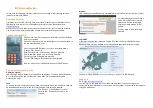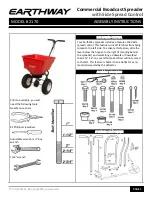ING I-Dentity Booklet
This ING I-Dentity Booklet contains instructions on the usage of your I-Dentity card and
reader, provided by ING Bank.
Activating your card
First make sure your ING I-Dentity Card is activated. Please sign your Acceptance Form
ING-Identity Card (part of your I-Dentity Box) and return it to the Bank via email to:
Within the next 2 hours after receipt of your Acceptance Form, your card will be activated.
You will receive an e-mail confirmation as soon as your card has been activated.
Change your initial PIN
Please make sure you received your initial PIN code from the Bank
before you continue.
Insert your I-Dentity card in the reader (do not connect the reader to
the computer the cable yet).
Press the button MENU twice - the text on the display shows
“Change PIN”. Press OK.
Enter your initial PIN (as received by ING) and press OK.
Enter a new PIN, known only to you, and press OK.
Confirm your new PIN again and press OK.
The text “PIN changed successfully” will be displayed.
Now you may use your I-Dentity card with your own PIN code.
Prepare your computer for use
Operation system
ING I-Dentity Card and Reader are compatible with Windows 7 (32- and 64-bit), Windows
8.1 for both Connected and Unconnected mode. MAC OS is compatible only with
Unconnected mode.
Java
To be able to log in, the latest version of Java must be installed on your computer. Java can
be downloaded at java.com. Make sure that the below Java setting is enabled:
START menu
Control Panel
Java –
Security tab – Enable Java content in the
browser
Browser
ING I-Dentity Card and Reader are compatible with Internet Explorer (version 8 or higher).
For other browsers, such as Google
Chrome, Mozilla Firefox or Safari,
please note that the Java plug-in
should be always allowed for our
website.
You may need to allow the plug-in
manually.
Login URL
https://start.ingonline.com
is the new Login URL of ING Online for I-Dentity Card and
Reader. Please store the website in your Favourites (Bookmarks) for further usage.
Choose ‘SLOVAK REPUBLIC’ to continue for your accounts in ING Slovakia.
Logging in
Go to
https://start.ingonline.com
You can log in in two ways: Unconnected mode (the reader is not connected to the
computer with the USB cable) or Connected mode (the reader is connected to the computer
through a USB cable).