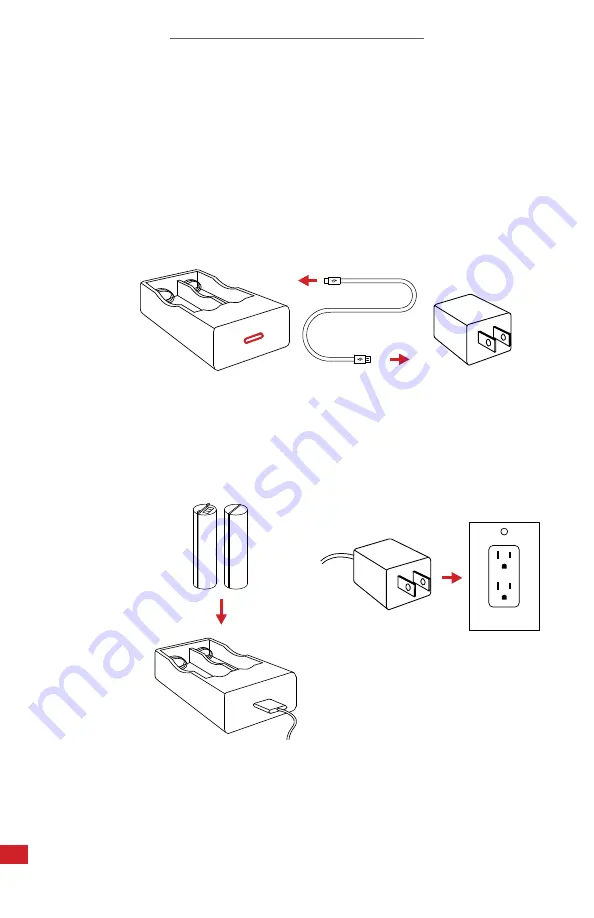
T-CAM 380 P-SERIES USER MANUAL
22
A.
C.
Plug the USB Type-C end of the USB
cable into the battery charger.
Insert batteries into battery charger.
B.
D.
Plug the other end of the USB
cable the power adapter.
Plug power adapter into a
110/120V electrical outlet.
REMOVE THE BATTERIES FROM THE DEVICE TO FOLLOW THIS
METHOD OF CHARGING.
WHEN THE BATTERY IS NOT PLACED IN THE CHARGER THE INDICATOR
LIGHT FLASHES. THE LIGHT TURNS RED WHEN THE BATTERY IS PLACED
AND CHARGING. WHEN THE BATTERY IS FULLY CHARGED THE LIGHT TURNS
GREEN.
7-5 Charging Instructions: Option 2
















































