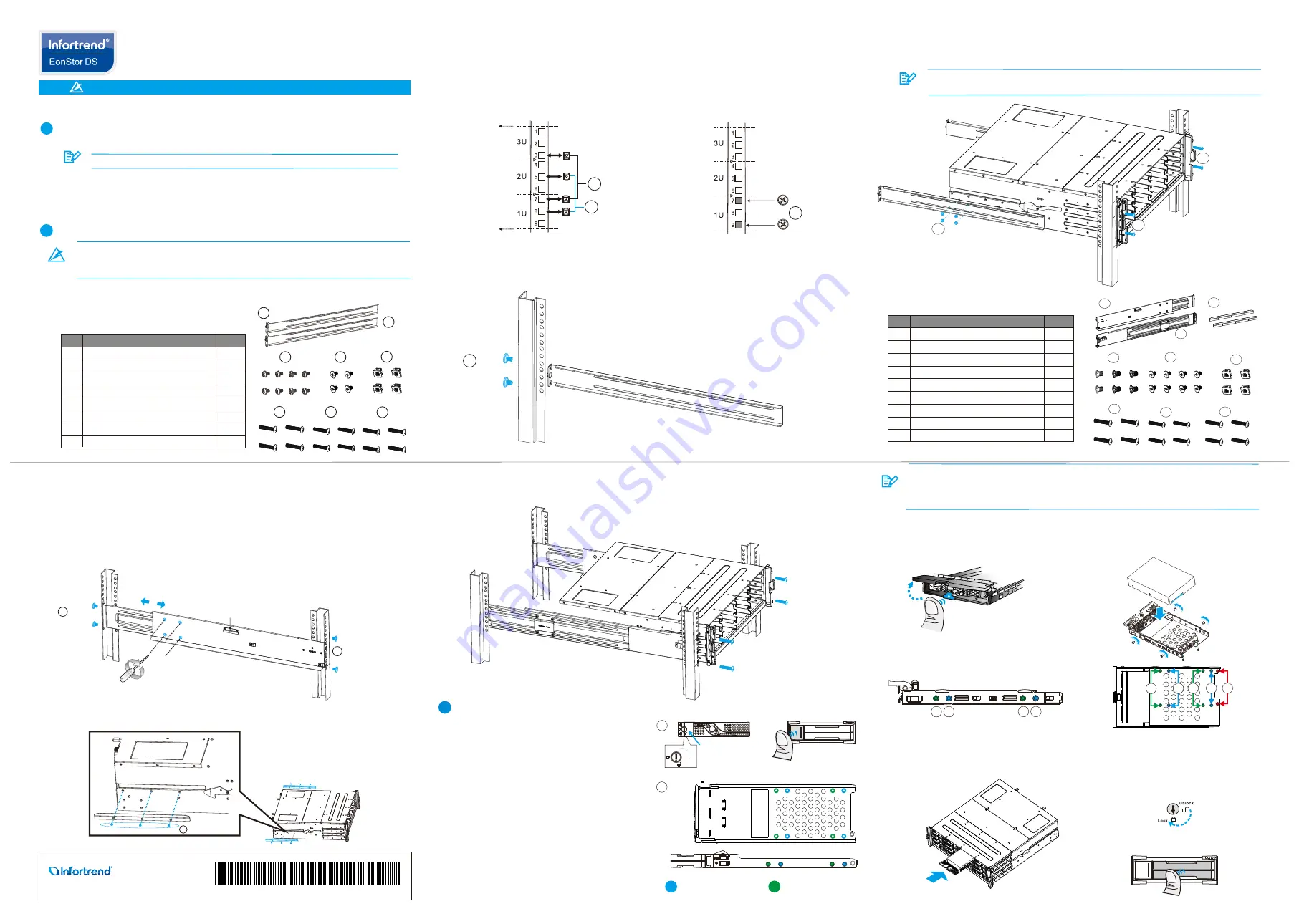
• Only qualified service personnel should install and service this product to avoid injury.
• Observe all ESD procedures during installation to avoid damaging the equipment.
Unpack the equipment and make sure the following tools are available before installation.
1
Preparing tools
Warning
1-1. User-provided tools
• Phillips screwdriver (mid-size)
• Flat blade screwdriver (small-size)
• Anti-static wrist wrap
Refer to the Unpacking List for the exact amount of items included in the package.
2
Rackmount Installation
1-2. Accessory box content
• Screws: M5, M6, #10-32, #6-32
• Cables: Power cord x 2
© by Infortrend Technology, Inc. All rights reserved.
Z M0 0 0 1 1 0 G A Q 0 2 8 1 3
EonStor DS 1000 Series
Quick Installation Guide
b. Attaching the HDD
1. The interface connector should face the open side of
the tray, while the label side should face up.
3-3. Inserting and securing the HDD tray
1. Insert with the tray bezel open.
2. Close the bezel, use a small-size flathead screwdriver,
turn the bezel lock to the lock position.
There are two optional rackmounting kits available. Depending on the one you purchased, refer to the
following installation instructions.
2. Secure the drive by fastening four (4) of the
supplied screws.
a.
3.5" SAS HDD
3.5" SATA HDD in single-controller systems
b.
3.5" SATA HDD in dual-controller systems
a.
2.5" SAS HDD (without MUX)
b.
2.5" SATA HDD (with MUX)
c.
MUX board screw locations
3-2.Standard form factor
HDD (3.5")
Press the release button to open the bezel
and gently pull the HDD tray out of the enclosure.
2-1. Rack Ear Mount Kit
Item
Description
Quantity
01
02
03
04
05
06
07
08
Mounting bracket assembly, left-side
Mounting bracket assembly, right-side
Hexagon washer screws #6-32mm
Truss head screws M5 x 9.0mm
M5 cage nuts
M5 x 25mm
M6 x 25mm
#10-32 x 25.4mm
1
1
8
4
4
4
4
4
a. Contents
b. Installation
1. Determine the exact position where the enclosure will be installed on the rack post (front and rear).
2. Insert the cage nuts into the front rack post.
Positions for chassis / M5 cage nut:
3U, M5 cage nut position
Front rack posts
Unit boundary
Unit boundary
05
2U, M5 cage nut position
05
Rear rack posts
M5 x 9.0mm
04
3. Install the fixed rails to the rear posts and secure them using truss head screws.
Warning
Due to the weight of the enclosure and installation procedure requirements,
DO NOT
install HDDs before rackmounting and at least one other personnel should assist with
the installation.
3 #6-32
6 M5 x 25mm
6 M5 x 25mm
NOTE
2-2. Slide Rail Kit
a. Contents
If the rack did not require M5 cage nuts and has its own screw threads, then use the M6
or #10-32 screws for the front posts.
5
2
3
4
6
7
8
1
9
Item
Description
Quantity
01
02
03
04
05
06
07
08
09
Mounting bracket assembly, left-side
Mounting bracket assembly, right-side
Inner glides
Flathead screws #6-32 L4
Truss head screws M5 x 9.0mm
M5 cage nuts
M5 x 25mm
M6 x 25mm
#10-32 x 25.4mm
1
1
2
6
8
4
4
4
4
b. Installation
1. Determine the exact position for enclosure installation (front and rear rack posts).
2. Refer to the illustration below to insert cage nuts into the front rack post and truss head screws to secure
the slide rail.
Positions for chassis / M5 cage nut: Please refer to Rack Ear Mount Kit’s section.
3. Adjust the length by loosening the four screws on the slide rail. Secure the slide rails to front and rear
posts using truss head screws and tighten the four screws on the slide to fix the length.
4. Attach the inner glides to
BOTH
sides of the enclosure using flathead screws #6-32.
M5 x 9.0mm
05
M5 x 9.0mm
05
Inner glide rail
5. With the assistance of another person, lift and insert the enclosure onto the slide rail. Make sure the inner glides on both
sides of the enclosure meets the inner glide rail. Secure the enclosure using M5 or M6 screws from the front.
4. With one person holding the enclosure at the installation height, the other person can secure the enclosure
in place by placing four M5 x 25mm screws at the front and eight #6-32 screws on both sides (four on each
side).
M5 x 9.0mm
04
#6-32
08
5
1
2
3
4
6
7
8
3
Installing HDD
3-1. Small form factor HDD (2.5")
a. Removing the HDD tray
1. Press on the release button to open the bezel
and gently pull the hard drive tray out of the
enclosure.
b. Attaching the HDD
1. Place the hard drive into the drive tray.
The
interface connector should face the open
side of the tray, while the label side should
face up. with the label of the hard drive
facing up.
2. Secure the HDD onto the tray according
to the following screw positions.
Lock
Unlock
Release button
Tray
bezel
a.Removing the HDD tray
3U / 36-bay model
a
b
2.5 inch SAS HDD
(without MUX board)
2.5 inch SATA HDD
(with MUX board)
3U / 36-bay model
2.1
3U / 36-bay model only:
Once fully inserted, close the bezel till it's snapped.
a
a
b
b
a
b
b
a
c
NOTE
The 2.5 inch drive trays of the 3U / 36 bay model are not compatible with 2.5 inch drive trays
of other Small Form Factor (SFF) models. Make sure the installed drive tray model first
before replacing it. Replace drive trays only with corresponding model. Inserting the wrong
drive tray model can lead to serious hardware damage.
NOTE


