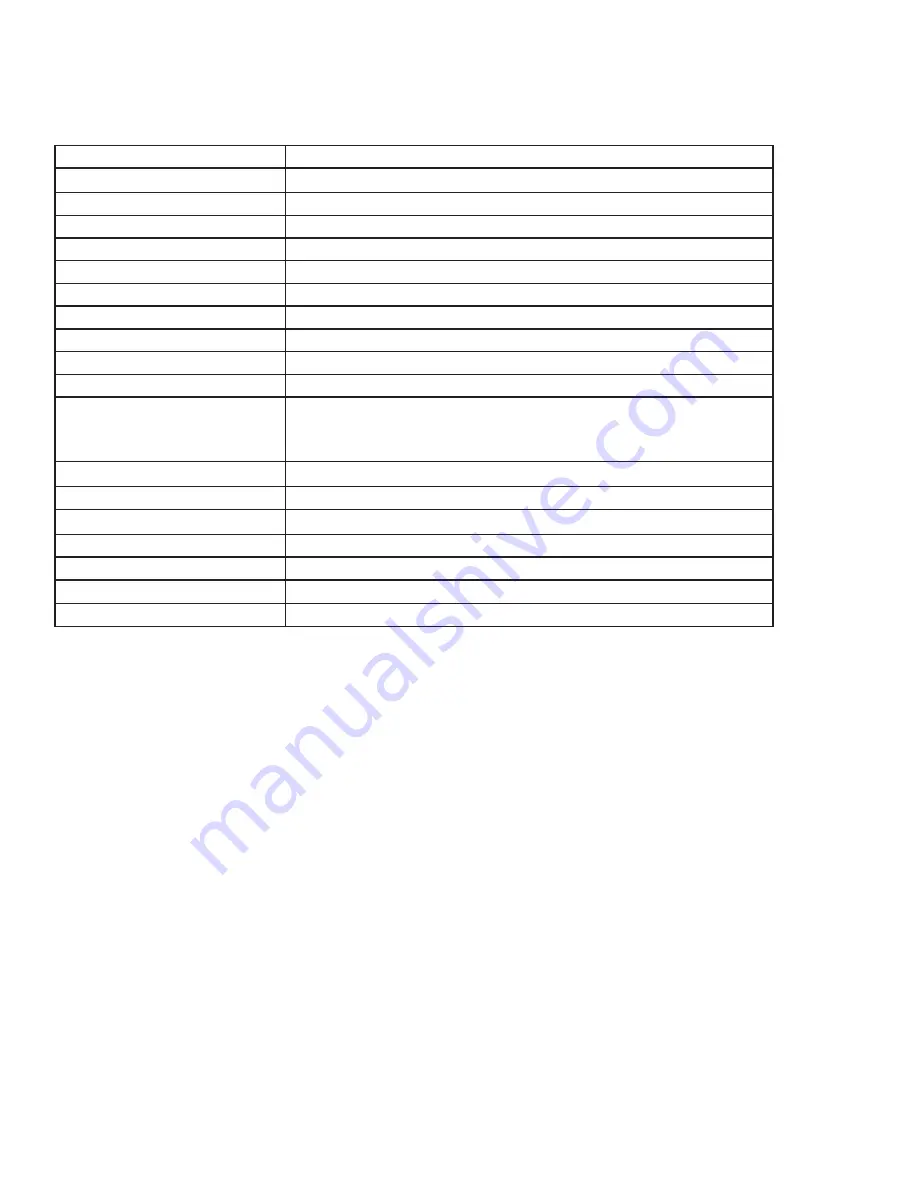
Page 24
SPECIFICATIONS
To read the latest product specifications, be sure to visit our support website at www.infocus.com/support, as
specifications are subject to change.
Size (viewable)
69.51” (176.56cm) diagonal
Dimensions (without stand)
65.3" W x 39.5 H x 4.1" D (165.86 x 100.33 x 10.41cm)
Weight (without stand)
176.37lbs (80 kg)
Monitor Type
TFT-LCD
Refresh Rate
120 Hz
Maximum Resolution
1920 x 1080
Pixel Pitch
0.802mm x 0.802mm
Dynamic Contrast Ratio
4000:1
Response Time
6ms
Brightness
350 nits
Viewing Angle
1760 (H)/1760 (V)
Inputs
HDMI In (2), PC In (1), Composite Video (1), Component RCA (1),
RS232 (1), Audio In 3.5mm (1), Audio In RCA (1-R/L), Microphone In
(1), and USB-B for touch control (1).
Outputs
Audio Out RCA (1 – R/L)
Wireless Network
802.11n
OSD Language
English, Spanish, French
Ambient Light Sensor
Yes
Certifications
FCC Class A
Input Ratings
100-240V~, 50-60Hz, 5A
Output Ratings
100-240V~, 50-60Hz, 1A
Содержание JTOUCH INF7001A
Страница 1: ...HARDWARE GUIDE JTOUCH INF7001A 009 1531 00...
Страница 2: ......
Страница 4: ......
Страница 36: ...Page 34 1 98 5 4 1 2 1 M8 12 UL1678 176 37 80...












































