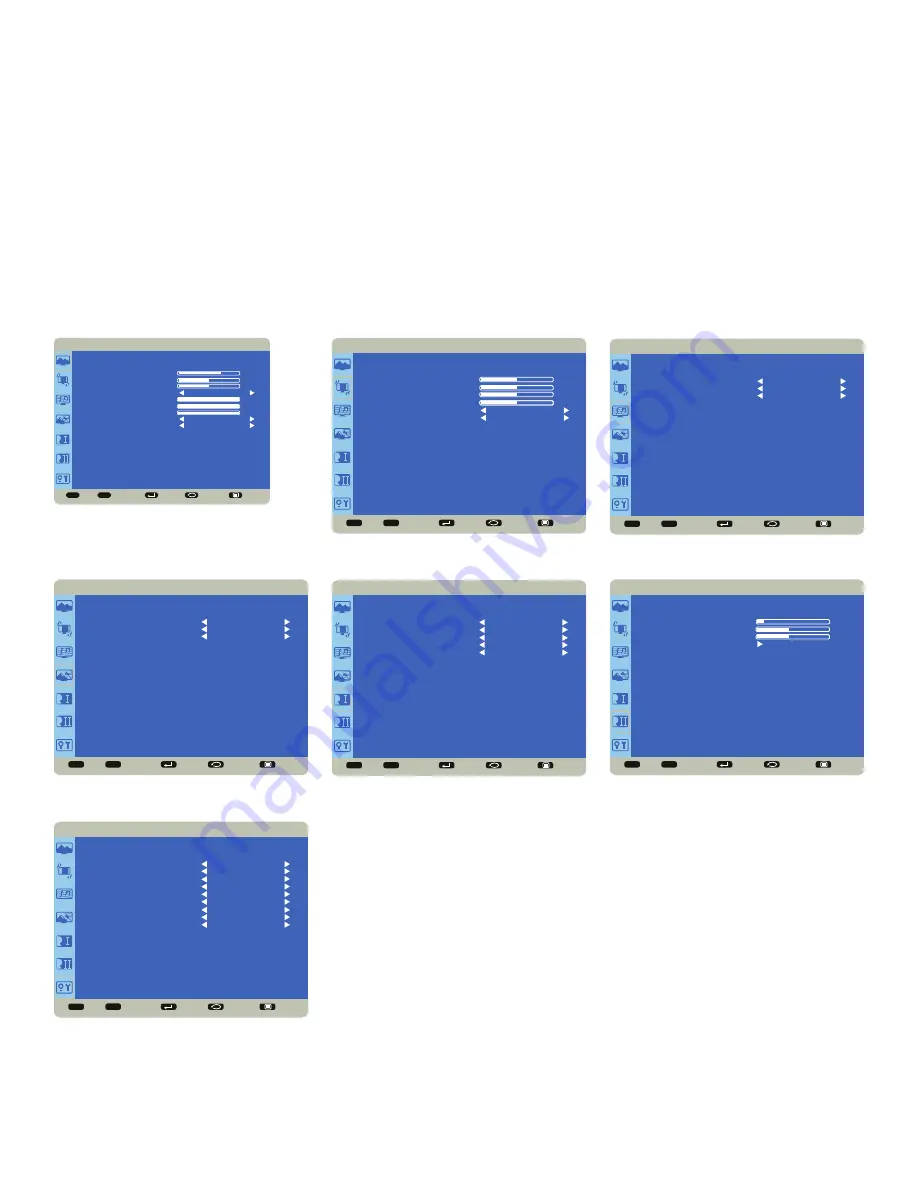
Page 13
INF7001a Hardware Guide
OSD (ON-SCREEN DISPLAY) MENU SYSTEM
The OSD provides the user the ability to control the monitor display.
To access the OSD, press the
Menu
button on the remote or the keypad located on the right-hand side of the monitor.
Use the up and down arrows on the remote or keypad to scroll through the menu options and press
OK
to enter the
highlighted menu. Use the up and down arrows and
OK
button to select the item you would like to adjust. Left and right
arrow buttons are used to make adjustments.
When your adjustments are complete, press the
Back
button to go to a different menu or press the
Menu
button to exit
the OSD menu entirely.
The following pages describe each of the OSD menus in detail.
Sel
Adjust
Enter
Back
Quit
< >
< <
PICTURE
BRIGHTNESS
CONTRAST
SHARPNESS
COLOR TEMPERATURE
COLOR CONTROL
PICTURE MODE
PICTURE RESET
NATIVE
STANDARD
NO
70
50
50
100
100
100
RED
BLUE
GREEN
Sel
Adjust
Enter
Back
Quit
< >
< <
SCREEN
H POSITION
V POSITION
CLOCK
CLOCK PHASE
ASPECT RATIO
SCREEN RESET
50
50
50
50
WIDE
NO
Sel
Adjust
Enter
Back
Quit
< >
< <
AUDIO
SPEAKER
AUDIO SOURCE
AUDIO RESET
INTERNAL
MONDOPAD
NO
Sel
Adjust
Enter
Back
Quit
< >
< <
PIP
PIP SIZE
PIP AUDIO
PIP RESET
SMALL
MAIN
NO
Sel
Adjust
Enter
Back
Quit
< >
< <
CONFIGURATION 1
LANGUAGE
AUTO SOURCE
OPERATION MODE
CONFIGURATION RESET
FACTORY RESET
ENGLISH
YES
AIO
NO
NO
Sel
Adjust
Enter
Back
Quit
< >
< <
CONFIGURATION 2
OSD TURN OFF
OSD H POSITION
OSD V POSITION
MONITOR INFORMATION
10
50
50
Sel
Adjust
Enter
Back
Quit
< >
< <
ADVANCED OPTION
INPUT RESOLUTION
GAMMA SELECTION
OVER SCAN
SCAN CONVERSION
IR CONTROL
KEYBOARD CONTROL
MONITOR ID
DDC/CI
ADVANCED OPTION RESET
MODE1
ON
NORMAL
UNLOCK
ON
NO
Содержание JTOUCH INF7001A
Страница 1: ...HARDWARE GUIDE JTOUCH INF7001A 009 1531 00...
Страница 2: ......
Страница 4: ......
Страница 36: ...Page 34 1 98 5 4 1 2 1 M8 12 UL1678 176 37 80...






























