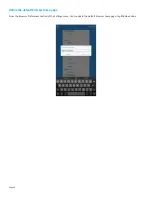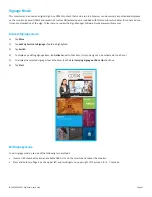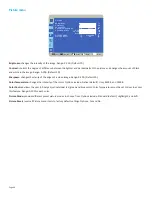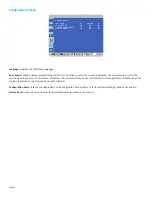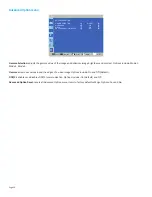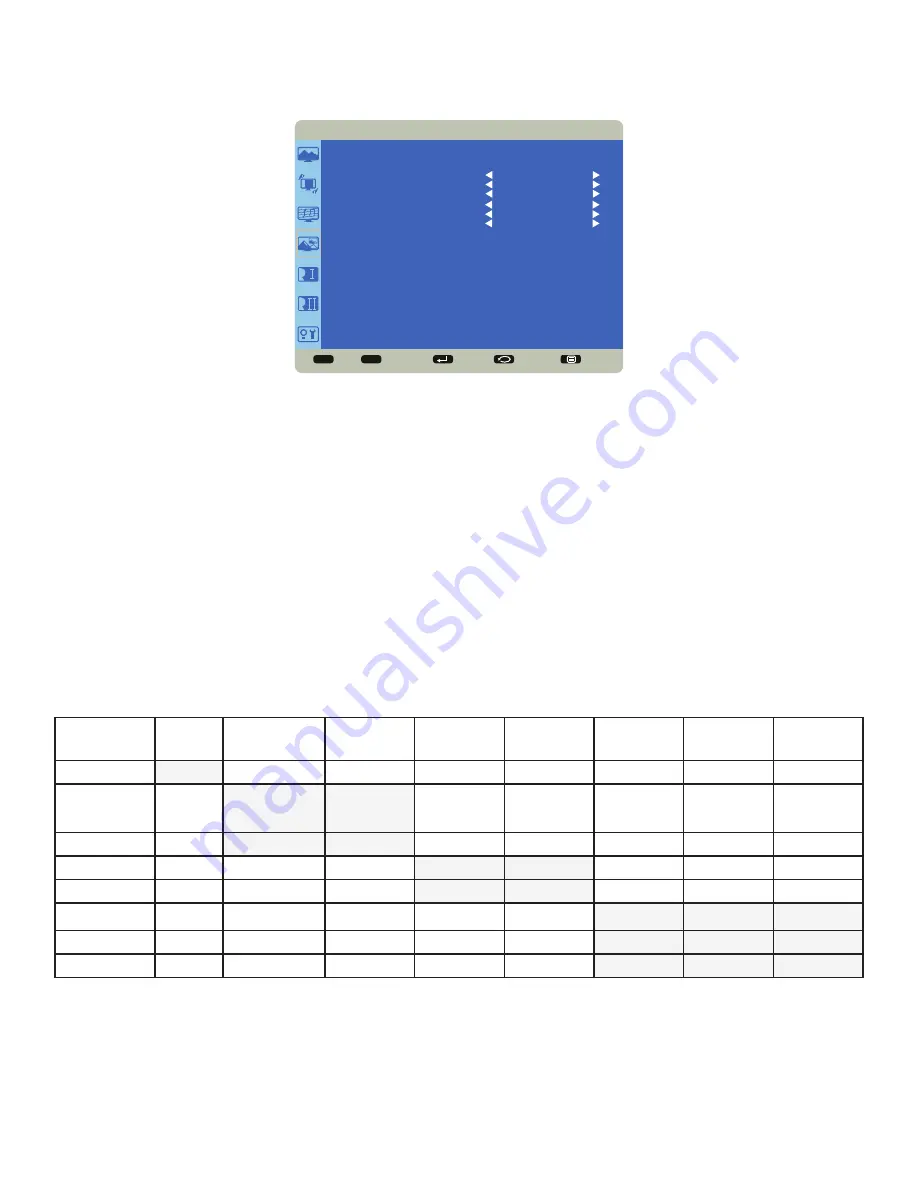
Page 47
INF4030/INF4032 DigiEasel User Guide
PIP menu
Note
: PiP mode can only be used when the monitor is in landscape mode.
Sel
Adjust
Enter
Back
Quit
< >
< <
PIP
PIP MODE
PIP INPUT
PIP POSITION
PIP SWAP
PIP SIZE
PIP AUDIO
PIP RESET SIZE
NO
VGA
TOP-RIGHT
NO
SMALL
MAIN
NO
PIP Mode:
enables or disables Picture-in-Picture mode. Options include: Yes and No.
PIP Input
: selects the source input for the PiP window. Options include: VGA, component, video, HDMI1, HDMI2, HDMI3, HDMI4,
LightCast.
PIP Position
: moves the PiP window position. Options include: Top-right, Top-left, Bottom-right, Bottom-left.
PIP Swap
: switches the source in the main and the PiP windows. Options include: Yes and No.
PIP Size:
changes the size of the PiP window used in the Corner-to-Corner configuration. Options include: Small (default), Middle and
Large.
PIP Audio:
switches the audio source from the main source to the PiP source. Options include: Main (default) and Sub.
PIP Reset:
resets all PIP menu items to factory default settings. Options: Yes and No.
The PiP feature allows the user to display two distinct sources simultaneously on the monitor. These are the supported combinations
and configurations:
Input
Video
Component
(YPrPb)
VGA
HDMI1
HDMI2
HDMI3
HDMI4
Lightcast
Video
Component
(YPrPb)
VGA
HDMI1
HDMI2
HDMI3
HDMI4
Lightcast
Содержание INF4030
Страница 1: ...009 1599 03...
Страница 2: ......
Страница 8: ...Page 6...
Страница 23: ...Page 21 INF4030 INF4032 DigiEasel User Guide 4 Navigate to the associated folder and tap the desired image...