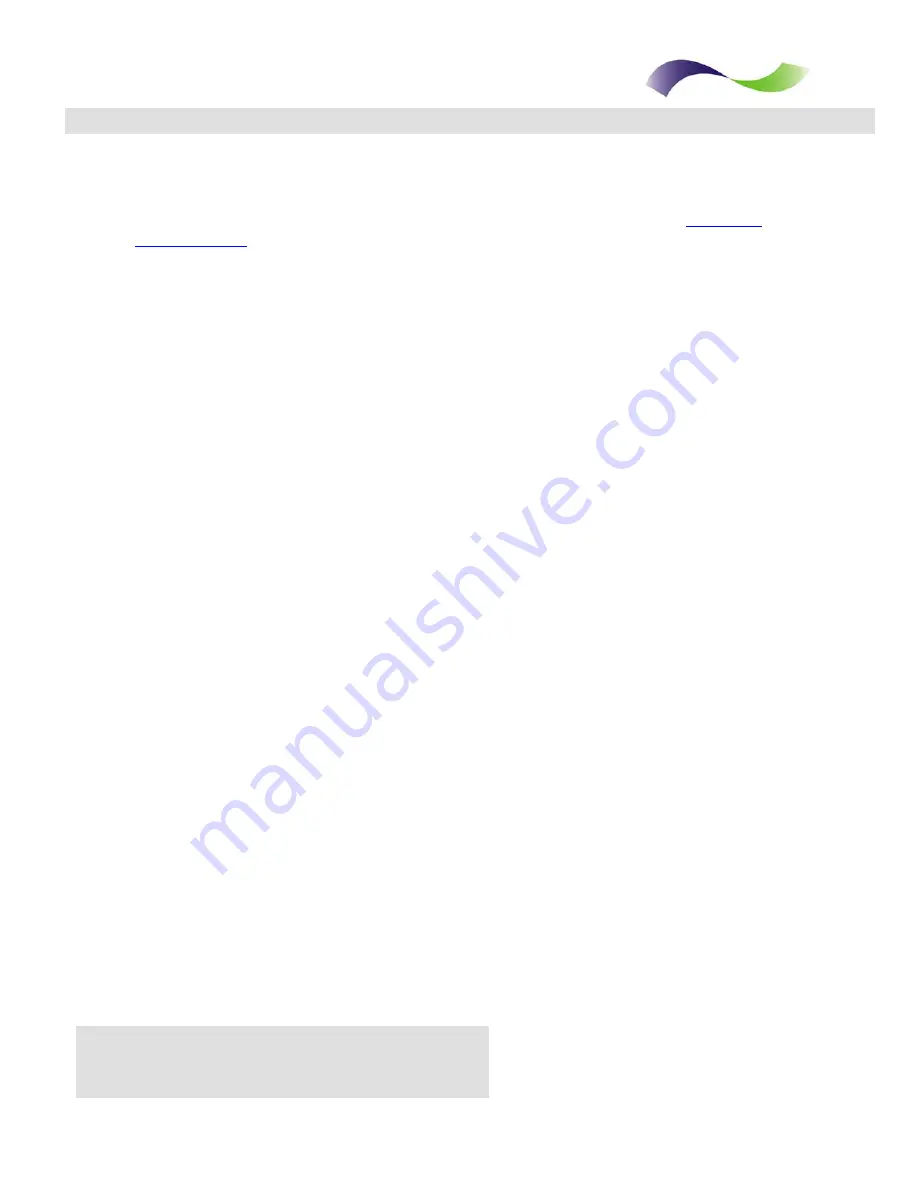
.
.
.
.
.
.
.
.
.
. . . . . . . . . . . . . . . . . . . . . . . . . . . .
Infinite Peripherals, Inc.
Page 14
www.ipcprint.com
ScanPro BlackBerry OS User’s Manual v2.01
Barcodes
Bar Code Symbologies Supported
The IP-BC-BT scanner support a number of different bar code symbols and it can
return a code indicating the type of symbol that was scanned (either
). Different symbols are often used for different purposes. For
example, most retail products use a UPC code. The case containing that same
product probably uses an ITF (Interleaved 2 of 5) bar code. Knowing which type of
symbol was scanned can be used to determine if the data is from a case or an
individual product. The IP-BC-BT supports the following barcode symbol and
options:
EAN/UPC
These are the mostly commonly used bar code symbol. UPC and EAN are used to
identify nearly all retail products. The IP-BC-BT supports EAN-13, EAN-8, UPC-A,
UPC-E, and add-on symbols (both 2 and 5-digit add-ons). The IP-BC-BT can also
combine the add-on symbols with the base barcodes.
CODE 128
The name CODE 128 derives from its ability to encode 128 different data
characters at a high density. The IP-BC-BT supports Function Code 1 and 2
options, but does not support the concatenation feature (pad character).
Code-39
Code-39, or Code 3 of 9, is used extensively in military and medical applications.
The IP-BC-BT supports Code-39 standard and checksum options (including
stripping the checksum character). Full ASCII conversion and concatenation
features are not supported.
ITF (Interleaved 2 of 5)
ITF is used extensively in warehousing applications and many retail products use
ITF bar codes on product cases (individual items use UPC but ITF is often used
on the case). The IP-BC-BT supports standard and checksum options (including
stripping the checksum character). Minimum and Maximum decode lengths are
also supported. Note that Maximum decode length does not provide any
additional barcode decoding integrity. Full ASCII conversion and concatenation
features are not supported.



















