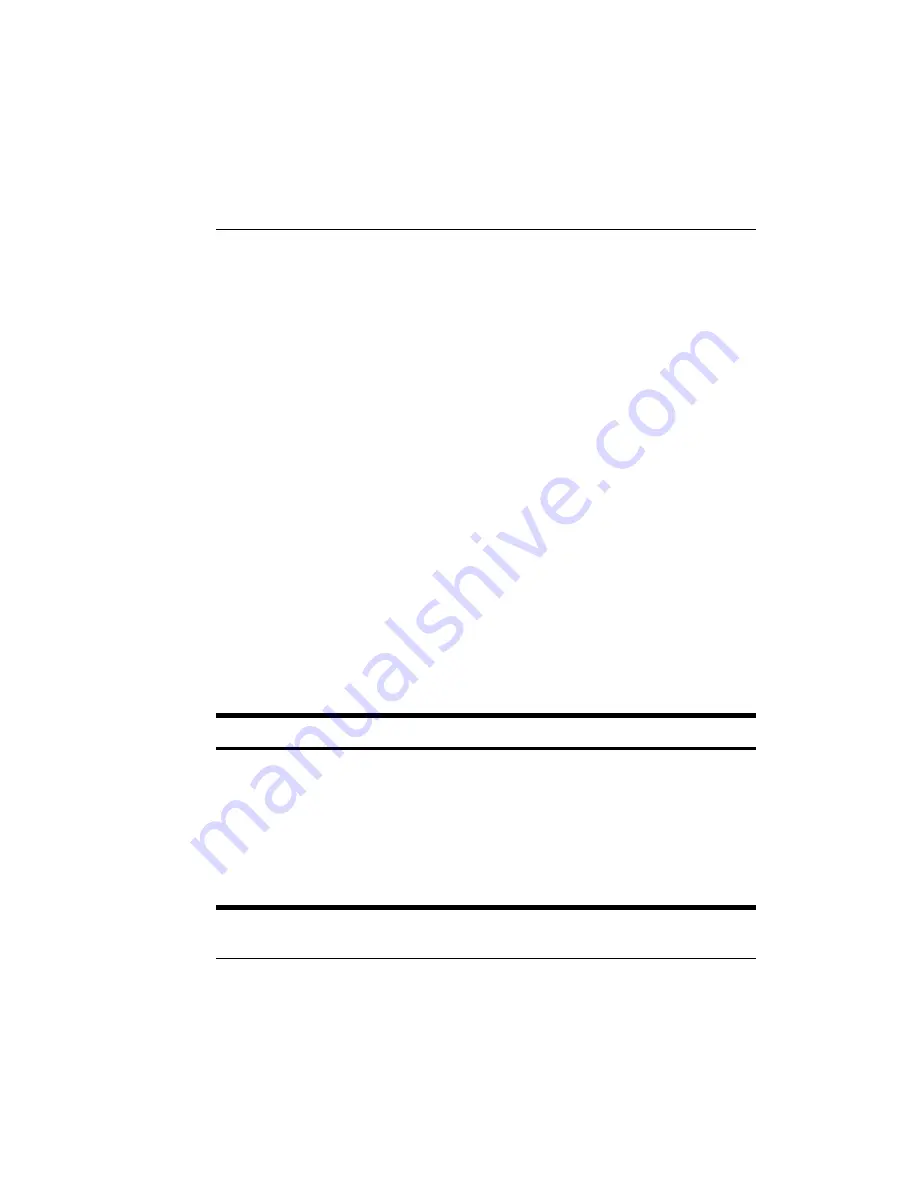
TimeForce II Hardware Guide
85
Using the Model IQ 1000 IntelliClock
The date and time setting is saved, and the clock returns to the main
“System Maintenance” menu.
System Options
When you select this menu item, the following message appears:
SYSTEM OPTIONS
ENTER OPTION NUMBER
FOLLOWED BY *ENTER*
Type in the option number you wish to access. When you do so, you
receive a prompt inviting you to change the current setting for this
option by pressing the button below [YES] or [NO] on the clock display.
Make the desired changes. Press <ENTER> to save your changes and
<CLR> to return to the Main Menu.
Note:
All options are accessible from the System Options screen. How-
ever, certain options require additional hardware for use.
Options
The following table lists the system options that are available on the IQ
1000 equipped with firmware main code revisions 5.0n and above (On
Demand application code). Type in the option number then press
<ENTER> to access the option.
TABLE: Hardware-2: IQ 1000 Clock Options
Number
Name
Description
1
Card Key
This option allows keypad entry of employee Card Num-
bers, making physical time cards unnecessary. Press the
key located under [YES] on the clock display to enable
this option. Press the key under [NO] to disable.
2
Barcode
This option allows the use of barcode time cards. Bar-
codes can always be used for entering Job and Task infor-
mation, but can only be used as employee time cards with
this option enabled.
Note:
See related option #18.
Содержание ETC 100
Страница 1: ...The Hardware Guide...
Страница 12: ...viii...
Страница 22: ...10 Infinisource...
Страница 46: ...34 Infinisource...
Страница 62: ...50 Infinisource...
Страница 116: ...104 Infinisource...
Страница 174: ...162 Infinisource...
Страница 180: ...168 Infinisource...
Страница 200: ...188 Infinisource...
Страница 221: ...TimeForce II Hardware Guide 209 Cable Specifications Figure HARDWARE 11 Cable Pinouts Figure HARDWARE 12 Cable Pinouts...
Страница 224: ...212 Infinisource...






























