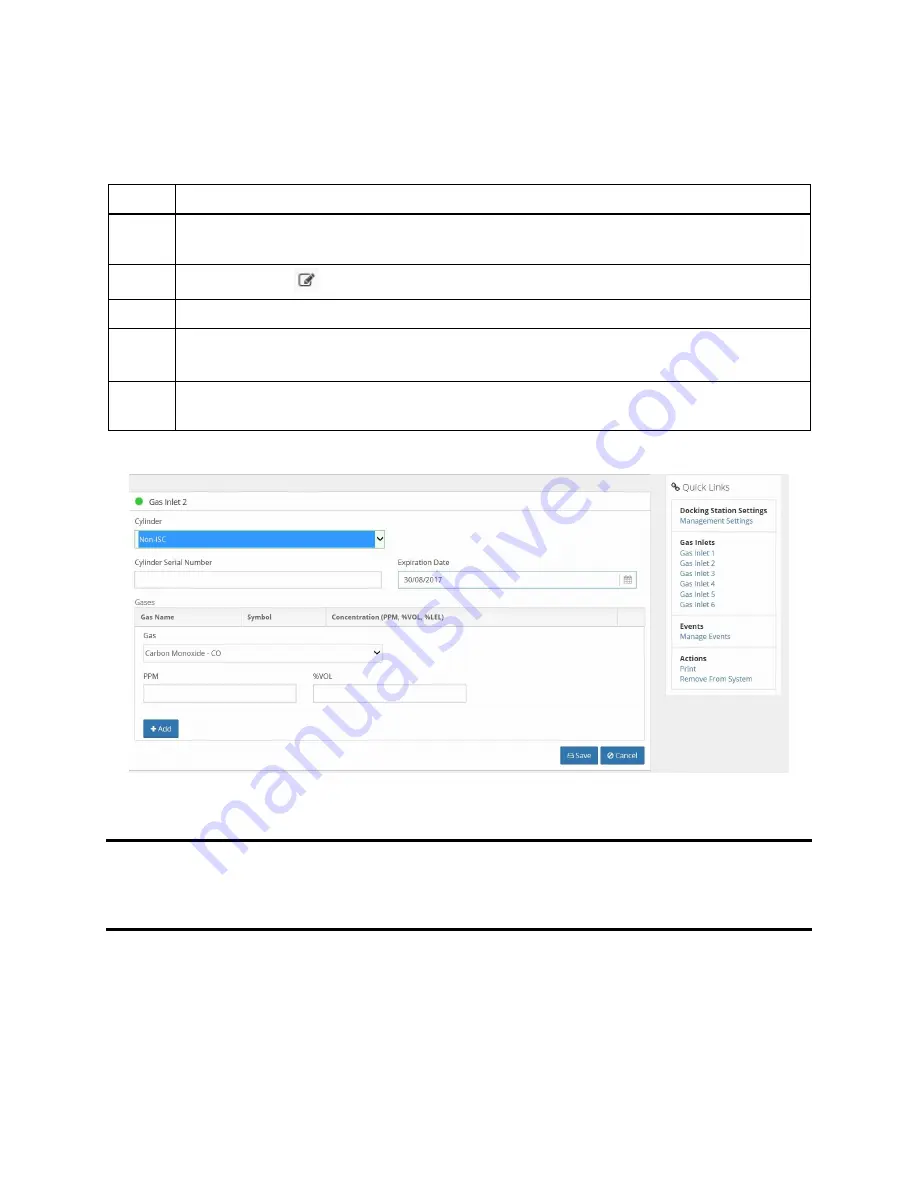
80
4.8. Adding Gas from a Third Party
To add a gas from a company other than Industrial Scientific, follow the instructions below.
Step
Instruction
1.
From the Docking Station Properties page, click on the Gas Inlet link under the
Quick Links section for the gas inlet you need to configure.
2.
Click the Edit (
)button and select “non-ISC” from the Cylinder dropdown.
3.
The cylinder configuration section appears.
4.
Select an Expiration Date for the gas.
NOTE: You cannot enter an Expiration Date that is earlier than today’s date.
5.
Select a Gas from the dropdown menu, and enter a value for PPM, %VOL or %LEL
(if applicable).
Figure 4-12. Adding Non-ISC Gas
NOTE:
When you enter a PPM value, the %VOL value will automatically compute. Similarly,
if you enter a value for %VOL, the PPM value will automatically compute. This feature also
applies to gases that use a %LEL value. When you enter a value for one of the fields, the other
two compute automatically.
Содержание DSX-L
Страница 1: ...Start up Guide DSX L Local Server Mode Edition 9 January 24 2020 Part Number 17156008 ...
Страница 4: ...iv ...
Страница 8: ......
Страница 14: ......
Страница 21: ...17 3 For Installation Type choose Role based or feature based installation and click Next ...
Страница 24: ...20 ...
Страница 44: ...40 Step Instruction Figure 3 14 Entering the System Administrator Password 3 Start installation ...
Страница 64: ...60 13 Verify SQL has been added to the Exceptions list and click OK ...
Страница 83: ...79 Figure 4 11 Adding Gas from Industrial Scientific ...






























