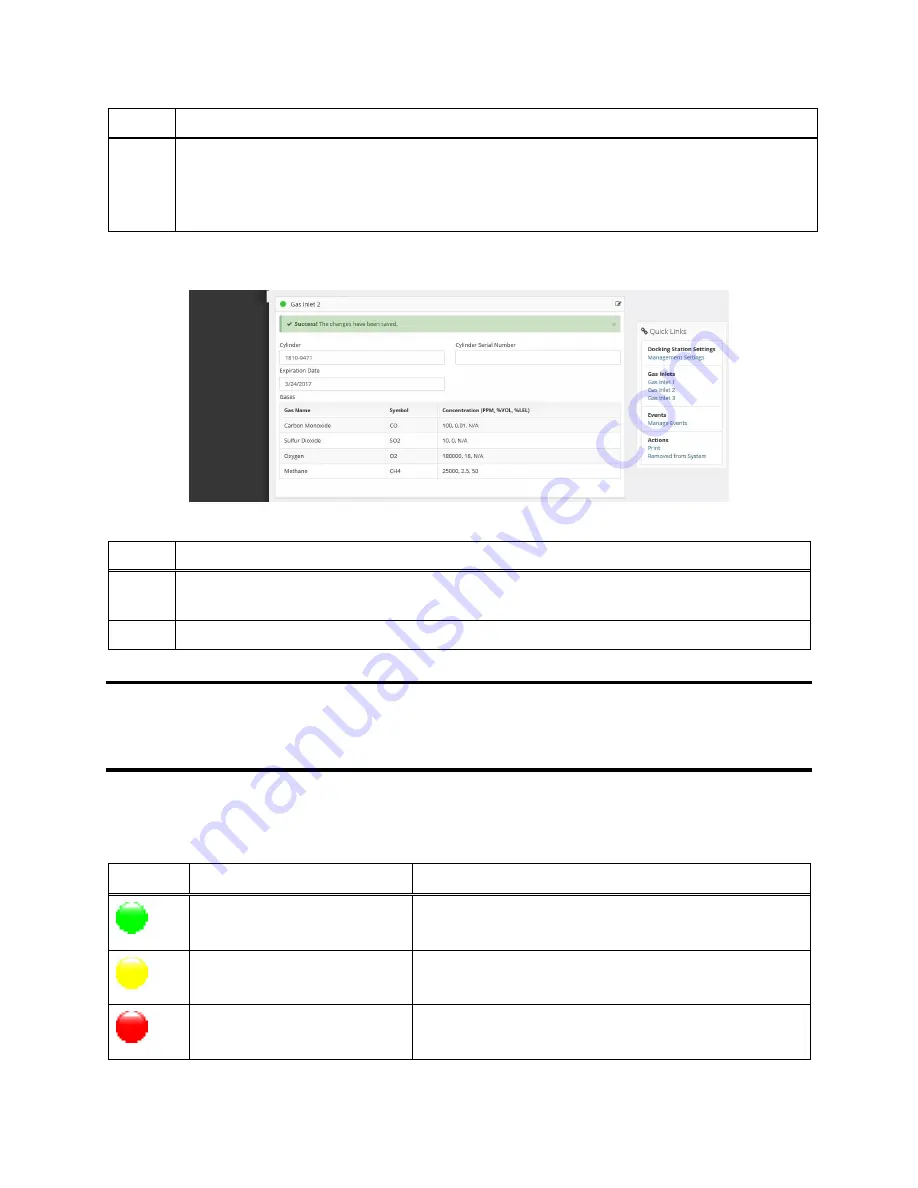
77
Step
Instruction
8.
The settings you have chosen appear in the Gas Inlet section that you selected. If the
Gas Inlet connection is configured with gas, then the Gas Name, Concentration and
Gas Symbol displays on the page. The expiration date of the gas cylinder appears
above the list of gases.
Figure 4-10. A Configured Gas Inlet
Step
Instruction
9.
Click the Save button at the bottom right of the Gas Inlet section to save your
changes.
10.
The gas cylinder is now ready to be used.
CAUTION:
When configuring Gas Inlet connections, be careful that you have configured the
correct gas type in the DSSAC that matches the gas type in the cylinder connected to the Gas In
connection on the IDS. If this setup is incorrect, your calibrations may be run with the incorrect
gas, rendering the results inaccurate.
Table 4-4. Gas Inlets Status Icons
Icon
Description
Explanation
Solid Green Circle
The cylinder is ok or is using fresh air.
Solid Yellow Circle
The cylinder is low.
Solid Red Circle
The cylinder is empty.
Содержание DSX-L
Страница 1: ...Start up Guide DSX L Local Server Mode Edition 9 January 24 2020 Part Number 17156008 ...
Страница 4: ...iv ...
Страница 8: ......
Страница 14: ......
Страница 21: ...17 3 For Installation Type choose Role based or feature based installation and click Next ...
Страница 24: ...20 ...
Страница 44: ...40 Step Instruction Figure 3 14 Entering the System Administrator Password 3 Start installation ...
Страница 64: ...60 13 Verify SQL has been added to the Exceptions list and click OK ...
Страница 83: ...79 Figure 4 11 Adding Gas from Industrial Scientific ...






























