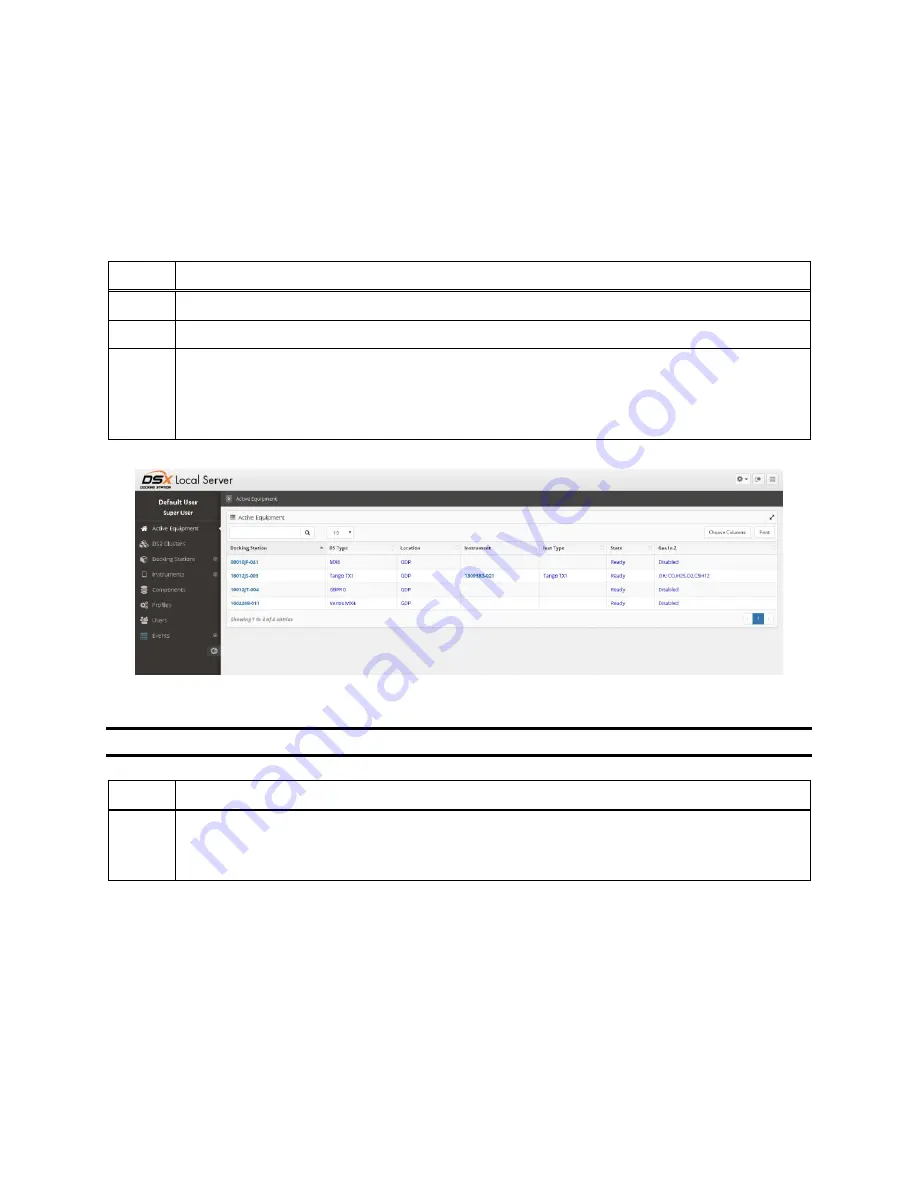
67
4.4. Instrument Docking Station Status and Properties
When an IDS has been connected to the network and powered on for the first time, the Docking
Station Server detects it and gathers its information to store in the system.
To view the current status of the IDS in the DSSAC, follow the instructions listed below.
Step
Instruction
1.
Log in to the DSSAC web application.
2.
Click on the Active Equipment option in the navigation pane.
3.
The Active Equipment page displays a list of IDSs and their current status. It also
displays the serial number of the instrument that is currently docked, if any. To view
additional information, such as date and time of last connection, click on “Choose
Columns” at the top right of the Docking Stations page.
Figure 4-3. Active Equipment Page Showing IDSs and Current Status
NOTE:
This page will automatically update with the most recent information every 60 seconds.
Step
Instruction
4.
Click on the docking station serial number to view the docking station properties. If
an instrument is docked, click on the instrument serial number to view the instrument
properties.
You can also view properties of the IDS on the Docking Station page.
Содержание DSX-L
Страница 1: ...Start up Guide DSX L Local Server Mode Edition 9 January 24 2020 Part Number 17156008 ...
Страница 4: ...iv ...
Страница 8: ......
Страница 14: ......
Страница 21: ...17 3 For Installation Type choose Role based or feature based installation and click Next ...
Страница 24: ...20 ...
Страница 44: ...40 Step Instruction Figure 3 14 Entering the System Administrator Password 3 Start installation ...
Страница 64: ...60 13 Verify SQL has been added to the Exceptions list and click OK ...
Страница 83: ...79 Figure 4 11 Adding Gas from Industrial Scientific ...






























