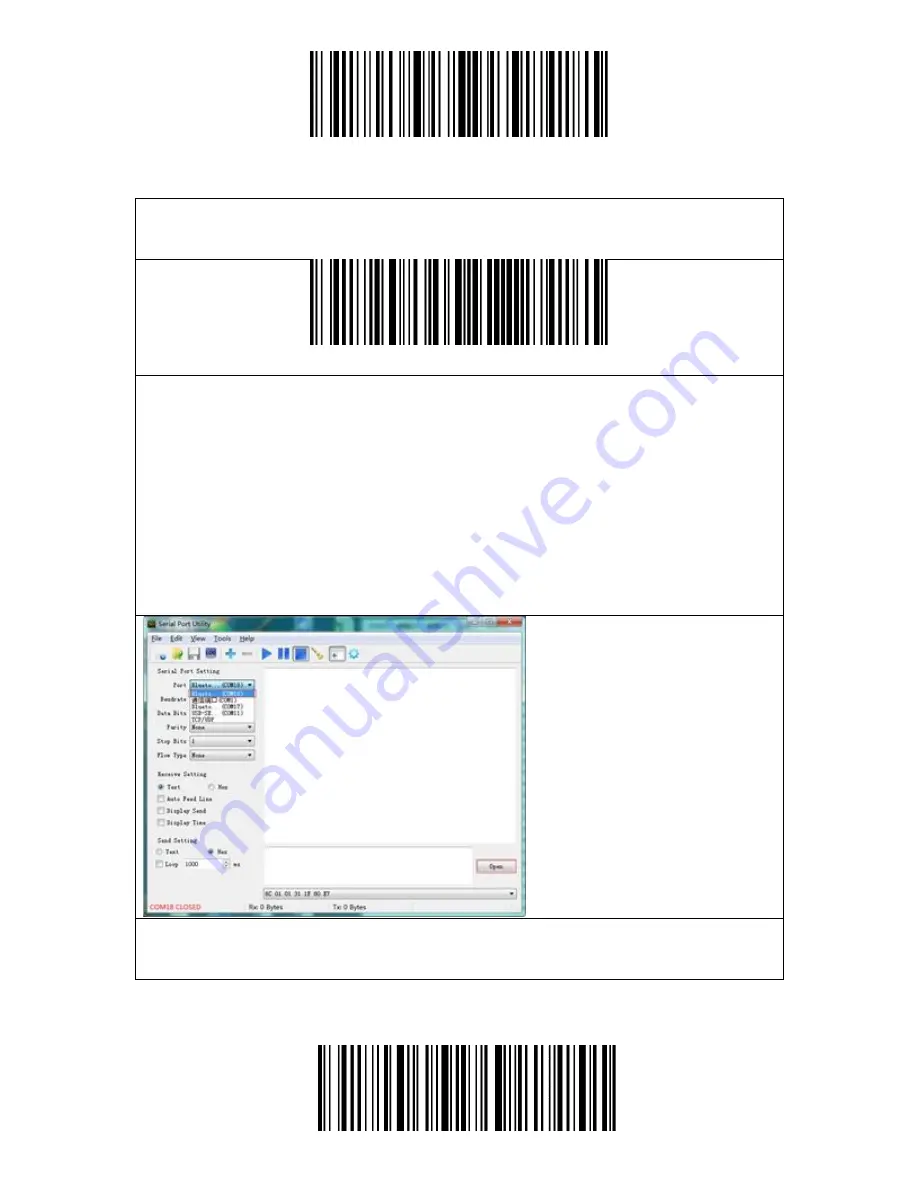
Enter Setup
Exit and Save
21
Bluetooth SPP Mode
Bluetooth SPP mode is not the default mode. To enter this mode, please scan
“Enter setup”-“Bluetooth SPP Mode”-“Save and Exit”.
Bluetooth SPP Mode
When switched to Bluetooth SPP mode, the BCST-43 will enter Bluetooth
broadcasting mode and the blue LED indicator will flash. Then you can search for
the Bluetooth of BCST-43 and have it paired with your phone/computer. After
successful pairing, you need to run the serial debugging tool on your computer
and select Open Bluetooth COM Port. You will then hear three chord sounds
(from high to low) to indicate the successful Bluetooth connection.
Note: There might be two Bluetooth COM ports on the list. If the connection fails,
please try the other COM port.
After the successful connection, you can scan barcodes and they will be displayed
on the serial debugging tool as follows:
Содержание BCST-43
Страница 1: ...BCST 43 2 4G Bluetooth 1D Barcode Scanner Instruction Manual...
Страница 51: ...Enter Setup Exit and Save 46 Appendix Characters...
Страница 52: ...Enter Setup Exit and Save 47 0 1 2 3 4 5 6 7 8 9...
Страница 53: ...Enter Setup Exit and Save 48 A B C D E F G H I J...
Страница 54: ...Enter Setup Exit and Save 49 K L M N O P Q R S T U V W X...
Страница 55: ...Enter Setup Exit and Save 50 Y Z _ a b c d e f...
Страница 56: ...Enter Setup Exit and Save 51 g h i j k l m n o p q r s t...
Страница 57: ...Enter Setup Exit and Save 52 u v w x y z...
Страница 62: ...Enter Setup Exit and Save 57 FS Ctrl GS Ctrl RS Ctrl US Ctrl...






























