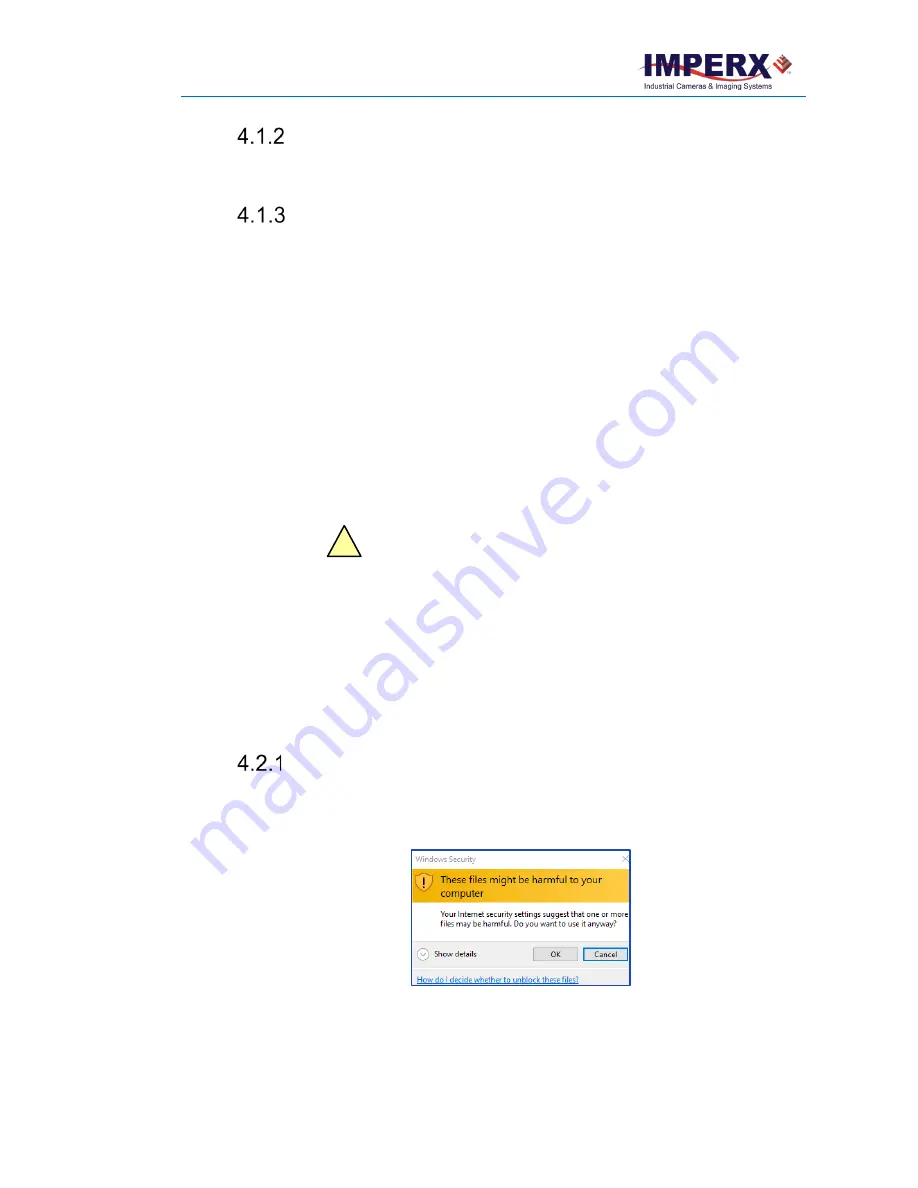
Cheetah Pregius Camera with GigE Vision
®
Interface – User Manual
August 27, 2019
Page
71
of
123
Rev 1.0
Compatibility
The IpxPlayer is compatible with the Imperx GigE Vision cameras.
User Interface and Functionality
The IpxPlayer provides the following functionalities:
• Detects camera.
• Connects to the camera and will run multiple instances of applications.
• Controls camera parameters (gain, exposure, trigger, white balance, and so on)
using the GenICam node tree GUI.
• Logs all protocol-related data (commands, images, events, and so on) transferred
between the camera and host computer.
• Shows live video from the selected camera.
• Saves acquired video images or series of images to files.
• Saves and loads camera configuration files.
4.2 Installing the Software
Use the installation wizard to install the Imperx Camera SDK software supplied with your
camera.
If a previous version of the GUI software is installed on your computer, you must remove it
before completing the installation. The installation wizard will do this for you during the
installation process. Or, you can uninstall a previous version yourself.
To remove previous versions yourself:
1.
Open
Control Panel
on your computer.
2.
Select
Programs and Features
.
3.
Select the software from the list.
4.
Click
Uninstall
.
Installation
1.
Locate the executable file (
IpxCameraSdk***.exe)
on the media that shipped
with your camera.
2.
Drag the file to your computer desktop. If a Security screen appears, click
OK
.
Figure 32:
Security screen
3.
Double click the executable file (
IpxCameraSdk***.exe
) on your desktop. The
Welcome Setup screen opens. Note the recommendation to close other applications
and then click
Next
.
CAUTION
!






























