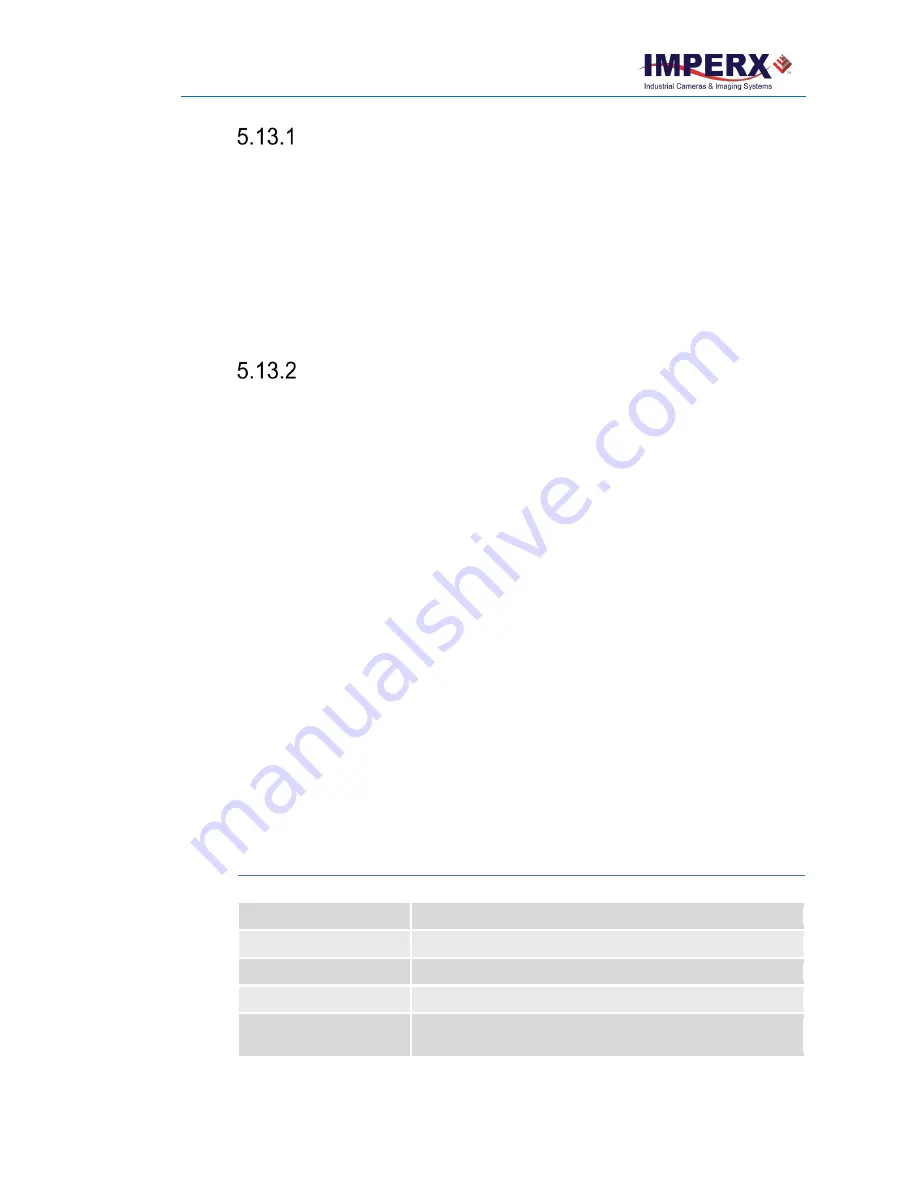
Cheetah Pregius Camera with GigE Vision
®
Interface – User Manual
August 27, 2019
Page
110
of
123
Rev 1.0
Static Pixel Correction
Static pixel maps provide one method of correcting bad pixels. During factory testing,
engineers identify the coordinates of bad pixels. They create a map file listing the pixel
coordinates of these pixels by row and column, and the camera corrects the bad pixels found
at these coordinates. The map file downloads into the camera's non-volatile memory.
When "Factory" or "User" correction is enabled, the camera compares each pixel’s
coordinates with entries in the pixel map. If a match is found, the camera corrects the
defective pixel.
You can create your own Bad Pixel Map (BPM) file and upload it using the Imperx Upload
Utility application.
Dynamic Pixel Correction
Dynamic pixel correction provides another method of correcting bad pixels. Dynamic
correction works without preloaded pixel maps. Instead, you set a BadPixelThreshold value
between zero and 4096 (12-bit) counts. The threshold determines how much a pixel’s
luminance can deviate from neighboring pixels. If the deviation between bright or dark is too
great, the camera corrects the pixel.
Dynamic and Static corrections can be enabled independently or simultaneously (by setting
BadPixelCorrection parameter to "Dynamic" or "FactoryAndDynamic"/ "UserAndDynamic").
5.14 Flat Field Correction
The camera uses a factory installed flat field correction (located in FFC1) algorithm to correct
some of the image sensor’s non-uniformity. You can upload your own FFC table to FFC2. While
not recommended, you can disable the FFC. If two FFC correction tables are needed, you can
also overwrite the factory installed FFC located in FFC1.
5.15 Test Image Pattern
The camera can output several test images to verify the camera’s general performance and
connectivity to the computer. This ensures that all the major modules in the hardware are
working properly and the connection between your computer and camera is synchronized,
that is, the image framing, output mode, communication rate, and so on are properly
configured. Note that test image patterns do not exercise and verify the image sensor
functionality. The following table show a list of test images available.
Table 44:
Test patterns
Test pattern
Description
Off
Image is coming from the sensor
BwCheckerBoard
A black and white checkerboard pattern
Grey
A uniformly dark grey image. You can set the value
TapSegmented
Image segmented by each tap output
GreyHorizontalRamp
Image is filled horizontally with an image that goes from the darkest
possible value to the brightest












































