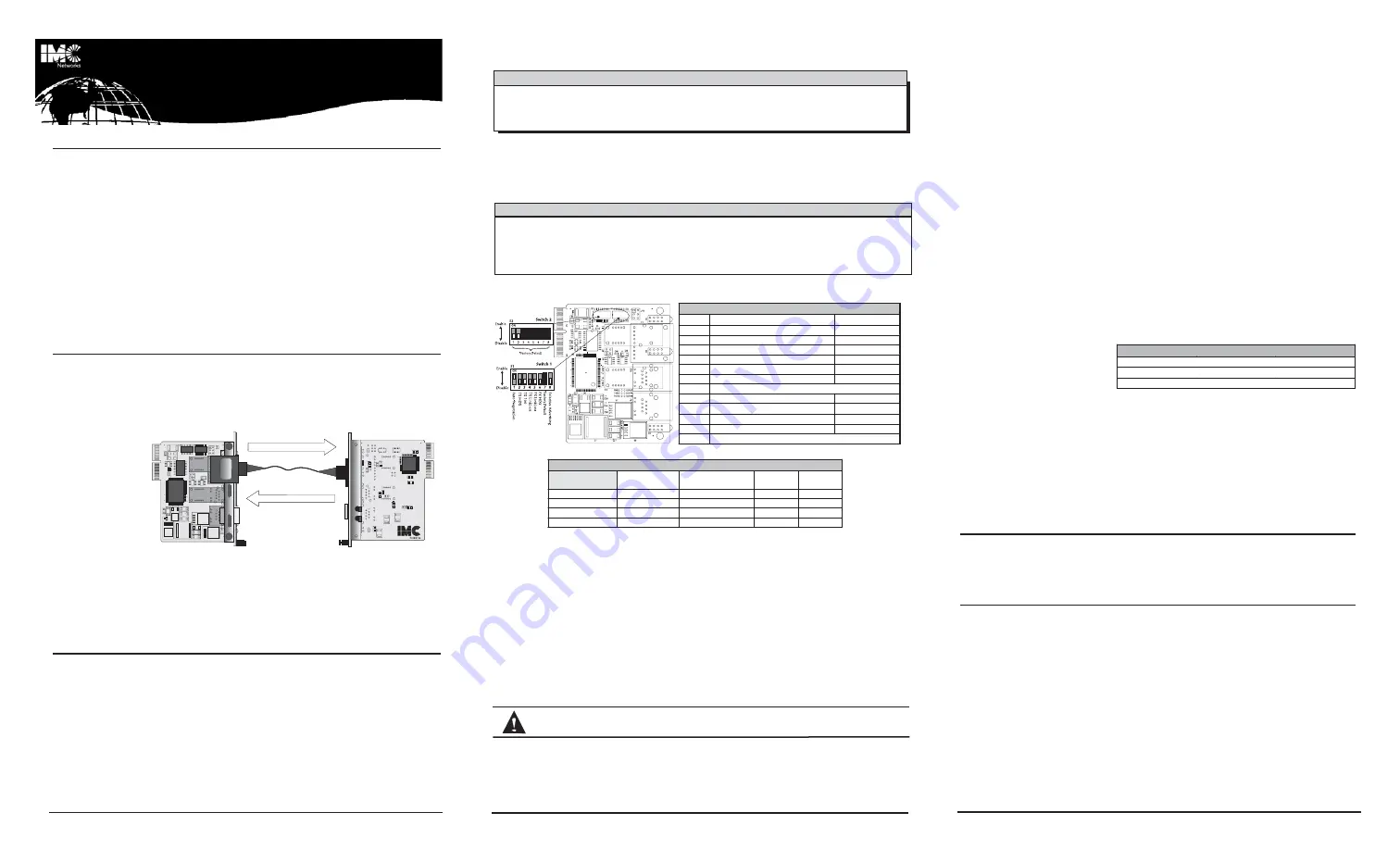
About iMcV-MediaLinX TX/SSFX
iMcV-M
MediaLinX TTX/SSFX
™
is an SNMP-manageable, IEEE 802.3 10/100 switch-
ing media converter from IMC Networks which converts both speed and media.
iMcV
-MediaLinX TX/SSFX
provides a single conversion between:
• 10Base-T twisted pair and 100Base-FX single-mode fiber, or
• 100Base-TX twisted pair and 100Base-FX single-mode fiber.
iMcV-MediaLinX TX/SSFX
modules feature one RJ-45 connector and one SC fiber
connector, and require one slot in an SNMP-manageable
iMediaCenter™
or
iMcV™
series chassis from IMC Networks.
iMcV-MediaLinX TX/SSFX
is part of IMC Networks’
iMcV Series
. Installation instructions for other
iMcV Modules
can be found in the
“iMcV Module Installation Guide”
or in their respective installation guides. Install
guides, as well as a variety of product literature and other information, can be found
on the IMC Networks Web site at:
http://www.imcnetworks.com/tech/techsup.asp
About Single-Strand Fiber Optics
Single-strand fiber optics were developed to reduce the amount of fiber required
for an installation. Typical duplex fiber requires a separate connector for the trans-
mit and receive optics, therefore requiring fiber to be run in pairs. Single-strand fiber
optics have made this unnecessary, as they transmit and receive over the same indi-
vidual fiber strand, thereby reducing the amount of fiber optic cabling by one-half.
Single-strand
fiber uses optics
that transmit and
receive on two
different wave-
lengths. Each
individual wave-
length carries a
different signal
and, with complementary receivers on the opposite side, they are able to transmit
and receive data over a single fiber run. This makes it necessary for
iMcV-MediaLinX TX/SSFX
to be used in pairs (as they must have complementary
transmit and receive optics on each end), or be connected to another IMC Networks
single-strand product.
Configuration Instructions
End-users may configure
iMcV-MediaLinX TX/SSFX
modules for various features
(see chart on page 2 for information). Following are instructions for configuring
both managed (via an SNMP-compatible management application like
iView²
) and
unmanaged modules.
M
A N A G E D
M
O D U L E S
To manage one or more
iMcV Series
modules, an SNMP agent must be also pres-
ent in the chassis:
iMediaCenter
series chassis include embedded management;
iMcV series
chassis require an
iMcV-Master Module
. When configuring managed
modules, install the module first (see page 4 for instructions), then configure it using
the management software. Within
iView²
for
Media Converters
, troubleshooting and
other features are configured in the Module Detail section under the picture of the mod-
ule. See the
iView²
online help file for more information.
U
N M A N A G E D
M
O D U L E S
Before installing,
iMcV-MediaLinX TX/SSFX
modules may be configured for
LinkLoss,
Auto-Negotiation,
duplex mode and speed. The illustration below indicates functions and
locations of the DIP switches available on the
iMcV-MediaLinX TX/SSFX
modules.
DIP SSwitch LLocation aand C
Configuration SSettings
NOTE: Selective Advertising is NOT an option when Auto-Negotiation is disabled.
Flow Control is used to throttle the END device to avoid dropping packets during network congestion.
Full-Duplex Flow Control will Advertise ONLY in Full-Duplex Mode. Full-Duplex Flow Control functions
ONLY if link partner (end devices) also has Flow Control. Half-Duplex Flow Control DOES NOT
Advertise
.
A
B O U T
L
I N K
L
O S S
iMcV-MediaLinX TX/SSFX
modules include the following troubleshooting features:
•
FX LinkLoss
•
TX LinkLoss
LinkLoss
is an advanced troubleshooting feature that can help you locate "silent fail-
ures" on your network. However, it is vital that you understand exactly how
LinkLoss
works, and how it can react in your network configuration, before attempting to install
the enclosed module(s).
A
B O U T
L
I N K
I
N T E G R I T Y
During normal operation, link integrity pulses are transmitted by all point-to-point
Ethernet devices. When an IMC Networks media converter receives valid link pulses, it
knows that the device to which it is connected is up and sending pulses, and that the cop-
Auto-Negotiation & Selective Advertising Configuration Chart
Desired
Speed/Duplex
Auto-
Negotiation
Selective
Advertising
Speed
Duplex
100 Mbps FDX
ON
ON
100
FDX
100 Mbps HDX
ON
ON
100
HDX
10 Mbps FDX
ON
ON
10
FDX
10 Mbps HDX
ON
ON
10
HDX
D
Diipp SSw
wiittcchh SSeettttiinnggss ffoorr
iiM
MccVV-M
MeeddiiaaLLiinnXX TTXX//SSSSFFXX
SS11
FFuunnccttiioonn
D
Deeffaauulltt
1
Auto-Negotiation
ON
2
TX Port: HDX(ON) or FDX(OFF)
OFF
3
TX Port: 100(ON) or 10(OFF)
OFF
4
TX LinkLoss
OFF
5
FX LinkLoss
OFF
6
FX Port: HDX(ON) or FDX(OFF)
OFF
7
Factory Default Do Not Change
8
Selective Advertising
OFF
SS22
FFuunnccttiioonn
D
Deeffaauulltt
1
Full-Duplex - Flow Control
OFF
2
Half-Duplex - Flow Control
OFF
3-8
Factory Default Do Not Change
per or fiber cable coming from that device is intact. The appropriate “LNK” (link) LED
is lit to indicate this.
The IMC Networks media converter also sends out link pulses from its copper and
fiber transmitters, but normally has no way of knowing whether the cable to the other
device is intact and the link pulses are reaching the other end.
TX LinkLoss
and
FX
LinkLoss
allows this information to be obtained, even when physical access to a
remote device (and its link integrity LED) is not available.
W
H A T
I
S
F X L
I N K
L
O S S
?
FX LinkLoss
is a troubleshooting feature. When a fault occurs on the fiber segment
of a conversion,
FX LinkLoss
detects the fault and passes this information to the twist-
ed pair segment. If a media converter is not receiving a fiber link,
FX LinkLoss
disables
the transmitter on the media converter's twisted pair port. This results in a loss of link
on the device connected to the twisted pair port.
W
H A T
I
S
T X L
I N K
L
O S S
?
TX LinkLoss
is another troubleshooting feature. When a fault occurs on the twist-
ed pair segment of a conversion,
TX LinkLoss
detects the fault and passes this infor-
mation to the fiber segment. If a media converter is not receiving a twisted pair link,
TX LinkLoss
disables the transmitter on the media converter's fiber port. This results
in a loss of link on the device connected to the fiber port.
U
S I N G
T X
A N D
F X L
I N K
L
O S S
In a typical main site to
remote site media conversion,
IMC Networks recommends you
enable your media converters’
troubleshooting features as follows:
FX LinkLoss:
Main Site
TX LinkLoss:
Remote Site
This will ensure that any faults, no matter where they occur, can be detected by
an administrator located at the main site. For more information on
LinkLoss
, please
visit the IMC Networks Web site at:
hhttttpp::////w
ww
ww
w..iim
mccnneettw
woorrkkss..ccoom
m//tteecchh//rreeff-ffeeaattuurreess..aasspp..
If
you are unsure of how best to implement these features in your configuration, please
contact IMC Networks technical support at (800) 624-1070 (U.S. and Canada),
+32-16-550880 (Europe) or via e-mail at:
tteecchhssuuppppoorrtt@
@iim
mccnneettw
woorrkkss..ccoom
m..
AutoCross Feature for Twisted Pair Connections
The twisted pair port of the
iMcV-MediaLinX TX/SSFX
module includes
AutoCross
,
a feature which automatically selects between a crossover workstation or pass-
through/repeater hub connection depending on the connected device.
Auto-Negotiation, Duplex Mode and Speed
The twisted pair port on
iMcV-MediaLinX TX/SSFX
modules auto-negotiates for
speed and duplex mode. These modules also provide the option of manually setting
the speed and duplex mode if the connected devices do not have the ability to auto-
negotiate, or when
Auto-Negotiation
is not preferred. The fiber port does not auto-
negotiate; it is always 100 Mbps with Half- or Full-Duplex operation which is selec-
table through the switch settings or iView.
A
U T O
- N
E G O T I A T I O N
iMcV-MediaLinX TX/SSFX
ships from the factory with
Auto-Negotiation
enabled on
the twisted pair port. In this mode, the twisted pair port negotiates for speed and
duplex mode (i.e. the module autosenses 10 Mbps Full-Duplex, 10 Mbps Half-
Duplex, 100 Mbps Full-Duplex with Flow Control or 100 Mbps Half-Duplex with
Flow Control). Configure
Auto-Negotiation
on an
iMcV-MediaLinX TX/SSFX
by
adjusting the DIP Switch setting (for unmanaged modules) or via the management
software. Please see
page 2.
1
2
3
XMT 1550
RCV 1550
XMT 1310
RCV 1310
XMT 1550
RCV 1550
XMT 1310
RCV 1310
Management software will override any hardware settings (e.g., jumper, switch, etc.), so you
MUST configure a module that will be managed via the software. Until a module installed in a
managed chassis is configured via the software, the module (and its LEDs) may not work properly.
N O T E
Installing modules without understanding the effects of LinkLoss can cause
perfectly functioning units to appear flawed or even dead.
When testing, IMC Networks recommends you test your module first in an
unmanaged
environment. To
do this, turn the SNMP management switch to OFF on an
iMediaCenter, or
remove the management mod-
ule from an
iMcV Series
chassis. Follow the unmanaged configuration instructions (above), then install the
module, connect the cables and test the LEDs. When finished, reactivate management and configure the
unit via the software.
I N S T A L L A T I O N
T I P
FX LinkLoss and TX LinkLoss Compared
Feature
Fault Location
Disabled LEDs
FX LinkLoss
Fiber
Twisted Pair
TX LinkLoss
Twisted Pair
Fiber
Installation
Guide
iMcV-MediaLinX TX/SSFX




















