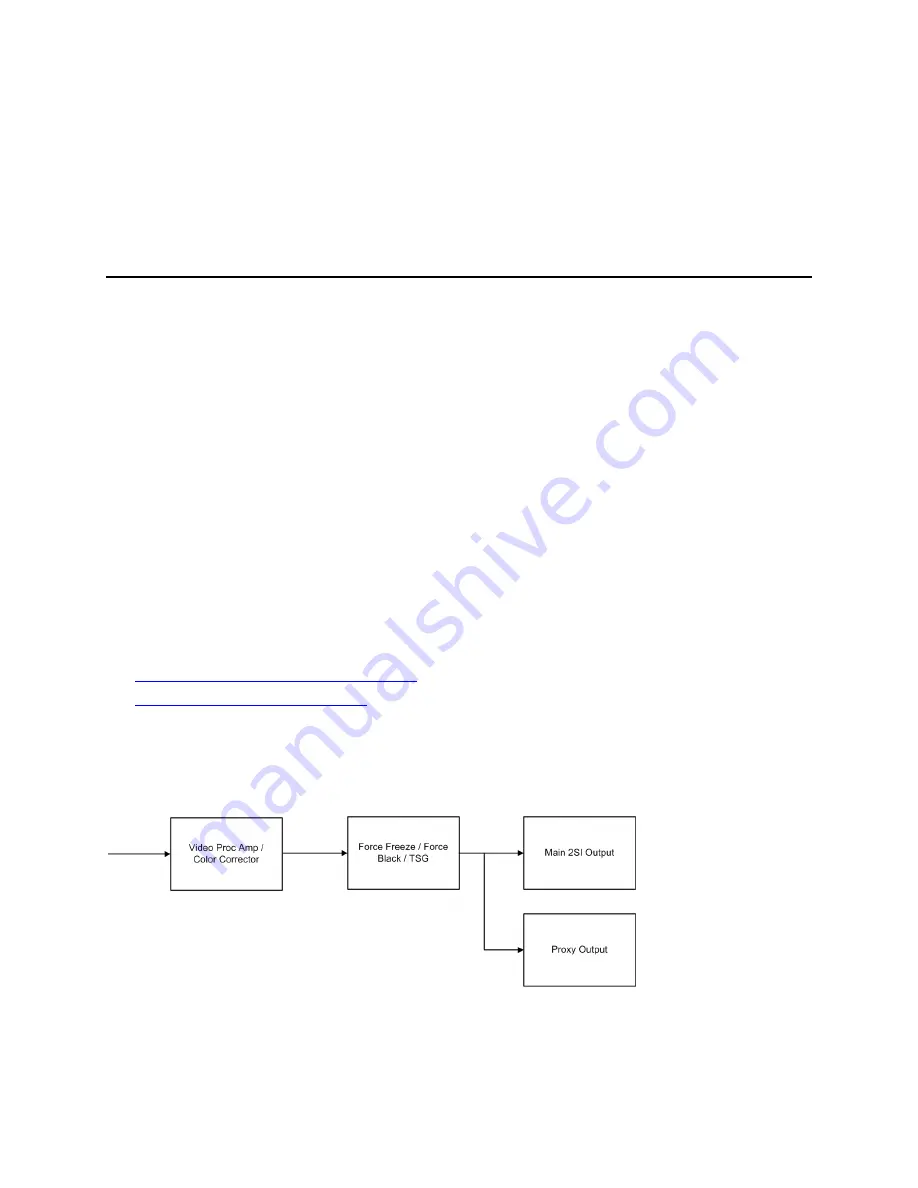
Selenio™ Network Processor
User Guide
Configuring Processors
© 2019 Imagine Communications Corp.
Proprietary and Confidential.
May 2019 | Page 91
To configure the receiving SNP:
1.
Open the Configure Processor dialog box for the Program that will be received.
2.
On the
Input
tab, enter 0.0.0.0 for both the Primary IP address and the Secondary IP address.
3.
Enter the same numbers for the Primary and Secondary ports that were entered on the transmitter
side.
Configuring Proxy Output
Proxy output provides UHD signal monitoring at a lower resolution (minimizing the required bandwidth
and processing by a multiviewer, for example). The proxy consists of video only, with audio and ancillary
data not handled.
Proxy video output (1080i) is at the same frame rate as input. Proxy video is 709 color space and SDR,
and 2110-20 only.
Proxy output will require license option SNP-SK-PROXHD (enable dual proxy video per processor). Each
SNP can have up to four licenses, so that a SNP could provide up to eight proxy outputs. In HD mode,
Proxy can be enabled on the first program of every section.
Parameters for controlling proxy video output appear in the following locations:
•
Configuration (Video)
▪
Enable Tx Proxy Color Conversion
▪
UHD Proxy Input Select -- (choose to monitor one of the four links or all four)
▪
Proxy 3G output enable
•
Proxy IP Video Configuration (Output Tab)
(on page
•
Proxy IP Video Status (Output Tab)
(on page 119)
When the baseband processor output is configured as UHD-SQD (in both Remap and Conversion
personalities), the proxy is configured to monitor the input signal of the baseband processor instead of
its output. As a consequence, the proxy output will not reflect any adjustments made to video TSG,
force freeze, or force black settings.






























