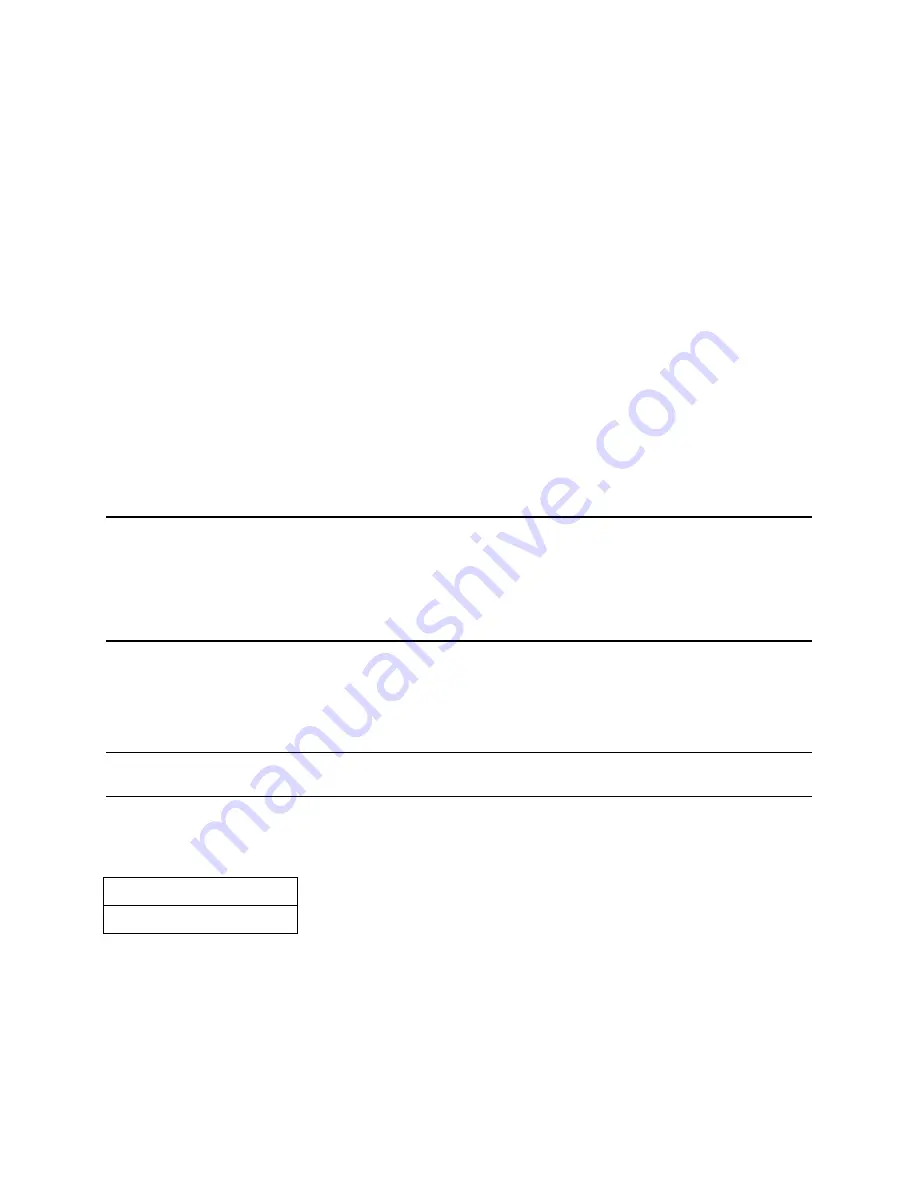
CMN-91
Installation and Operation Manual
Setup Menu Functions
© 2016 Imagine Communications Corp. Proprietary and Confidential.
Revision D | Page 122
Menu Selection Descriptions
Quadrant Display: This selection is used to display a four-quadrant screen. The default Quadrant
screen includes Audio, Picture, Vector and Waveform displays.
Overlay Display: This selection is used to choose an Overlay display mode including Waveform and
Vector displays. As an option, a PIP display can be enabled, using the PIP key.
Overlay Settings
Intensity: This selection option is used to raise or lower the brightness of the displayed
waveform and vector. The range of intensity is 0% to 100%. The default selection is 72%.
Contrast: This selection option is used to adjust the overall difference between the lightest and
darkest colors of the displayed waveform and vector. The range of contrast is 0% to 100%. The
default selection is 31%.
Persistence: This selection option is used to determine how long a data point (pixel) in the
displayed waveform and vector remains on the display. The range of persistence is 0% to
Infinite. The default selection is 0%.
Attack: Attack is the initial intensity that the data point (pixel) appears in the display. The range
of attack is 1% to Maximum. The default selection is 6%.
Alarms Setup Menu
For information on alarm setup and descriptions, see Alarm Descriptions (on page 132).
Import/Export Setup Menu
The Import/Export Setup menu is used to allow import and export of display captures stored on a USB
device.
The File Navigation screen appears only when a USB drive is attached to the CMN-91 unit. See File
Navigator (on page 123) for more information.
Menu Selections
Import/Export Setup Menu
Selection Option
File Navigator Screen
Menu Selection Descriptions
Import: This selection option is used to retrieve display captures saved to a USB device via the File
Navigator dialog box. For more information , see File Navigator (on page
Export: This selection option is used to save display captures to a USB device via the File Navigator
dialog box. For more information, see File Navigator (on page 123).






























