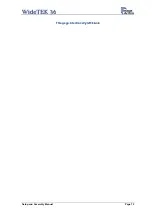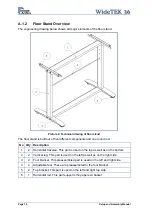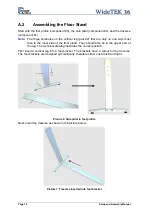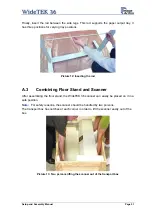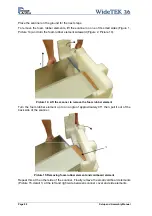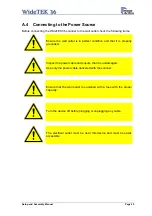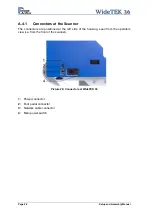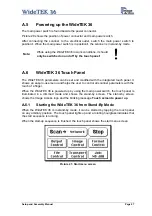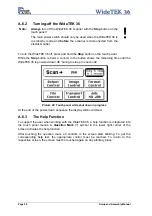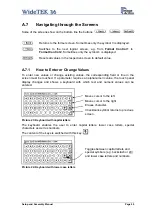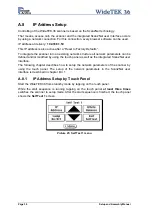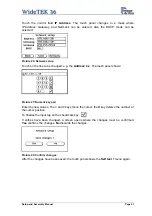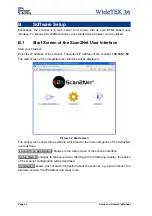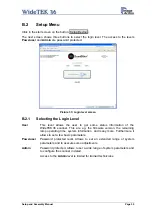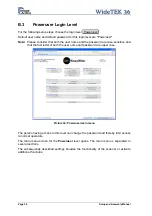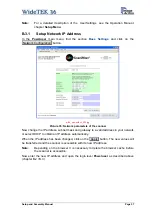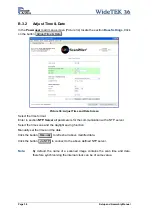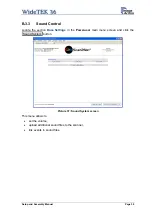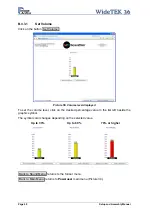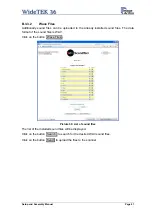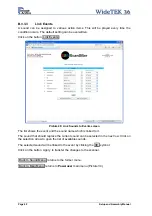A.5
Powering up the WideTEK 36
The main power switch is found beside the power connector.
Picture 20 shows the position of power connector and main power switch.
After connecting the scanner to the electrical outlet, switch the main power switch to
position
I
. When the main power switch is in position
I
, the scanner is in stand-by mode.
Note:
While using the WideTEK 36 in work conditions, it should
only be switched on and off by the touch panel
!
A.6
WideTEK 36 Touch Panel
The WideTEK 36 parameters can be set and modified with the integrated touch panel. It
shows an easy-to-use menu and helps the user to control all scanner parameters with the
touch of a finger.
When the WideTEK 36 is powered up by using the main power switch, the touch panel is
illuminated in a dimmed mode and shows the stand-by screen. The stand-by screen
shows the Image Access logo and the blinking message
Touch screen to power up
.
A.6.1
Starting the WideTEK 36 from Stand-By Mode
When the WideTEK 36 is in stand-by mode, it can be started by tapping the touch panel
on any arbitrary position. The touch panel lights up and a rotating hourglass indicates that
the start sequence is running.
When the start-up sequence is finished, the touch panel shows the start menu screen.
Picture 21: Start menu screen
Setup and Assembly Manual
Page 27