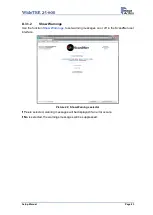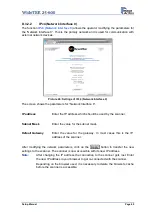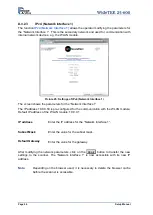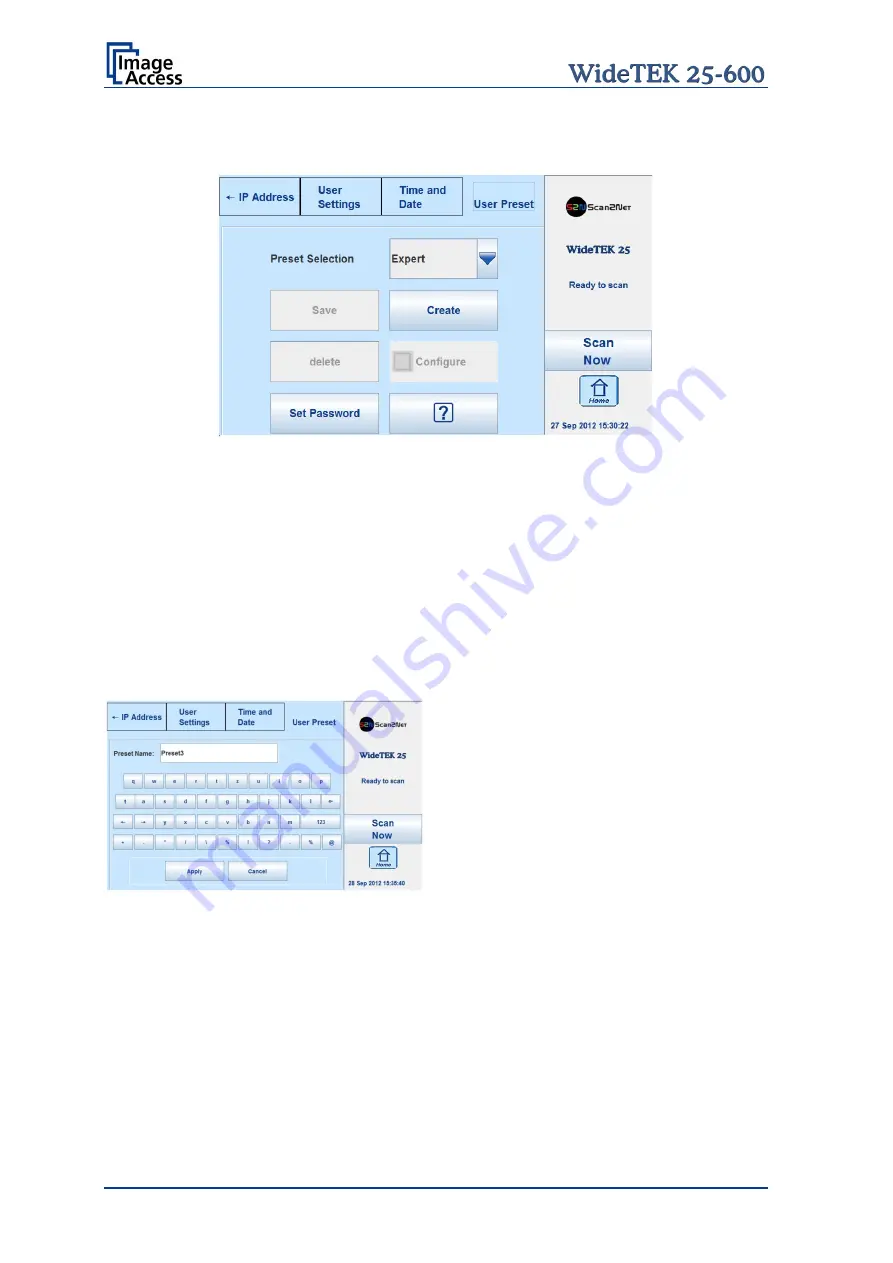
Page 34
Setup Manual
C.5
User Preset
Picture 17: User Preset screen
By default, two presets are defined.
Easy
Contains only the basic elements of the kiosk application. This preset only
allows modifying a few parameters.
Expert
Contains all elements of the kiosk application and allows control over all
scanner parameters.
C.5.1
Creating user defined presets
User defined presets can be created in a few steps.
Create
Opens a screen with a keyboard. Enter the name for the new preset.
↑
Shifts the keyboard between upper case and lower case letters.
⇐
Deletes the character left from the cursor.
123
/
abc
Shifts the keyboard between numeric and letter layout. All special characters
remain at the same position.
←
or
→
Positions the cursor while typing in the input field.
Apply
Saves the new preset.
Cancel
Returns to the former screen.
Содержание WideTEK 25-600
Страница 1: ...Setup Manual ...
Страница 2: ...File WT25 600_SetupManual_A docx ...
Страница 13: ...Setup Manual Page 13 ...
Страница 70: ...Page 70 Setup Manual D 4 3 Touchscreen Desktop These functions are temporarily not available ...
Страница 101: ...Setup Manual Page 101 For your notes ...