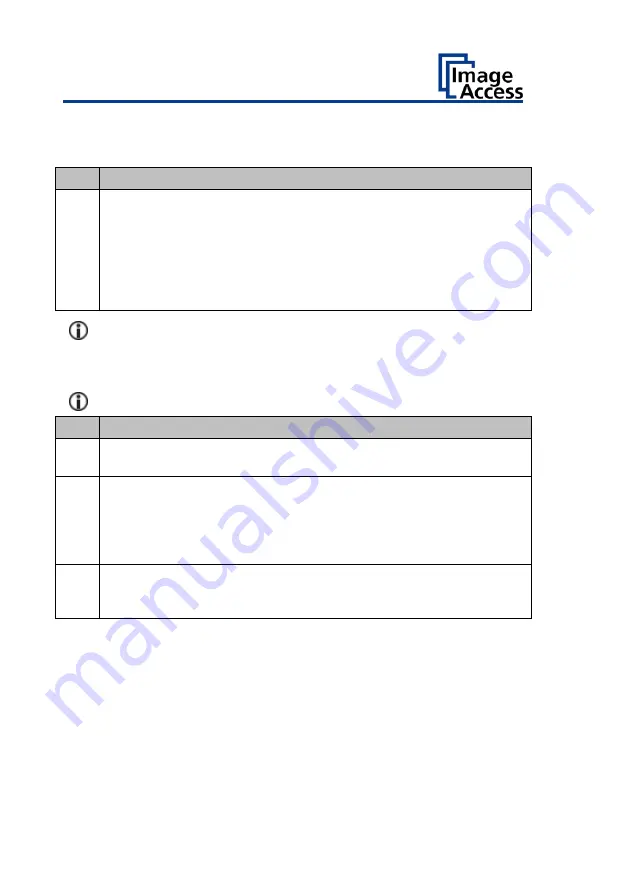
System Restore
32
System Restore to Factory Defaults
The recovery procedure is a simple process:
Step Action
1
Turn off the scanner either from the touchscreen, from the
Scan2Net application currently in use, or by pressing the POWER
button. If the device does not go into standby mode, press and hold
the POWER button for more than 5 seconds to hard-switch the
scanner into standby mode. If the device does not hard-switch into
stand-by mode, press the MAIN POWER SWITCH to the "0" position
to turn off the scanner.
Make sure that the following process is not interrupted by a hard
shutdown or power failure.
If this process is interrupted, loss of the system restore point is
possible, so the SSD must be physically replaced.
The following process cannot be influenced by the user.
Step Action
2
Make sure the main power is on and the scanner is in standby
mode.
3
Press and hold the red RESET button at the front, on the bottom
plate of the scanner, before turning it on! Turn on the scanner by
pressing the POWER button. Note: During the power-up process,
the RESET button must be pressed and held until it lights up
continuously!
4
Restoration of the file system will begin immediately. This process
takes about 1 - 2 minutes. At the end of the recovery process, the
scanner will automatically reboot.
Содержание WideTEK 24F
Страница 1: ...WideTEK 24F Setup Instructions English 06 2021...
Страница 38: ......





















