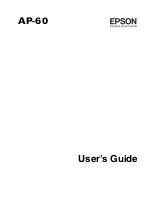English
12
Setting optimal gain on iRig Mic Video
When using the iRig Mic Video check status LED.
BLUE
GREEN
/
ORANGE
RED
• If the LED is alternating between BLUE and GREEN or is always BLUE or GREEN, you should increase the iRig
Mic Video input gain.
• If the LED is sometimes flashing RED you should decrease the iRig Mic Video input gain.
• When your level setting is optimal, the LED should alternate between GREEN and ORANGE.
Direct monitoring
When recording an audio signal into your audio software, there is often a slight delay before it reaches the
outputs of the software and iRig Mic Video. This delay, called latency, is caused by the computer processing
required to convert and record audio. Since this delay can be distracting, iRig Mic Video provides a direct
monitoring path from the inputs to the outputs, which is activated by the Direct Monitor button. When Direct
Monitoring is enabled, the input signal is mixed with the output signal from your audio software and routed
directly to the Headphone output. This lets you hear the “live” inputs without latency. The Direct Monitor button
has no effect on what is being recorded by your software. When using the Direct Monitor feature, make sure any
software monitoring option for direct (or “low latency”) monitoring is disabled. Disabling low latency monitoring
prevents “double-monitoring” of input audio signals when using the Direct Monitoring feature. When “double-
monitoring” occurs, there will be an increase in volume and an undesirable “phasing” sound. For more details
about its monitoring function, refer to the documentation for your audio software.
Содержание iRIG MIC
Страница 1: ...Digital shotgun microphone USER MANUAL...